Fixing error code 505 in Google Play Market
Almost all the errors that are currently known were discovered in early versions of the fourth generation of Android. However, with the arrival of new updates, quite specific problems have appeared that are associated with the compatibility of old packages and new operating systems.
One of them is the 505 Play Market error; Google Nexus users were the first to suffer when they updated to version 5.0 of the operating system. This problem occurs when downloading most applications from the Google proprietary repository.
Cause of occurrence
It is still not known exactly why this problem occurs, because... it's fairly new even in the fast-growing electronics industry. The sequence of events after which error 505 suddenly appeared was established empirically:
- The phone, having version 4 of Android, received an update to version 5. The user downloads the files provided by the developer in any way, the operating system is updated, the phone starts with version 5.0 on board.
- Program icons disappear from the launcher desktops and in the application menu (if a custom launcher was installed). It happens differently - for some, 1-2 icons disappear, for others there are dozens.
- The system informs the user that the application data is damaged or not installed at all. Offers to reinstall or update them to restore functionality.
- After going to the application page in the Market and clicking on the “Install” or “Update” buttons, a Play Market error 505 suddenly appears, and the program’s functionality is not restored.
Based on the above, it was assumed that there is incompatibility between old versions of applications that were compiled on an outdated version of Adobe Air with the new version of the operating system.
Standard solutions
There are three main ways to get rid of this error, based on the assumption of incompatibility.
Clearing cache
The first method does not always work in this case, but it is classic when errors occur with the Store. Go to the “Settings” of the operating system, the “Applications” section, swipe to the “All” tab. Here, tap on the entry that is responsible for the Market, click on the “Clear application cache” button, and restart the phone.
If this does not help, then follow the above path again, this time delete data and Market updates using the “Delete data” and “Delete updates” buttons.
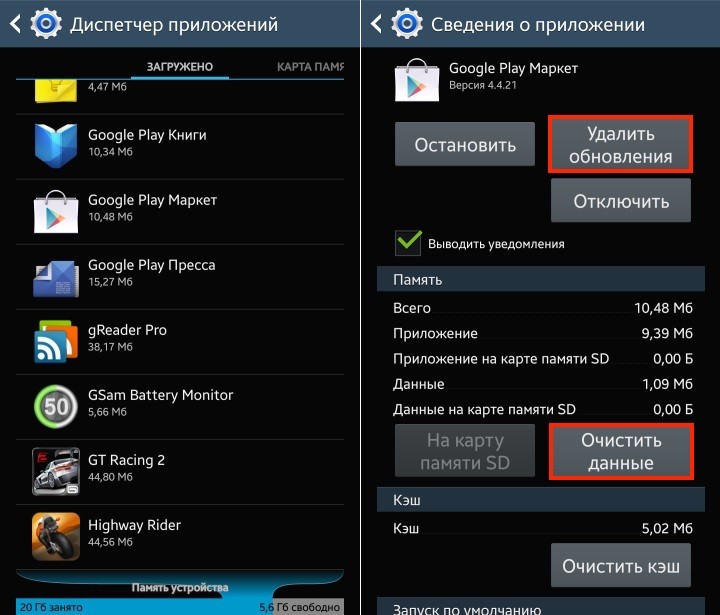
After this, be sure to restart your device and try again to restore the functionality of the applications.
Restoring a backup
If before the update you made a full copy of the OS using TWRP extended recovery (or using any other utility), then you can try to restore the system. To do this, go to TWRP, make sure you have an earlier version when the error did not occur yet, be sure to create a copy of all partitions of the current version of the operating system in the “Backup” menu.

Reset data
Then delete the data of all partitions in the “Wipe” menu (be sure to exclude the external memory card from the list), and “roll” an earlier backup from the “Restore” menu.

Restoring from a copy
If after rebooting the system the error does not appear and all applications are in place, do not under any circumstances update to the new version of Android. You need to wait either for updates to those applications that are missing (the developer can fix compatibility), or wait for another Android update (such an update is usually rolled out in 2-3 stages, follow the firmware news on the developer’s or builder’s website).
Installation from third party sources
Find these applications as a separate file with the .APK extension on third-party resources. There is a chance that installing from a file will restore associations with the system without problems, and the error will no longer occur. During installation, an error may appear stating that the update/installation failed, but the application will still fix itself and the icon will appear.
Forced deletion
You can try removing damaged programs and downloading them again. They may not work, but they will appear in the list of installed ones in the phone settings, in the “Applications” section. If the uninstallation was successful, you can try downloading the program again. It is advisable to clear the Market of outdated cache in order to restore associations with components installed in the system.
Removal via phone
If the previous method did not help, then you need to dig deeper - straight inside the file system. Since the phone does not want to delete data, we can do it manually.
For this purpose it will be necessary, without it it will be impossible to access the root directories of the operating system. After that, download a file explorer such as ES Explorer. It is advisable to download the latest version because older ones may have a similar problem with Android 5.0 version.
Install File Explorer, give it root access, then navigate to the directories where the problematic programs' data is stored. If internal partitions are selected as the default boot memory, then this
sdcard/Android/data/data
It is also suitable for those who have data on a memory card. In these directories we look for folders that have words in their names that are similar to the application itself.

Before deleting, be sure to back up everything we find into a separate folder. Also use a search across all directories to permanently delete all files associated with damaged components. After the folders are deleted, you need to restart the device and try to download them again. If the error persists, be sure to restore all deleted data to its original directories.
Junk removal programs will not work here because this data is still integrated into the system and cleaners will not recognize it as unnecessary. Therefore, to restore the functionality of individual applications, you need to use the manual method, and very carefully backing up each deleted element.
Removal via computer
To forcefully remove an application, you can use the Android Debug Bridge tool. To do this, you need to install special drivers on your computer to work directly with the Android system (regular drivers are not suitable here, you need special ones, most often they have the letters ADB in their names).
Connect your computer and phone using a working (preferably branded) cable, make sure that the devices are synchronized, then in Android Debug Bridge on your computer, run the command “adb uninstall [-k] “application name””, where instead of “application name” you need to specify the name , presented in the system.

After that, try installing this program again from the Market, the application error 505 from Google Play should disappear.
For developers
If a developer encounters a compatibility problem, then having the source code, you can create a new .APK package using the Adobe Air version. The file created in this way will most likely be installed on the system without any problems. This method will work according to the principle described in point 4.
Conclusion
The specificity of the problem is due to its novelty, however, the instructions described above help in almost all cases, with rare exceptions. Having elevated access rights and minimal knowledge of the structure of the operating system, you can fix this error yourself, without the help of specialists from the service center.
