How to install Android on a laptop or netbook?
Today we will talk about how to install android on laptop or netbook. This topic will be of interest to all fans of this lightweight operating system from Google, which was developed specifically for compact devices. So I was interested in the question: “Can I use free Android on my outdated laptop, with the same success as on a smartphone?” It turns out that this is quite possible! I have already written about , another free product from Google, although that article talks about installation in the VirtualBox environment. As stated earlier, in the future Google may combine Android and Chrome OS into a single operating system, but for now these are just plans.
I think there is no need to talk for a long time about the popularity of Android smartphones and tablets in the mobile device market. About competition with the iOS operating system, pre-installed on the iPhone and iPad mobile devices of the famous Apple corporation. Such information is considered banal nowadays, everyone knows about it! Well, okay, especially for those who still don’t know, I’ll give you some statistics :-) The Kantar company has released a report that describes the behavior of the mobile industry market in various countries around the world. According to these latest statistics (2014) on the distribution of operating systems in the world, Android is the leader in all countries, albeit with different percentages. The issue of android leadership is not even discussed in this report. But before 2013 there were slightly different statistics:
| Platform | 2007 | 2008 | 2009 | 2011 | 2012 | 2013 |
|---|---|---|---|---|---|---|
| Nokia (Symbian OS) | 62,3 % | 52,4 % | 47,2 % | 20,9 % | 2,4 % | - |
| BlackBerry (BlackBerry OS) | 10,9 % | 16,5 % | 20,8 % | 14,9 % | 5,3 % | 2 % |
| Apple(iOS) | 5,2 % | 9,6 % | 15,1 % | 15,7 % | 13,9 % | 14 % |
| Microsoft (windows mob, phone) | 11,9 % | 13,9 % | 8,8 % | 5,5 % | 2,4 % | 4 % |
| Google (Android) | - | 0,5 % | 4,7 % | 39,5 % | 72,4 % | 80 % |
| Samsung (Bada) | - | - | 0,1 % | 1,9 % | 3,0 % | - |
| Others (Linux, Palm OS) | 9,6 % | 7,2 % | 3,4 % | 3,5 % | 0,97 % | 0,3 % |
 The main feature of Android is that it is free and open source, which means that this operating system can be freely downloaded and installed on any compatible device. It is also absolutely legal to download and install any modifications of this operating system on your device. And the most interesting thing is that we don’t have to buy a smartphone to get acquainted with Android; this system can even be installed on a netbook or laptop.
The main feature of Android is that it is free and open source, which means that this operating system can be freely downloaded and installed on any compatible device. It is also absolutely legal to download and install any modifications of this operating system on your device. And the most interesting thing is that we don’t have to buy a smartphone to get acquainted with Android; this system can even be installed on a netbook or laptop.
Instructions for installing Android on a laptop or netbook
Installation usually requires an Android Live CD or Live USB image, which can be burned to a disk or flash drive. Next, we will mean creating a Live CD. From such a “live” disk you can boot and try the system without installing it on a computer, in our case a laptop or netbook. You can also install the system from the same disk.
- We go to the Android-x86 Project website. This is one of the Android builds ported to any computer with an x86 processor architecture.
- On the website we need to download an ISO file - an installation disk image with the latest version of the system on board.
- Burn the downloaded ISO image to disk using the Ultra ISO program or any other program for burning images to disk.
- We place the recorded disk in the CD/DVD drive of the laptop, and in the case of a netbook, in an external drive, set the parameters in SETUP/BIOS to boot the computer from our disk and start the system.
- During the process of starting the system, we will see a boot menu with several options, the first item is to launch Android on the computer without installation, and the last one is to directly install this operating system on the hard drive of a laptop or netbook.
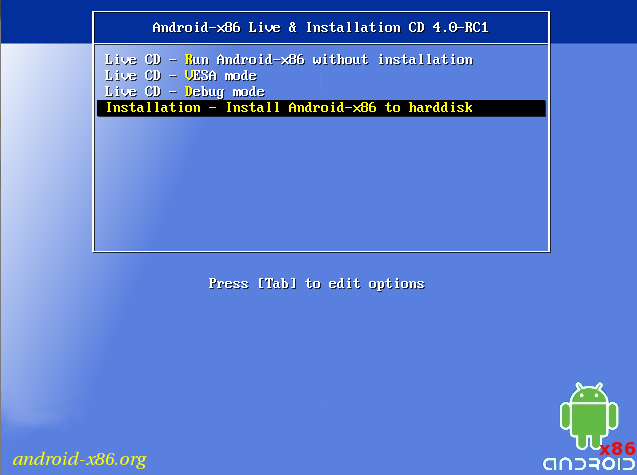
How to make bootable Android Live USB?
We must admit that the era of CD/DVD drives has passed; it is much more convenient to use a flash drive to install a new system, however, I would recommend a slightly different way of creating such a bootable flash drive.
- Download android-x86-4.3-20130725.iso from this link
- Download and install LinuxLive USB Creator (LiLi) from this site
- In the program itself, first select a flash drive pre-formatted in FAT32.
- Then select the downloaded boot disk image, or simply an ISO file.
- We skip the third point.
- Leave the “Allow LinuxLive USB to run on Windows” checkbox if you don’t want LiLi to download and install on a VirtualBox flash drive.
- In the fifth point, click on the lightning bolt and wait for the program to create a bootable USB.
- We perform the following steps by analogy with points 4-5 of the previous instructions.
But remember, no one is immune from the lack of full hardware support for your particular laptop or netbook model. For example, the system may not work correctly with the Wi-Fi adapter integrated into your device. Individual problems can be fixed by installing a patch, but if your configuration is not widespread and not popular among the general public, then finding a solution on the Internet will be much more difficult.
That's all, I hope you find my instructions useful! Subscribe to the blog, add yourself on social networks, I’ll be glad to chat in the comments!
How to install Android on a laptop or netbook? was last modified: March 3rd, 2016 by Admin
