Flash Player doesn't work, what should I do?
Hello readers of the blog of the ComService company (Naberezhnye Chelny)!
In this article we will look at what can be done if Flash Player doesn't work in your browser. Nobody (not even Adobe.com) knows why Flash Player doesn't work. They also provide a list of recommendations. Some of this list made it into this article. Recommendations are arranged in ascending order of difficulty. If you follow the recommendations at some stage, the Flash player will work, but it is not known at what stage. In conclusion, I will give a shorter list that I will most likely use. This, of course, is not the simplest option, but, it seems to me, it is shorter.
Article structure
1. Update the browser
First, a short educational program. What you need to know about Adobe Flash Player.
There are two versions of Adobe Flash Player
- For browser
- For all other browsers
You also need to know that Google Chrome has a built-in Flash Player and it is updated along with the browser.
In any case, you need to update your browser. I described in detail how to do this.
2. Enable the Flash Player plugin in the browser
For correct operation, Adobe Flash Player must be installed and enabled in your browser.
How to enable Flash Player in Internet Explorer
Open the main menu and select “Configure add-ons”
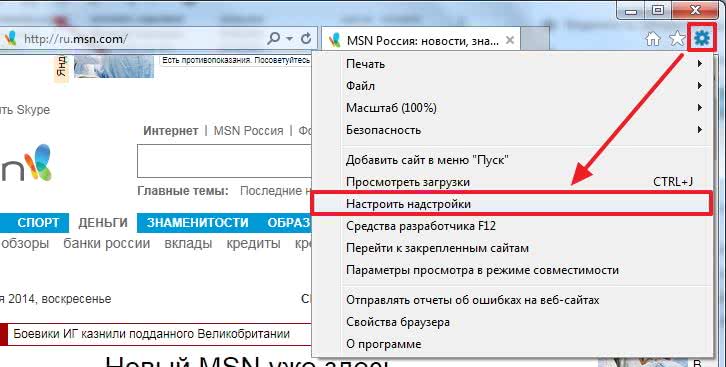
Select “Add-on Types” - “Toolbars and Extensions”
“Display” - “All add-ons”
Find the Shockwave Flash Object and if its state is “Disabled”, click the “Enable” button at the bottom right. Restart the browser and try.
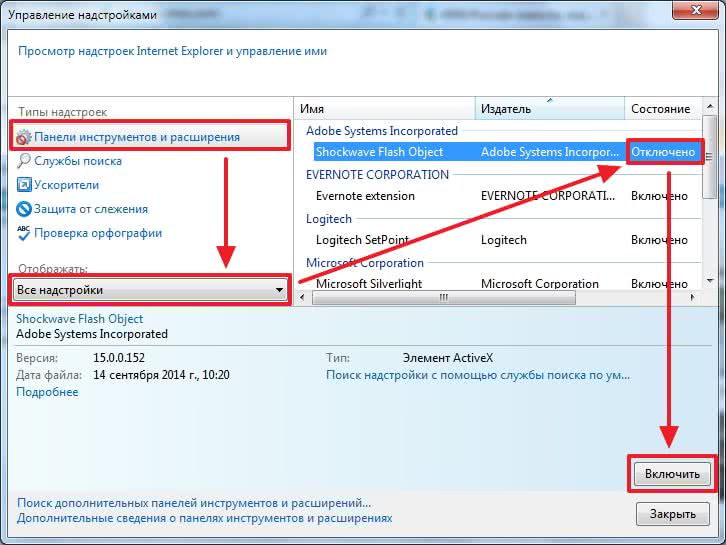
If you don’t have the Shockwave Flash Object add-on, then you just need to.
How to enable Flash Player in Firefox
Open the FireFox menu and select “Add-ons”
Select “Plugins” on the left and look for “Shockwave Flash” on the right. From the drop-down menu select “Always enable”
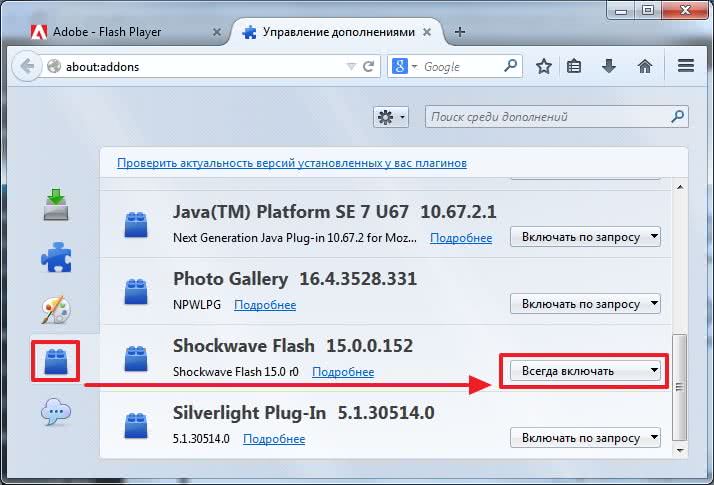
Restart Firefox. If Flash Player does not work, read on. If you don't have the Shockwave Flash plugin, you need it.
How to enable Flash Player in Opera
Open a new tab and write in the address bar - opera://plugins
Select “All” on the left, find “Adobe Flash Player” and click “Enable”. We restart.
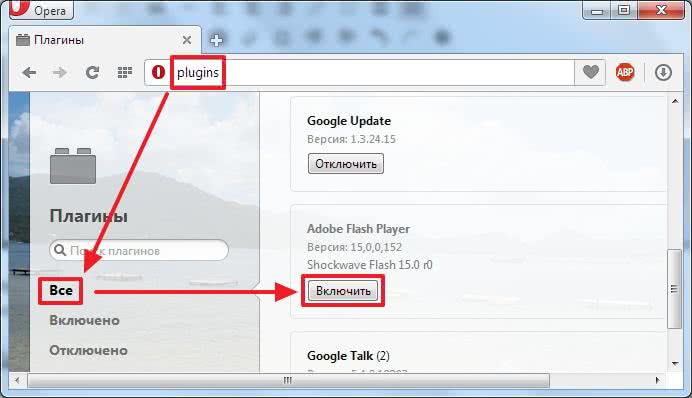
How to enable Flash Player in Google Chrome
In a new tab we write chrome://plugins/. At the top right click “More details”
Find Adobe Flash Player and disable one of them. Restart the browser and try.
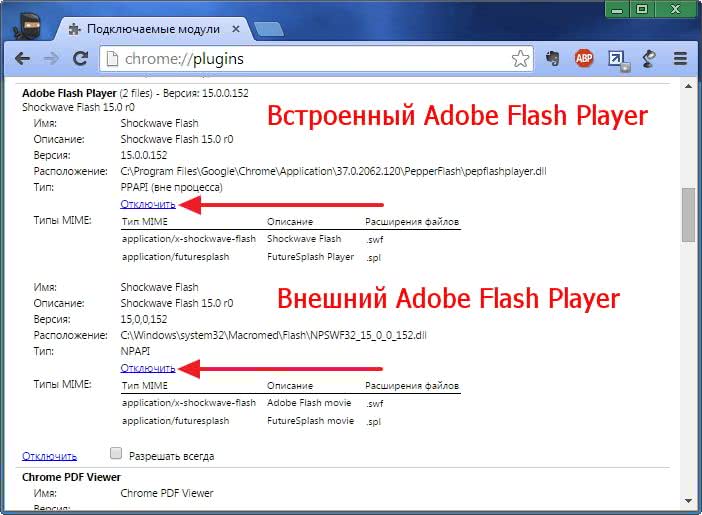
If it doesn’t work, enable the disabled plugin and disable the other one. If it doesn't work, read on.
3. Clear the Flash Player cache
Right-click on the image and select “Options”
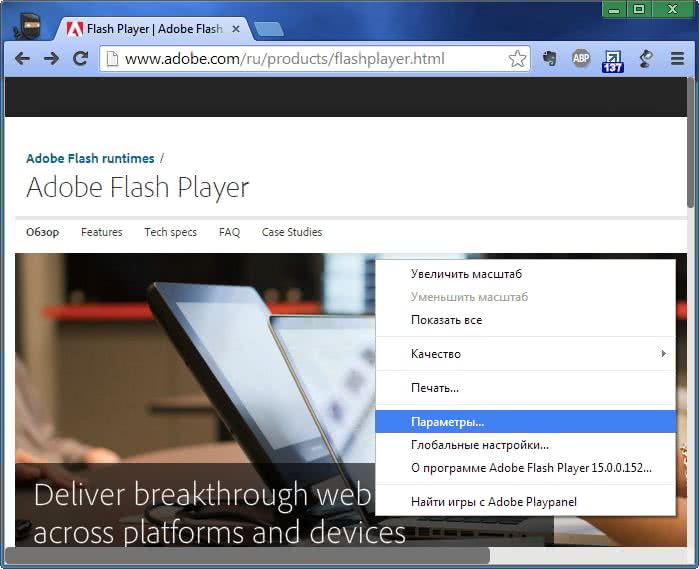
Uncheck and turn off hardware acceleration
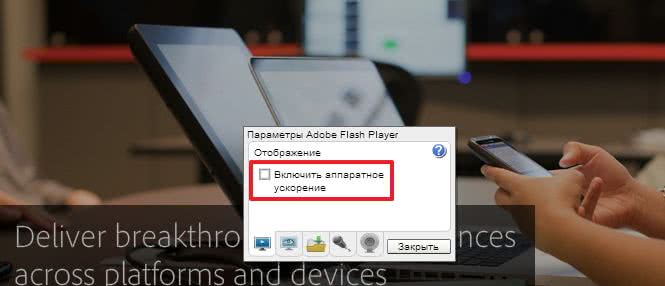
Click “Close”. Restart the browser and check. If it doesn't work, read on.
6. Update Adobe Flash Player
First, let's simply update Adobe Flash Player. Details about the update - .
7. Reinstall Adobe Flash Player
If installing the latest version on top does not produce results, let's try to remove Adobe Flash Player completely and install the latest version.
How to remove Adobe Flash Player explained in detail -.
8. Reinstall the browser
If all of the above did not work, then I would reinstall the browser. You can see how to reinstall Google Chrome. Naturally, you need to either configure synchronization.
Go to “Start > Control Panel > Uninstall a program”
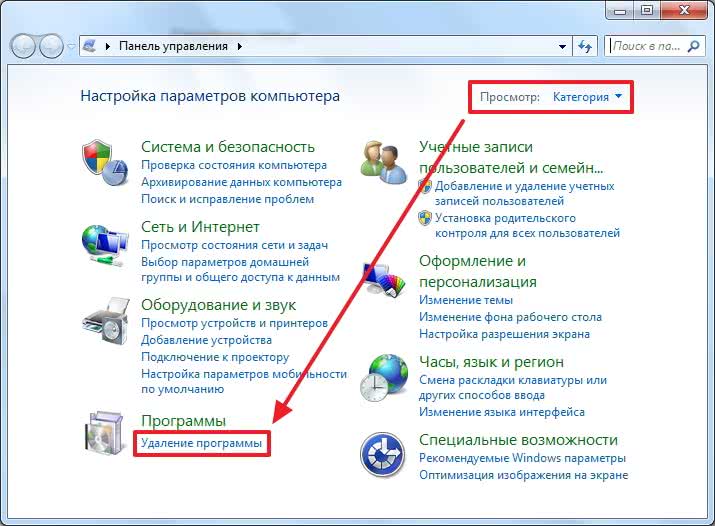
Select the desired browser and click “Delete”
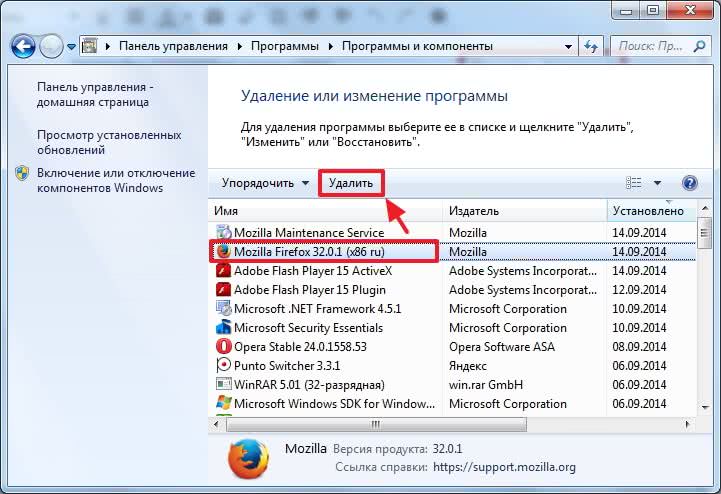
Restart your computer and install the browser again. In the case of the Firefox browser, you can enter the search query “install firefox” and go to the official website.
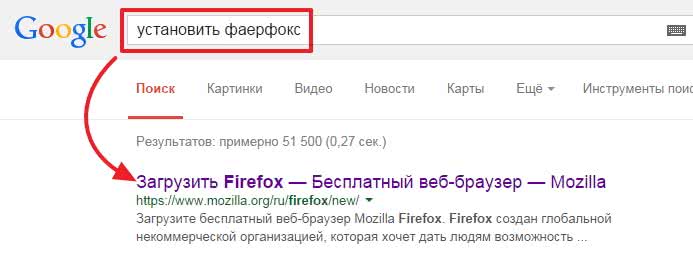
You can reinstall another browser in the same way. We download and install all browsers from official websites.
9. Recovering system files
If Adobe Flash Player doesn't work, then I would uninstall the browser and uninstall Flash Player. Spent. I reinstalled the browser and Adobe Flash Player.
10. Update drivers
The last hope before reinstalling the system is updating the drivers. We just take it for . If nothing works, then either switch to another browser or reinstall Windows.
11. Reinstall Windows
checked the computer for viruses and . Then I would install Google Chrome. Flash Player simply must work. If not, then I would reinstall Windows.Tell us in the comments how you dealt with this task.
