Installing voice search “Ok Google” on a computer or laptop
Many users of mobile phones and tablets running the Android operating system have long known about voice search. Ok Google and use it successfully. For those who are not in the know, I’ll explain that the “Ok Google” command spoken out loud puts the device into voice control mode. After this you can ask questions. For example:
- “What time is it in Saratov?”
- "What the weather will be tomorrow?"
- “What is sine?”
Moreover, you can give commands to control the gadget, for example:
- “Wake me up tomorrow at 6”
- “Call Yulia”
But few people know that you can install voice control on a computer or laptop. To do this, you just need to download the Google Chrome browser and activate the OK Google function on it.
How to set up Okay Google:
I think you should understand that for voice search, a microphone must be connected to the computer. Laptop owners are lucky in this sense. On them, a microphone is usually already installed along with a webcam.
Well, then, launch the Chrome browser and go to its settings:

In the “Search” subsection, find and check the box “Enable voice search using the command OK, Google”:

Close the settings tab and open a new one with the search bar. Well, or just go to the Google page:

The message “Say Ok Google” should now appear in the search bar. This means that the function is activated and available for use. We say the cherished phrase and... we immediately receive a message from the browser security system:
Click on the “Allow” button. Now the “OK Google” voice command handler will start:
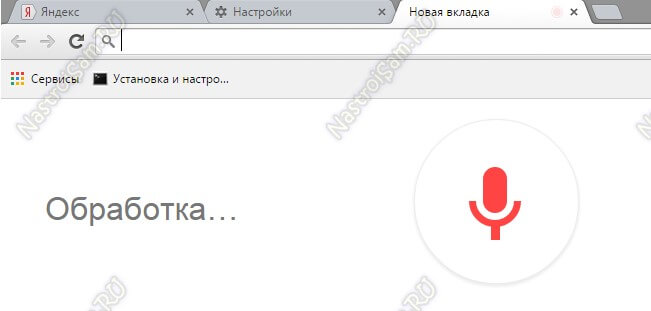
We give any command - for example, what time is it. In the open tab we get the answer:

The result of key commands is also duplicated by voice.
