NPAPI in Google Chrome: Resuming support. Disabled plugins and alternative option
After updating the browser, many users encountered problems launching Java, Unity plugins and the like. The thing is that most browser developers have decided to abandon the NPAPI technology necessary for add-ons to work. But in some cases plugins may be required. How to enable Chrome Flags Enable NPAPI in Yandex Browser, Mozilla, Chrome, read on.
What is NPAPI
NPAPI is a technology necessary to support plugins in the browser. It was first used in 1995 and is now considered obsolete. Therefore, browser developers decided to stop supporting it. Instead of NPAPI, more current and secure PPAPI, HTML5 and Native Client technologies will be used.
So far, only Mozilla Firefox continues to support NPAPI, but with the release of version 52, it will also abandon the outdated technology. The only plugin that will have support by default is Flash Player.
But not all application providers have managed to update their products, including those necessary for running games and multimedia content on websites: Silverlight, Java, Unity.
How to enable flags enable NPAPI in Yandex, Google Chrome and Opera browsers
Yandex Browser, Google Chrome and Opera have stopped supporting NPAPI and it is not possible to enable support for this technology. What you can do:
- Use a browser that supports technology: Mozilla (up to version 52), IE (supports some popular plugins, including Java) Safari (on Mac OS X);
- try downgrading your browser version.
How to return to the previous version of the browser
A safe method to return to a previous version of the browser is to roll back the system. But this method also has disadvantages: there is not always a suitable restore point, and when you roll back, all programs and settings made after the date the restore point was created will disappear.
To restore a previous version of the browser using a system rollback, the browser of the required version must have been installed on the computer at some time. For example, if you recently installed a new browser, then there were never any older versions on the system.
To run System Restore:
- open Control Panel;
- in the search write “Recovery”;
- open “System Restore”;
- select a restore point;
- to check, click “Search for affected programs”;
- if your browser is in the list, you can start recovery;
- After clicking the “Finish” button, the recovery will begin.
Turn off the Internet so that the browser cannot update and disable automatic updates.
For Google Chrome, Opera and Yandex browser:
Chrome and Opera will stop installing new versions after deleting the file, but to disable Yandex browser updates you need to delete a few more files:

In addition to rolling back the system, you can try to find on the Internet an old version of your favorite browser that supports NPAPI. But this is a very dangerous method, since such files may contain viruses.
Internet Explorer
NPAPI in IE is no longer supported as of version 5 of the browser. The ability to install NPAPI plugins remains, but if problems arise, Microsoft technical support will not be able to solve them.
To use NPAPI, you must enable ActiveX. This technology ensures browser security and downloads applications when necessary.
To enable ActiveX:

After installing the necessary plugins, you may need to enable them manually:

Mozilla Firefox
In March 2017, an updated Mozilla browser was released that will not support NPAPI. For 64-bit Windows users, Firefox has already disabled this technology.
To continue using your usual plugins, you can disable automatic browser updates and use the old version. But, this may lead to instability of the browser. How to do it:

If you have Mozilla version 51 or lower for a 32-bit version of Windows, but NPAPI does not work, then it is disabled. To enable it:

You can also download Mozilla Firefox ESR. This browser is intended for corporate use, but ordinary users can also use it. It is also distributed free of charge. NPAPI support in Mozilla Firefox ESR is planned until 2018.
Possible errors
Problems that may arise:
- I installed a browser that supports NPAPI, but the plugins still don't work. There can be two reasons: NPAPI is disabled or a specific application is disabled, for example Unity. The thing is that they are considered vulnerable and can be disabled by default. Go to your browser settings and in the add-ons section, enable the necessary plugins manually.
- The second problem is computer security. NPAPI was abandoned mainly due to vulnerability. Also, if you did not want to install a second browser, but downloaded an outdated version of the browser from the Internet, you are putting your computer at risk. Developers distribute only the latest versions of their products, and by downloading the installer from dubious sources, you can introduce a virus into the system.
NPAPI is disabled on many browsers, but to use plugins you can install a second browser that supports this technology. Although this is not very convenient, it is still a safer and more acceptable method.
Some versions, apparently by mistake, of Google Chrome do not support Java, which raises the question, how to enable Java in Chrome?
Why do this? – Yes, it’s simple, the average person wants to log on to the network and watch some videos, or play a game, but he cannot do this, and all because Java is not connected. This phenomenon is common in older versions of Chrome.
This is not difficult to do; you do not have to install a new browser. Below are solutions to this problem.
1. Why Java is missing from Chrome
In 2015, Google stopped supporting NPAPI in browsers. This is the architecture that is used by many plugins, and in fact, all of Java.Therefore, most videos or games do not work on versions of Google Chrome older than 15 years old.
But there is a way out, and it is to enable disabled NPAPI support in GH. Yes, and it’s not difficult to do.

2. How to enable Java in Chrome
A few steps to solve this problem:1. Launch the browser. We carry out further actions in the running browser on the PC.
2. In the line " URL", enter the following value: chrome://flags/#enable-npapi, right in the address bar.

3. Now a new item will open, it is associated with NPAPI. The item below is marked with a red line. Most often it looks like this, but there are other variations.

That's all, now Java should work in the browser.
Since NPAPI is in the “experimental” functions section, activating it is at the user's own risk. In general, on the inclusion page itself there is a sub-item about this.
3. Turning it on doesn't help
Reasons for this:
- the required plugin does not function;
- there is no plugin at all;
- Java version requires updating.
These are all the possible reasons, users have not encountered any other problems, except that such a reason could be a problem with the characteristics of the PC. Well, or viruses are preventing you from functioning fully. Scan your system and remove unwanted software.
Is the plugin disabled?
Let's figure out how to see whether the plugin is enabled or not. Go to the “Extensions” section in Chrome.This is done through the settings, or the address bar, in which you will need to enter: chrome://plugins/.

If everything is functioning normally, try checking the “Always run” checkbox. Thus, the plugin will function immediately when the browser is launched.
Download Java plugin
Java can be downloaded from its official website - java.com. The site, in theory, will independently translate the page into the desired language (Russian)Go to the “Java Downloads” section on the website and start downloading.

After downloading, install the plugin. The entire installation takes place automatically. After it finishes, restart your computer and log into your browser. All.
At one time, advanced users of Yandex.Browser and other browsers based on the same Chromium engine remembered the support for NPAPI technology, which was necessary when developing browser plugins, including Unity Web Player, Flash Player, Java, etc. This software the interface first appeared back in 1995, and since then has spread to almost all browsers.
However, more than a year and a half ago, the Chromium project decided to abandon this technology. In Yandex.Browser, NPAPI continued to work for another year, thereby helping developers of games and applications based on NPAPI find a modern replacement. And in June 2016, NPAPI was completely disabled in Yandex Browser.
Is it possible to enable NPAPI in Yandex Browser?

From the moment Chromium announced that it would no longer support NPAPI until it was disabled in Yandex.Browser, several important events occurred. Thus, Unity and Java refused to support and further develop their products. Accordingly, it makes no sense to leave plugins in the browser that are no longer used by sites.
As it was stated, " ...by the end of 2016 there will not be a single widely used Windows browser that supports NPAPI" The thing is that this technology is already outdated, no longer meets the requirements of security and stability, and is also not very fast in comparison with other modern solutions.
Google has long signaled its intention to stop supporting NPAPI (Netscape Plug-in Programming Interface). And now, starting with version 42 of the Chrome web browser, released in April 2015, this function is disabled by default. All applications are actively moving from outdated technologies to more current HTML5 and Native Client. However, there are still sites that use this interface, and many users are interested in the question of how to enable NPAPI support in the Google Chrome v42 and older browser.
As long as Google doesn't stop supporting NPAPI, you can still enable it:
However, this method is relevant only until the release of version 45, which will be released in September 2015. Starting from that moment, the Netscape interface will be completely removed from the Chrome program code, and it will be impossible to enable it.
Reasons and stages of blocking
NPAPI was developed by Netscape back in the nineties to meet the needs of that time. Internet technologies have undergone significant changes since then. Today, this function creates many vulnerabilities in the personal computer system and consumes a significant amount of resources and quickly drains device batteries. Outdated architecture causes periodic crashes and freezes and requires writing a lot of unnecessary code and time for debugging.
Since there is a huge audience that uses Java or Silverlight on a daily basis, the company has taken a slow and gradual shutdown path, divided into several stages.
Since 2013, Google employees have been warning users of their plans to stop supporting the interface and block all plugins that use it. The first measures were taken in early 2014, when the work of extensions and sites with NPAPI was interrupted, and in order to continue it it was necessary to confirm your intention to use these functions.
Version number 42 brought with it the following change - this interface is simply disabled by default. Plugins that require NPAPI to function have been disabled and are being gradually removed from the navigator.plugins lists. However, there are still ways to enable these plugins if necessary.
In Google Chrome v45, which is scheduled for release in September 2015, this feature will no longer be available. All functions responsible for NPAPI operation will be removed from the browser code. From then on, users who need to work with this API will have to use other web browsers for this purpose.
Consequences of shutdown
The April update affects all plugins and plug-ins that rely on the Netscape interface. The most popular of them are Java, Unity and Silverlight. When trying to launch a Java applet, a mismatch message will pop up, explaining that starting from version 42, Google Chrome does not support this technology.
Due to the fact that some versions of the Google Chrome browser do not support Java, a logical question arises - how to enable Java in Chrome?
The situation is quite standard - a person launches his favorite browser, wants to watch some videos or play a game, but is unable to do this, since Java is not enabled there.
On the latest versions of Chrome, this phenomenon is quite normal.
In any case, you definitely shouldn’t panic and methodically reinstall half the programs on your computer. First you need to understand the reason for this problem.
This will make it possible to understand how to eliminate it.
Why is there no Java in Chrome?
The reason for all this lies in the fact that since April 2015, Google has abandoned support for the so-called NPAPI in its browsers and other products.
This is an architecture that is used by many different plugins and, in fact, all of Java.
For this reason, many videos, games and simply additional functions simply will not work in those versions of Google Chrome that were released after April 2015.
But there is still a way out of this situation and it is to enable support for NPAPI plugins in Google Chrome. Moreover, all this is done very simply.
How to enable Java support in Google Chrome
Instructions for enabling NPAPI in Google Chrome are as follows:
- Actually, launch the Google Chrome browser. All further steps will be performed in the running browser.
- In the address bar enter the following: “chrome://flags/#enable-npapi”. This is shown in Figure 1. This is done very simply, there should be no problems. After the request is typed, press the Enter button on the keyboard.

- In the list that opens, you need to find the item associated with this very NPAPI. In Figure No. 2 this is underlined with a red line.
In general, they may be called differently depending on the version, but in the vast majority of cases they are called “Enable NPAPI”. Actually, all we need to do is just click on “Enable”, which is located under this item. In Figure No. 2 this is circled with a green frame.
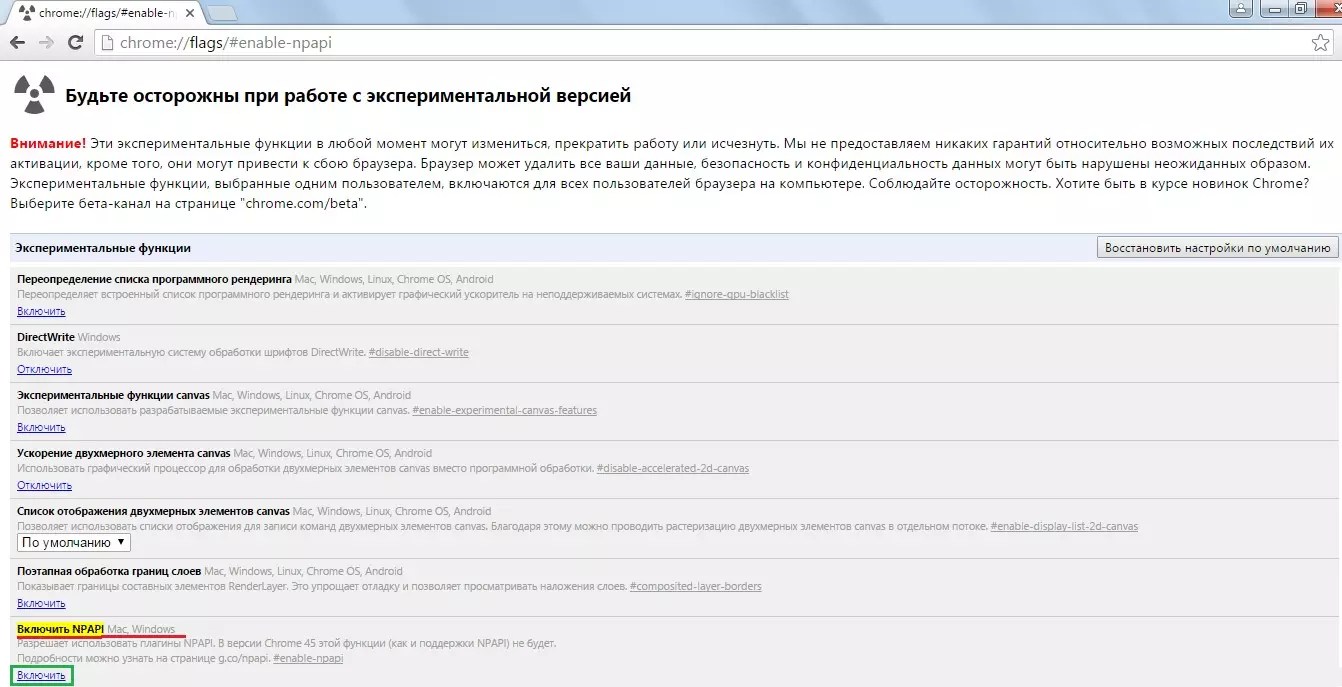
That's it. Everything should now work properly.
Clue: If foundNPAPIIf you can’t find it in the list that opens right away, you should use the text search. To call it, you need to press the keyboard shortcutCtrl+Fand in the input line that appears, enter “NPAPI" After this, the search itself will indicate where the item we need is located and highlight it in yellow, as shown in Figure 2.
As you can see, NPAPI is on the list of experimental features. This means that by turning on one of them, the user does so at his own risk.
In fact, there is a detailed warning about this at the top of the page.
But there is absolutely nothing wrong with NPAPI and you can safely enable it. There are cases that this method of solving the problem of Java not working in Chrome is not solved. What to do then?
A couple more interesting articles:
- Chrome Remote Desktop: How to Always Access Your PC
What if enabling NPAPI doesn't help?
The reasons for this problem are as follows:
- The corresponding plugin is not included in the list of all plugins;
- The plugin is not installed at all;
- Old version of Java.
In fact, there cannot be any other reasons, except perhaps some serious problems with the computer’s hardware, but they very rarely affect Java.
It is also possible that this is the work of viruses. Then they should be removed with antivirus tools.
But all this is unlikely. Surely, the method that was described above or the three methods that will be described below will help solve the problem with Java in Google Chrome.
Disabled plugin
From the very beginning, let's figure out how to check and, if necessary, enable the Java plugin in Chrome.
To do this, type the following request in the address bar: “chrome://plugins/” and go to it.
This is done in exactly the same way as described above - enter the appropriate text in the address bar and press Enter.
If in the window that opens everything looks as shown in Figure 3 (there is a plugin whose name includes the word Java), then everything is fine.
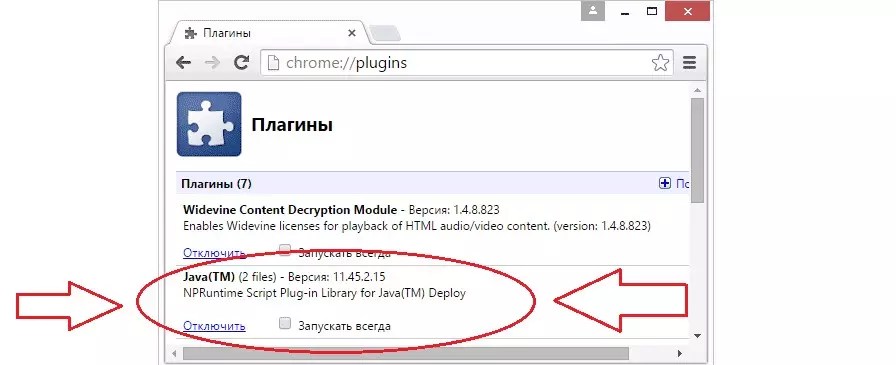
Otherwise, where in Figure 3 there is an inscription “Disable”, there will be another inscription – “Enable”.
Also, perhaps somewhere nearby there will be an icon of a closed lock, that is, a blocked plugin.
The user just needs to click on this very icon, after which it will be unlocked and will be available for use.
There you can also check the box next to “Always run”.
Accordingly, after this the plugin will automatically launch when the browser starts.
Interestingly, the problem with an old version of the plugin or its absence is solved in the same way - by downloading from the official website.
- Google Image Search (Google): How to Find Similar Images
Downloading the plugin
To download and install Java, you need to do the following:
- Go to the official Java website. It looks very simple - java.com. You can also add “/ru” at the end to immediately switch to the Russian version of this site.
Although, most likely, the site’s system will independently be able to determine from which country people are accessing it and in what language it is more convenient for this person to view the contents of the pages. - After entering the site, all you have to do is click on the only big button “Download Java for free”.
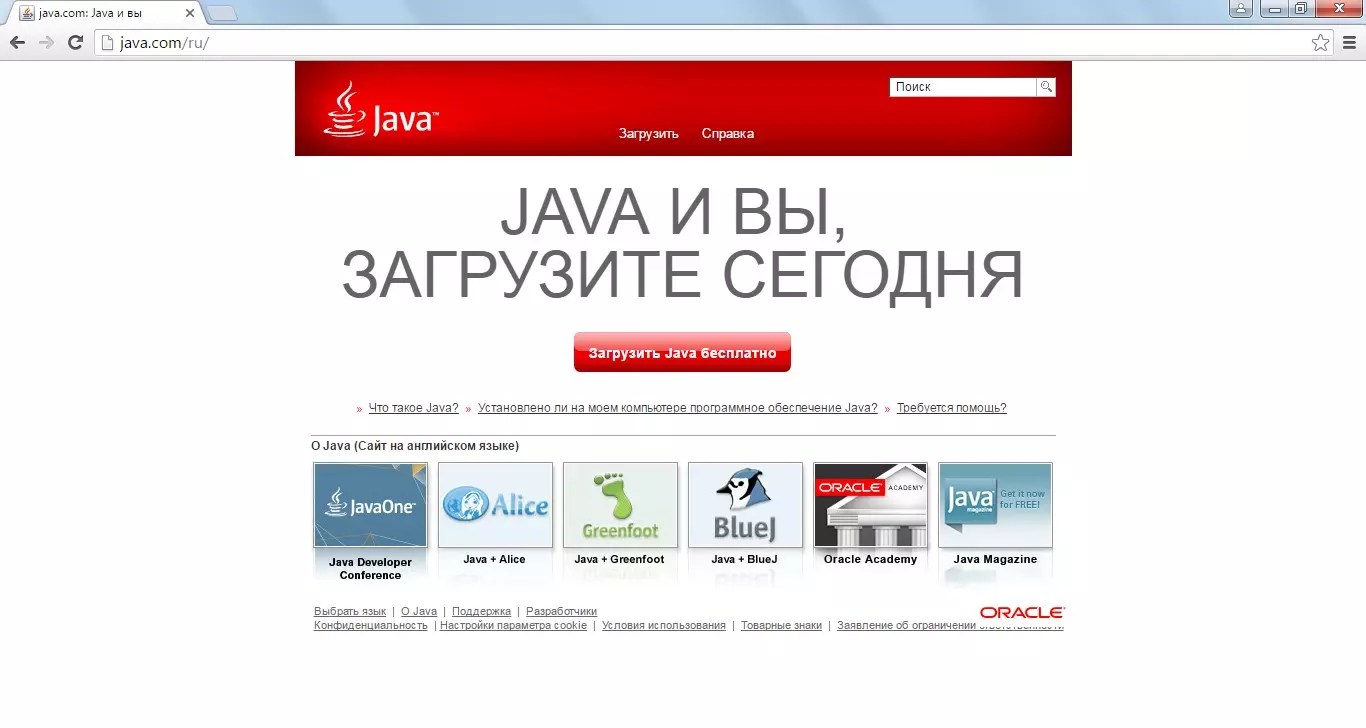
Starting with Google Chrome version 42, users have encountered the fact that Java and Silverlight do not work in this browser.
