The correct swap file for 3 GB. Page file and correct sizes for different memory sizes
The swap file or swap file (from the original swap-file) is a hidden virtual memory file.
It is used by the system when there is insufficient physical RAM (aka RAM).
For example, a running application does not have enough memory installed in RAM. Then the swap file is used.
The application can write its data to it and also read it if necessary.
Virtual storage is located on the computer's hard drive.
If there is insufficient physical RAM, swap is forced to be used constantly.
At the same time, the process of exchanging data with the hard drive takes a lot of time, and because of this, performance is significantly lost.
If you don't have enough RAM and the system constantly uses the page file for additional storage, buy additional RAM.
If there is not another place (slot) to install it, purchase one bar, but with an increased volume.
The device will work more efficiently.
Optimal paging file size
There are different sizes and ratios of physical and virtual memory.
For acceptable performance The minimum size of the paging file must be equal to the size of the RAM.
The maximum allowable value is twice as much.
For example, your computer has 2 GB of physical memory, which means the RAM should be 2 GB or 4 GB, respectively.
It is best to set the same values and make it static.
In this case, the system file is less subject to fragmentation.
Why was this done? It's simple.
This reduces the overall load on the system, which means increased performance.
Is it possible to improve performance if the swap remains dynamic? Certainly.
To do this, you simply need to run file cleanup after the operating system shuts down. Below we will tell you how to do this.
Clearing the swap file
To clear the paging file, you need to enter the command on the command line secpol.msc.
To do this we open Start→ in the command line enter secpol.msc→ press Enter.
After all the manipulations, the local security policy should open in front of us.

Click on it with the left mouse button. Additional items will open, as in the screenshot:

From the menu that appears, select "Security Settings" and press the same left button.
If everything is done correctly, a list of tasks will appear in front of you.
Looking for a string "Shutdown: Clearing the virtual memory page file".
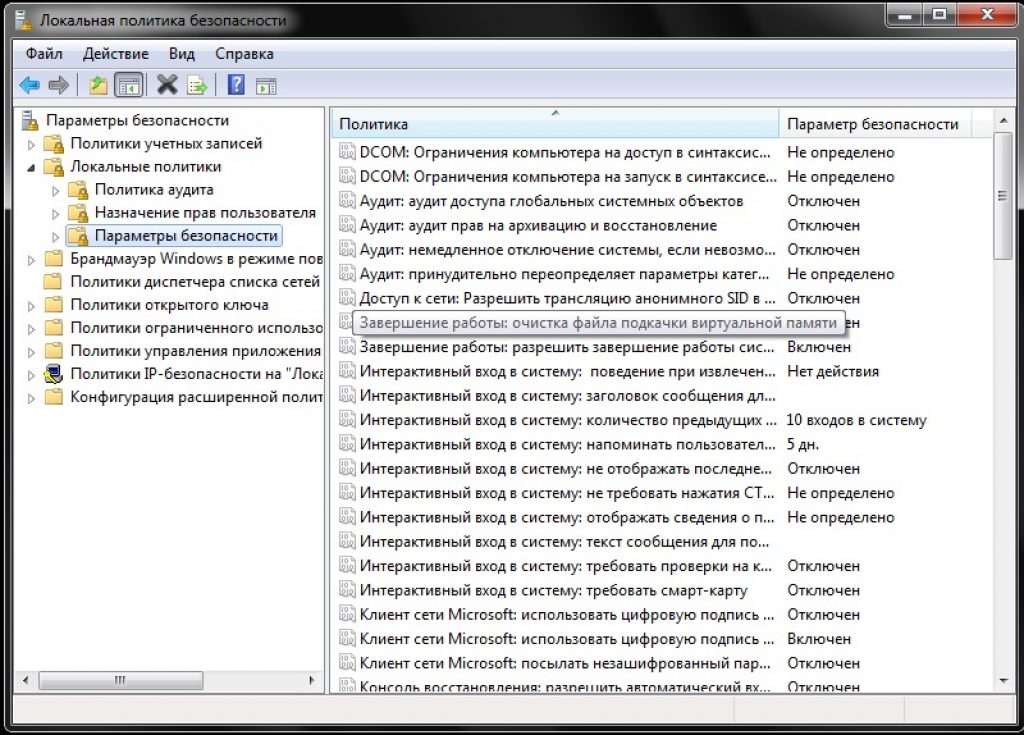
Double click to open it.
Changing the status "Disabled" on "Included" and click Apply.

From this moment on, the changes you have made will take effect.
After these steps, the swap will be cleared of excess garbage every time you turn off the computer.
It only took five minutes of time, and my productivity has already improved.
Selecting a file location
The shutdown function is also available to any user.
This is a justified action if you do not want to lose performance and the physical RAM is enough for you.
Swap takes a lot of time, and for some users it is much easier to insert additional sticks of RAM.
Additional slots that expand RAM are guaranteed to speed up workWindows and increase productivity significantly.At the moment, you can find the necessary components at fairly low prices, which will not hurt your wallet at all.This is especially true for relatively weak computers.
The paging file is disabled as follows:
In the virtual memory section (how to access it is indicated above), put a tick next to the inscription "No swap file" .

You can enable the hidden virtual memory we need in the same section.
To do this, uncheck the box "No swap file" and put it opposite "Size according to system selection" .
If you wish, you can set your own values by activating the field "Specify size" .
Exactly what values will be optimal for you are described above.
Windows - Page File
Optimizing the paging file on one hard drive
Microsoft has made the swap file dynamic by default, but we have found that the best performance is achieved with a static file.
If you have two or more hard drives, then move the swap file to any one other than the system one.
But what if there is only one hard drive? This method is suitable for such cases.
First you need to “partition” the hard drive, creating an additional partition of 2-3GB in size on it.
To do this, you can use special programs like PartitionMagic (PowerQuest Corporation), which allow you to partition a disk without losing data.
You can, of course, use the built-in Windows program for dividing a disk into segments - Fdisk, but it has many disadvantages.
Including a rather complex interface, so it will not be easy for beginners.
Our advice is to use the fast and relatively convenient PartitionMagic (PowerQuest Corporation).
We simply follow the specified algorithm. Download and install the program.
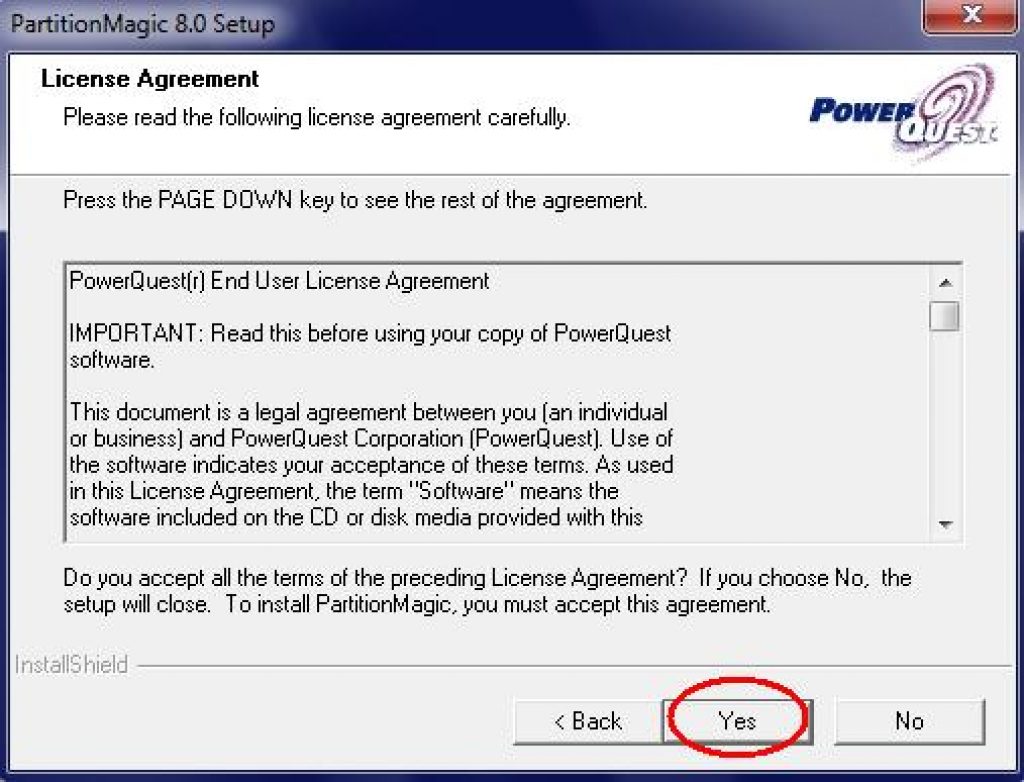
Let's open it.
In the upper right corner, left-click and select the desired disk (in this case, there is only one).
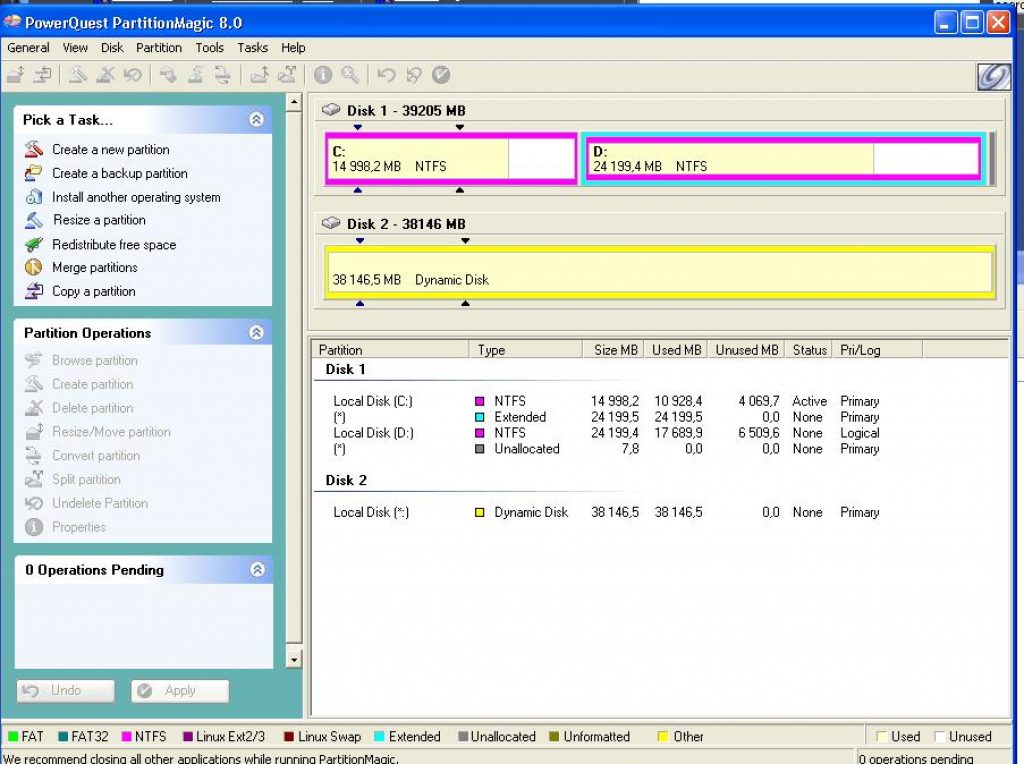
Program interface (non-Russian version)
Terminology:
RAM. Synonyms: RAM (Random Access Memory) – memory (storage device) with random access; random access memory, RAM. When you turn off your computer, the data stored in RAM is lost. As a rule, the larger the amount of RAM installed in the computer, the faster programs run.
Swap file (swap-file, paging-file) – file on hard drive ( pagefile.sys; has attributes Hidden, System), used Windows for storing parts of programs and data files that do not fit in RAM. As needed Windows moves data from the paging file to RAM (for use by programs) and back (to free up space for new data).
Synonyms: swap file; swap file; virtual memory file.
Virtual memory– a combination of RAM and paging file.
Swapping– swapping into RAM the missing page of virtual memory requested by the program.
If you see error messages caused by insufficient virtual memory, you will need to either increase the amount of RAM or increase the size of the page file.
Windows, usually, automatically controls the size of the paging file, but if the default size is insufficient to meet the needs of the user and the system (or, conversely, excessive, which happens more often!), then it can be changed manually.
How to change the page file size
Click Start -> Control Panel -> System, in window Control Panel –> All Control Panel Items –> System select menu Additional system parameters, window Properties of the systemopen the tabAdditionally;
In chapter Performance click the button Options, in the window Performance Optionsopen the tabAdditionally;

In chapter Virtual memory click the button Change, in the window Virtual memory uncheck the box Automatically select paging file size;

Select the drive on which the paging file will be located,set the switch Specify size, in the appropriate fields, specify the initial and maximum size of the paging file in megabytes (for example, if the amount of RAM is 3GBset swap file size to 1024MB, – both initial and maximum);

Click the button Set –> OK, a window will appear Properties of the system with a message “You must restart your computer for the changes to take effect.”, press OK –> OK –> OK, a window will appear Microsoft Windows with message ;

Save and close all open files,close all programs you are running, click the button Reboot now.
How to optimize the page file
Windows actively uses the page file, significantly unloading the PC's RAM. By default (oh, that notorious Windows default!) Microsoft has made the paging file dynamic, meaning the file size changes automatically depending on the current needs of the operating system, although the best system performance is achieved with a static file (there is no need to change the paging file size every time, its fragmentation disappears).
If you have 2 (or more) hard drives, it is recommended that you move the page file from the drive where you have Windows installed to another hard drive.
If you have one hard drive, create an additional partition of 2–3GB on it. Convert it to FAT32. Defragment this partition. Specify the location of the swap file on this partition. Use the entire volume of this partition only for the swap file.
Notes:
1. Reading data from RAM is much faster than from a hard drive, so to increase PC performance, it is preferable to increase the amount of RAM than to increase the size of the paging file.
2. Windows 7 sets the current size of the paging file equal to the amount of installed RAM: if the amount of RAM on your PC is 3GB, then the system will automatically set the current size of the paging file to 3GB.
3. As a rule, after increasing the size of the paging file, a reboot is not required, but if it is reduced, the PC must be rebooted for the changes to take effect.
4. Microsoft does not recommend disabling or deleting the page file.
If on Windows XP, with a sufficient amount of RAM, it was possible to painlessly disable the paging file (this is a reversible process - at any time you can re-enable the use of the paging file if you think that the system has become worse), then on Vista and Windows 7 this is not recommended do, because when you launch resource-intensive applications, the OS will pester you with messages about “insufficient virtual memory.” In such cases (with 3GB of RAM or more), instead of completely disabling it, you can reduce the size of the paging file to 500 - 800MB.
In contact with
To properly use system resources, you need to correctly set the swap size.
But how to enlarge a file in Windows 7 and what is it?
When we sit at the computer, we use various kinds of applications.
It happens that at some point the system does not have enough RAM to run a particular program.
But where is the page file and how to get to it?
Virtual memory is located on a removable storage device. It is called pagefile.sys and is mostly hidden, located on the path of the root folder of the disk. When the system needs memory, it affects the operation of the document. This contains data that does not fit into RAM.
paging-file, swap-file. This is the data located on the hard drive space. pagefile.sys works with the Windows system to store various information.
As needed, the computer independently accesses the database and moves its contents into RAM.
Virtual memory- general data from swap and RAM.
Swaping- swapping for RAM when there is no space on the virtual part.
If errors appear due to insufficient space on virtual memory, you need to increase the volume indicator for RAM.
Users are interested in pumping up Windows 7 and how to install an increased volume on it.
Windows usually sets the size itself. In most cases, it happens that there is an excess amount of space and it has to be adjusted manually.
How to change file size
If you do not know how to change the windows 8 file for 4 GB of RAM, the instructions are given below: 
Click Start Control Panel System
The “Control Panel” item will appear in the window that opens.
Click on it and click All Control Panel Items System
Then select “Properties” and click “Advanced”.
In the Performance category, click on Settings. 
Next there is a list of parameters where we select Advanced.
Here you will see a virtual memory section, click on which and go to the Change item. 
Uncheck the box next to Automatically select file size.
Thus, you set the system parameters by which it will no longer independently select the required amount of space. 
Further:
- We select the place where we want to direct the installation of the existing document.
- Check the box Specify size
- In the free field, indicate the initial size of the paging file and the largest volume in MB. If the RAM size is 3 GB, 1024 MB are required.
- We set the parameters and save all changes.
When opening a new “System Properties” window, do OK three times. This way we save the parameter data. 
You will then be asked if you need to restart your computer.
To do this, save all changes and close the windows.
You should also close all applications on your desktop.
Next, click OK and wait for the reboot.
How to optimize the page file
Windows already assists with data, while the RAM is unloaded in terms of data volume.
It happens that work occurs on the default parameters.
Thus, this process occurs dynamically - automatically.
It's better to use a static installation for the document. In this case, you do not need to change the size of the source every time. But we’ll look at how to configure the swap file correctly further.
If you have two or more hard drives installed, you should change its location.
It is better if it is located in a different location from the system data location.
If you have one hard drive, you will need to create an additional 3 GB of storage.
In this case, they use defragmentation of the partition, converting it to FAT32.
Use the created volume only for this document.
How to disable the page file
The system reads data faster if it is on RAM than on the hard drive. In this regard, for improved performance, the amount of RAM is increased rather than the swap size.
The machine itself sets the size, which is equivalent to the amount of available RAM.
If you have increased the size, a system reboot is usually not required.
Sometimes questions arise, how to disable swapping in Windows 7?
Microsoft does not recommend disabling it, even if you are wondering how to clear the Windows 7 page file. Neither action should be performed, since if you have enough RAM, there is no need to disable the document.
Instead of a complete shutdown, it is enough reduce size by 800 MB.
Write in the comments what paging file parameters you have - it will be useful for everyone to know!
Don't have enough random access memory (RAM) to surf the Internet or run a modern game? Before increasing its size, try setting up the swap file. It is quite possible that your PC or laptop will work much faster. Read below about what it is and how to enable the page file in Windows 7, 8 or 10.
First, a little theory. The page file is a special file that Windows accesses if the PC does not have enough current RAM to operate. Simply put, this is virtual memory that is added to the current one, as a result of which the speed of the laptop or computer improves.
Let me give you a simple example. You want to run a game that requires 4GB of RAM. And you only have 3 GB. What to do in this case? Increase virtual memory and Windows will “take” the missing 1 GB from this special file. This way you can launch the game and play it.
Of course, there are several points here:
- Increasing virtual memory can slow down your computer. After all, the access speed to RAM is much faster than to a hard drive (namely, the paging file is stored on it).
- Using this function creates an extra load on the HDD drive and reduces its operating time.
How to increase virtual memory in Windows 7
For this:
- Go to Start - Control Panel - System.
- Click on “Add. options".
- Find the Performance section and click on Settings.
- In the new window, select the “Advanced” tab.
This is where virtual memory is configured. As a rule, the currently used size is already indicated here (in the screenshot below it is 8173 MB, i.e. 8 GB). To increase virtual memory in Windows 7, click on the "Change" button.
The same window will appear where you can configure the paging file.
If your PC or laptop slows down, it means there is not enough RAM and it needs to be increased. To begin, uncheck this box. All buttons will become active and you can enable the page file in Windows 7 and configure it as you wish. To do this, check the box next to the “Specify size” line and write down the original and max. volume. For example – 4096 MB (that’s 4 GB).

Important: to avoid brakes and glitches, the initial and max. the size must be the same. For example, 4096 MB (as in the screenshot above).
By the way, what is the optimal size of the paging file? There is a lot of advice on this issue on the Internet, and the calculation formulas are also intricate.
The best option would be to increase your computer's virtual memory by 50% of your RAM. That is, the swap file for 4 GB will be 2048 MB. And for 8 GB of RAM you can specify 4096 MB. As a result, the total memory will be 6 and 12 GB, respectively - this should be enough for all occasions.
If your PC has a lot of RAM installed (for example, 8 GB), and you only work on the Internet, then you can completely disable the page file. After all, as I said above, it loads the hard drive, which sometimes slows down the PC.
However, this is not recommended. Perhaps after a while you want to start a game or video processing, and an error will pop up that there is not enough memory. And you will most likely forget about virtual memory. As a result, you will waste a lot of nerves before you fix this problem.
In general, if you need to increase virtual memory in Windows 7, specify it manually. And if you need to restore the previous values, check the very first box and close this window.
Today, it is probably difficult to find a user of modern computer systems running Windows (and Win7 in particular) who would not in one way or another encounter the concept of a page file (it is designated as Pagefile.sys and is a system one). Let's take a look at what it actually is and determine the best size for optimizing system performance. What is the optimal size of Windows 7 that is recommended to be installed will now be clarified.
What is a page file?
First, a little theory. Actually, the paging file itself, present in any Windows operating system, is like an additional means of increasing the size of the computer’s RAM when its own volume is not enough to perform some “heavy” tasks in terms of system resources or process a large amount of data (for example, floating point calculations, which mostly applies to modern games and multimedia applications).
In fact, this file contains all the “junk” that needs to be processed if there is not enough RAM. In other words, the object itself is responsible for reserving space on the hard drive for performing certain operations. In other words, when the RAM is overloaded, the data is dumped onto the hard drive, where processing takes place.

But here it is important to understand one main aspect: the fact is that the system accesses RAM much faster than a hard drive, even if it has an arbitrarily fast spindle speed (which, by the way, determines the speed of data reading). Unfortunately, Windows 7 determines the optimal size of the paging file on its own. And this is not always good.
The fact is that the developers of the system itself tried to set the size of the reserved space, so to speak, in a kind of universal version for all possible configurations. But if you take into account the features of the installed equipment (often even non-standard), many problems can arise. The Windows 7 paging file itself, the optimal size of which is set by the operating system itself, may not cope with the tasks assigned to it. But more on that later.
Access to paging file resizing features and optimization methods
Setting up and changing the size of the file itself is done in the standard “Control Panel”. There, the settings and security section is initially selected, then the “System” menu. On the left side of the window there is a hyperlink to additional options. By clicking on it, you can access the main settings window. Here you use the “Advanced” tab and go to change settings by clicking the “Options” button.

Here, again, there is an “Advanced” tab, in the menu of which there is a line “Virtual memory” and a “Change” button. Click it and go to settings.
You can immediately see that the default size is set to a certain size, since the automatic selection line is enabled. Now we uncheck it and try to change the set size at our discretion. This is where the tricky stuff starts.
The fact is that some users have a strongly held belief that a larger dimension setting will result in faster data processing. Absolute nonsense! If the specified size is too large, the system will simply begin to ignore the RAM and increasingly turn to the reserved area of the hard drive. And this, as already mentioned, happens at a speed slower than when accessing the RAM. But the system itself, when using RAM, is capable of reserving about 30% of resources so as not to access the paging file.
Why do you need to change paging file parameters and settings?
Now let's look at the optimal size of the Windows 7 x64 paging file for gaming or for performing some resource-intensive operations. In principle, in this case (32 or 64 bit architecture) generally does not matter. If anyone has not yet understood, it all depends only on the number of installed RAM strips, that is, its volume.

In general, many experts do not recommend setting the size too large, but in most cases it is not worth disabling the page file (unless you have more than 8 GB of RAM). The best solution would be to manually set the size to half the existing standard value. Microsoft experts do not advise doing such things, believing that this will damage the entire system as a whole. As practice shows, nothing like this is observed. You can completely disable the use of the backup area of the hard drive, and this will not in any way affect the functionality or performance of the system. By the way, a game launched from a hard drive (and not from optical media) will not produce errors, and processing of the same 3D graphics will be much faster.
Windows 7: Optimal paging file size (generally accepted standards)
Now let's look at the generally accepted parameters proposed for the size of the paging file in the "seven". To do this, just look at the following table.
As can be seen from the above data, the more RAM sticks are installed, the smaller the disk space reserve is. However, if we talk about some specific tasks or modern games, these parameters can be changed (it all depends on the requirements of the application itself, as well as on the existing configuration).
Standards are standards, but the question naturally arises: should we adhere to generally accepted rules?

You should immediately pay attention to user reviews. For example, many argue that the optimal size of the Windows 7 x32 paging file (4 GB of RAM) can be set below the default value, or even disable the use of the reserve altogether. But that's not all. Even if you have only 1-2 GB of RAM (if you work, say, only with office documents), you should not use the swap file at all. Enabling it will only bring harm, since, as is already clear, the system will access the hard drive more often than the RAM, which, in turn, can cause quite strong “braking”.
Windows 7 (x64) Optimal Page File Size: Real-World Usage

In principle, if you look at it, such applications work quite effectively, allowing you to properly change the settings and set the optimal page file size for the same Windows 7 system, however, provided that it is run as an administrator.
What's the result?
In conclusion, it remains to add that the above actions should be taken only at your own peril and risk. Although in Windows 7 the optimal size of the paging file, by and large, does not play a special role (most often, modern computer systems have a fairly powerful configuration), nevertheless, changing its size, say, in the direction of increasing it is not recommended. The easiest way is to just turn it off, nothing bad will happen, believe me.
