All files take up less space. Free space on your hard drive is disappearing - solution
All users of any version operating system Windows (XP, 7, 8) sooner or later, when trying to save or install something on the computer, they see the message “not enough space on drive C” on the monitor screen. And most often this happens unexpectedly. It would seem like only yesterday it was there, but today it is no longer there.
It is quite natural that in this case a lot of questions arise, the main ones of which are: where does the space on drive C disappear, why does this happen and how to solve this problem?
Answering the question why free space on the hard drive disappears, several reasons can be identified. PC users mistakenly believe that the source of this problem is virus infection. Most often the culprit of the deficiency free space is the operating room Windows system. In this article you will find out why space is wasted on drive C and what can help you avoid it.
The main reason if there is no free disk space
The main reason for the disappearance of free disk space is system functions. If the operating system settings are set to default, then it constantly performs a number of functions. Its work is the main reason for the disappearance of free space on the hard drive. Making adjustments can reduce the consumption of hard drive space by Windows system functions. Deciding whether to make these adjustments is a controversial issue. Solve this question yourself.
List of main functions that the system performs independently, without your participation:
- Creating restore points.
- Recording changes after updates.
Creating restore points
The hard drive shows less memory because Windows creates a restore point before installing any new programs or making changes. Thanks to which, if necessary, you can easily return to the previous version of the system. To record these Windows points required a certain amount of free space on the hard drive. Accordingly, changes are made to the computer - drive C is filled by itself. To solve the problem, run the following actions: Start - control panel - system.
Fig.1. In the window that appears, go to the “protection” tabFig.2. Here you select the disk and click on the “configure” button
The following possibilities are present here:
- disable Windows protection. Disabling protection will save some disk space, but is highly undesirable. Revert points created by the system will help eliminate problems encountered during installation new program, games or drivers.
- set a limit on the consumed hard drive space by specifying the exact number of Gigabytes.
- delete all restore points. But, it should be taken into account that if necessary, there will be nothing to return and you will only have to reinstall the system.
Recording changes after updates
The memory on drive C is reduced because Windows writes not only data to create a revert point, but also information about updates. This information is stored in . As a result, after each recording there is not enough space on the C drive.
- System files also take up a lot of space. We are talking about swap and hibernation files. The hibernation file has the size random access memory. The swap file can be edited.
- After these steps, the “System Performance” window will open.
In this window in the section " Virtual memory"You can specify the size of the paging file. System files are one of the reasons why space on the C drive decreases. However, whether it is worth reducing the size of the paging file is up to you.
Other possible reasons for missing hard drive space
Have you done all the manipulations to regain free space on your hard drive, did it not help? The problem is that the memory on the C drive is missing? Is there any memory left? So the cause of the problem lies elsewhere. There are programs that create temporary files. Some programs delete this data when shutting down, others leave it. Disk C fills up on its own, because when installing a program from an unpacked archive, a temporary file is created that takes up free space on the hard drive.
Photoshop, the browser and some programs used to create and edit videos create temporary files if they are not terminated correctly. All temporary files created as a result of incorrect operation of programs are not deleted independently. If it is full, deleting all temporary documents will help you clean up the C drive. To clean out the folder with temporary documents, use the one available in all Windows versions"Disk Cleanup".
To run it, type “Disk Cleanup” in the search bar of the system and press enterThe built-in cleaning does not do its job well, leaving unnecessary trash. For these purposes there are special programs. Use free program CCleaner to free up space on your C drive. Downloading it from the official website is not difficult. Installation takes place in automatic mode. After installation, run CCleaner and clear the contents of your hard drive. Don't accumulate garbage, set up automatic cleaning Winchester.
If so, you need to check the content first. disappears free place on drive C, because a fairly common reason for a lack of free space on a hard drive is storing unnecessary information.
This reason can be easily eliminated by deleting unnecessary data from the hard drive. Start cleaning your hard drive with watched movies, outdated music, and clips. Don't forget to delete games that no one plays. Look through folders, documents and remove unnecessary junk. You can do this yourself, without any programs.
And finally, don’t forget that unused programs also take up disk space. After Not correct removal some files remain. Therefore, for proper removal unnecessary programs From your computer, use the built-in Add/Remove Programs utility.
WATCH THE VIDEO
Now you know what to do if you run out of space on your hard drive.
The great scientist Lomonosov said: “Nothing arises from anywhere and nothing disappears into nowhere.” Therefore, if you are losing disk space with Windows 10, there is a logical explanation for this. And you don’t have to immediately look for viruses on your PC. Often, the reason may lie in normal settings operating system.
Reasons why hard drive space is lost
If you notice that a significant amount of space has disappeared on your computer free memory, first of all, you should launch the “Task Manager” and see what programs are running and whether there is an element in the processes that indicates the operation of a virus. Afterwards, you should check Windows 10 for viruses using a program or any other antivirus.
- Recording system restore points during installation software, programs, games.
- Work of the swap file (sys) and hibernation file (hiberfil.sys).
- Files previous version Windows.
After checking these components, you will determine the exact reason for the loss of space on the hard drive.
How to fix this problem on a Windows 10 PC?
In order for the user to roll back the system to a more early state after critical error, Windows 10 has this feature enabled by default. automatic creation system restore points. After installing the program or drivers, you may notice how the amount of space on your computer decreases. local disk. This function works.
To configure settings for system restore points, do the following:
- Click right click mouse on the “Start” button and select “Control Panel”. Or enter in search bar required request.
- Next, select “System and Security”, “System”.
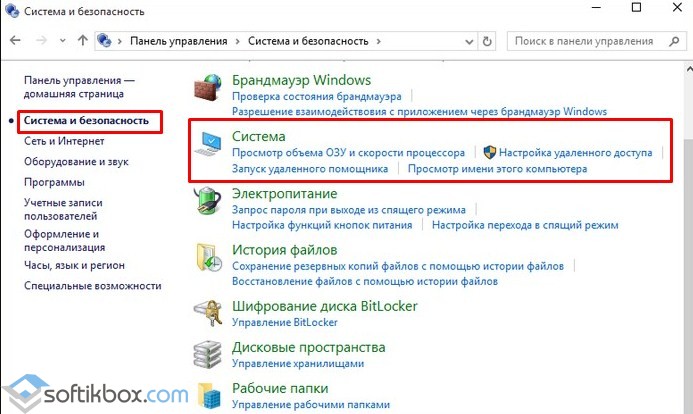
- A new window will open. In the menu on the left, select “System Protection”.

- Then select the tab with the same name - “System Protection”. Select the disk with the OS and in the recovery options settings section, click on the “Configure” button.

- A new window will open again. Check the “Enable protection” checkbox and set the volume allowed for using recovery points. If you do not want to create points at all, you can click “Disable protection”. However this action we do not recommend doing this.

Now the system will not be able to occupy more than the specified space for files for Windows rollback 10.
Also, downloading and installing updates can affect the amount of free space on your local disk. For example, there is WinSxS folder, which stores the update files. It DOES NOT NEED TO BE CLEARED in Windows 10, as you can delete important data for system recovery and factory reset. In other versions Windows folder can be cleaned in the standard way.
The page file and hibernation file can be the culprits in the disappearance of free space. They are named as pagefile.sys and hiberfil.sys. Their work can be customized. To do this, in the first case, do the following:
- Go to the system properties (the first two steps in the method above) and go to the “Advanced” tab. In the performance section, click on the “Options” button.
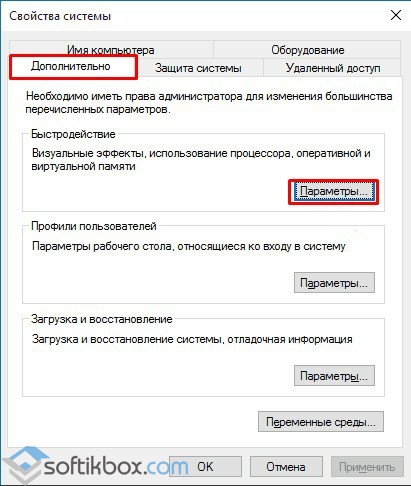
- A new window will open. Go to the “Advanced” tab. In the virtual memory settings, click “Change”. Then check the “Set” checkbox and indicate the size. Click “Ok” to save the result.

As for the hibernation file, you can delete it if you are using a desktop PC and not a laptop. The hiberfil.sys file is located on local drive C. However, we recommend not deleting it, but only disabling it. To do this, do the following:
- Opening command line with Administrator rights.
- Enter “powercfg -h off”.
- Reboot the PC.
Also, free space may be lost if the user uninstalled the program incorrectly. Therefore, it is worth cleaning the folder with temporary files or running to correctly clean the system from unused programs and other garbage.
There is probably no need to say that many users of Windows systems very often notice: the space on the hard drive tends to noticeably decrease. One gigabyte is gone, then two, then even more... Why does this happen? If there is no free space on the hard drive, there can be quite a lot of space. However, the further material offered for review presents the most basic situations that can be dealt with using several simple methods.
Why space disappears on drive C: possible reasons
In general, it can be very difficult to name any one exact reason for this phenomenon. It's all about their totality.
As a rule, space is lost on drive C (Windows 10 is used or a system of a lower rank does not matter), mainly due to activity system processes the OS itself, as well as when the user clutters the computer.
However, the most common factors causing the appearance Such situations can be called the following:
- the presence of too many rollback points;
- constant installation of updates;
- use of additional space by paging and hibernation files;
- presence of temporary application files;
- remnants of incorrectly deleted programs;
- system disk errors with the appearance of bad sectors;
- exposure to viruses.
Based on the reasons listed above, when free space on drive C disappears, you can use standard tools to free it up, and use special optimizer programs or uninstallers. But further emphasis will be placed mostly on the tools of the operating system itself.
Restore points and backups
Of course, creating recovery points or backups in background- a useful thing (you never know when it will come in handy to restore Windows after an unexpected failure). However, as you understand, all this information is stored in a specially reserved area of the hard drive.
![]()
Therefore, if or any other system allows such points or copies to be deleted. This is done through standard menu cleaning system partition, which can be accessed through the RMB menu on the computer icon and going to the tab general settings security. There is special button, after clicking on which the items to be cleaned will be deleted.
Updates
Constantly installed updates may also be to blame for the loss of free space on your hard drive. Naturally, it is believed that it is not worth disabling their installation, but it is not so simple.
As recent events have shown WannaCry viruses and Petya.A, Microsoft specialists quickly released special update packages that supposedly allow not only to neutralize the threat, but also to at least, prevent it from entering the system.
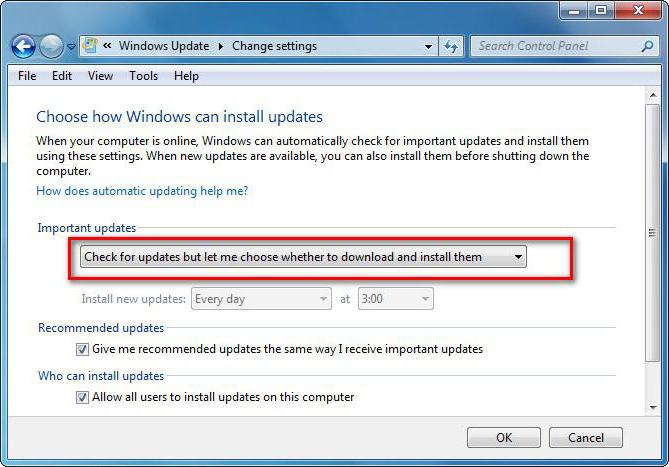
In addition, some packages for Windows 7 can cause problems with the operating system itself. In this case, it is recommended to remove the updates, causing errors, and then disable their automatic installation. At best, you can select the search option and offer downloads and installations.
Virtual memory
There may be a loss of space on your hard drive due to incorrect configuration virtual memory, which is responsible for the pagefile.sys system component, called the page file.
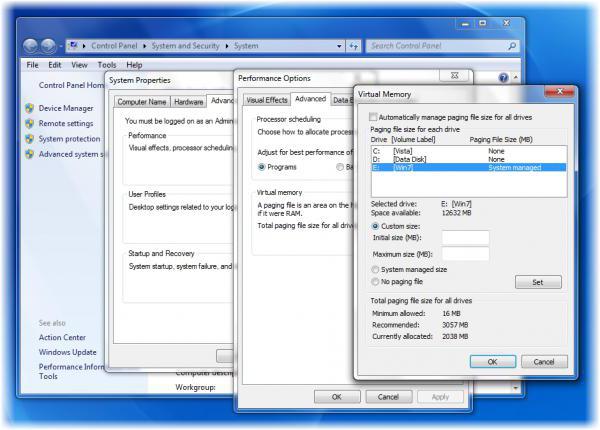
To check its size, you need to enter the performance section. Automatic assignment of its size is not always recommended. In principle, if you have 8 GB of RAM or more, the use of virtual memory can be disabled altogether. Believe me, the system performance will not suffer from this (tested on a laptop with Core processor i7-2620M with a frequency of 2.7 GHz and 8 GB RAM).
Hibernate file
Another reason why space on the C drive is wasted is the constant use of hibernation mode.
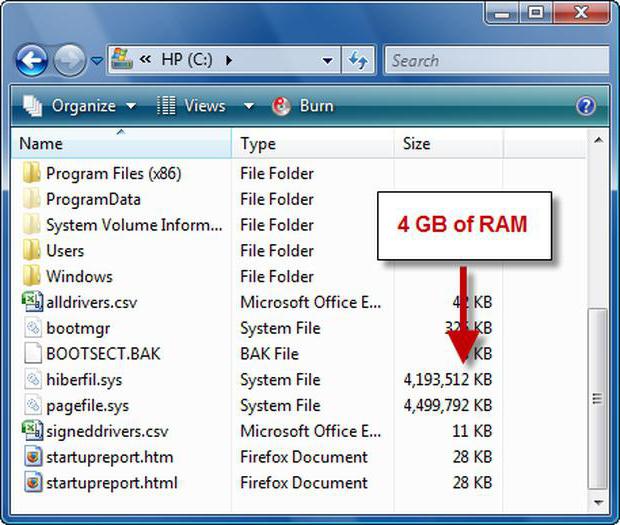
This mode works using the hiberfil.sys system component and saves data running programs and their use in this moment settings, again, reserving the disk space of the system partition and RAM. By and large, for such situations it is better to use sleep mode rather than hibernation, thereby deleting such a huge file.

To do this in command console you need to write the line powercfg /h off. By the way, after using such a command, the link to hibernation mode disappears even in the main menu start button. In principle, on computers with small disks, using this mode is not recommended at all.
Temporary program files
There is only one problem that causes space on the C drive to disappear - undeleted temporary application files. IN in this case We are not just talking about web browsers, in which it is necessary to clear the cache, cookies, browsing history, and delete all other temporary components, for example, in the form of saved image thumbnails.
One of the most common situations is the installation of an application directly from the archiver window without first unpacking it onto the hard drive. Moreover, after closing the archiver, you can immediately notice that, apparently, it independently unpacked everything that was inside the archive, which is comparable in size to full size the data located there.
Hello dear visitors. I hope you have already watched my video tutorial: " ", because today I will tell you the eleventh way with which you will find out where space on your hard drive disappears and how free up a lot of memory.
I decided to dedicate whole lesson this search and delete method, since the method really works and in some cases allows us to free up many, many gigabytes of memory, both from the system disk and from any other.
This method is to use a special one, which convenient form will show us what the disk memory is full of, and after analyzing the files, we can easily delete them.
 This is very convenient way, find out where the space on your hard drive is disappearing. I discovered it for myself quite recently, and I immediately liked it, since I found unnecessary files on the disk that I didn’t even know existed.
This is very convenient way, find out where the space on your hard drive is disappearing. I discovered it for myself quite recently, and I immediately liked it, since I found unnecessary files on the disk that I didn’t even know existed.
But I want to warn you right away that this method of disk cleaning is not for beginners. The reason is simple: here you will need to be able to independently analyze certain files and decide to remove them!
So, let's get to the point. The program is called WinDirStat and let me show you how to work in it.
First of all, download the program and unpack the archive. To run, use the WinDirStatPortable.exe file.
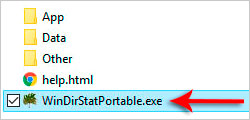
Immediately after launch, the program will offer to analyze any of the disks. Most often you want to understand where the disk space (C:) goes, so we select system disk and click OK.
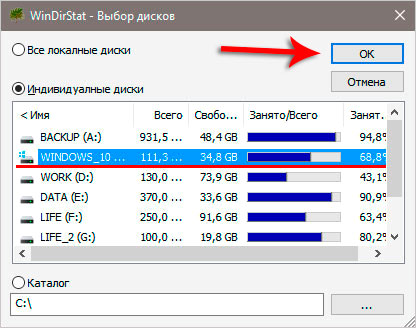
It will take about 5 minutes for analysis.
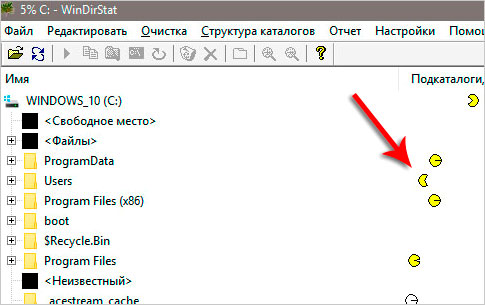
Upon completion, we will see a bunch of color pictures in different quantities. The large black square indicates how much free space we have, the rest show the space occupied by various files.

By clicking on any squares, I can see which file they belong to. I want to say right away that the larger the square, the more space it takes up on the disk. Now I'm interested in the red squares. I would like to see what these files are. Maybe it's possiblefree up memorypermanently deleting them?
I click on the first red square and immediately pay attention to top part programs to understand what kind of file it is.
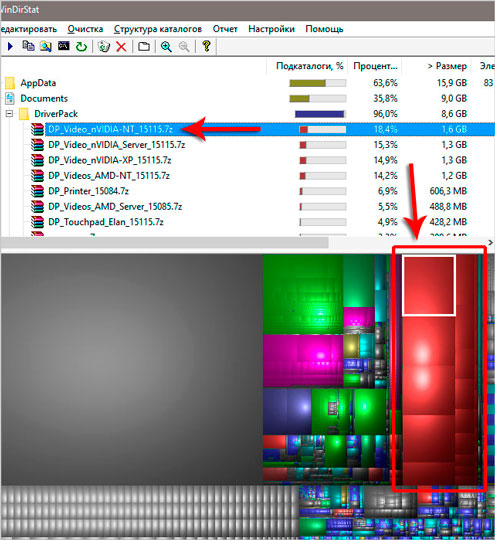
As you can see in my case, this is a file named DP_Video_nVIDIA... and this and similar files are located in the DriverPack folder. And what is most interesting weighs this folder more than 8 gigabytes.
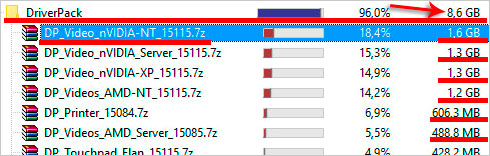
From the name of the folder and the files inside it, I came to the conclusion that these files were downloaded using . Now they are no longer needed! First thing in the program WinDirStat I right-click on the folder and click Open.
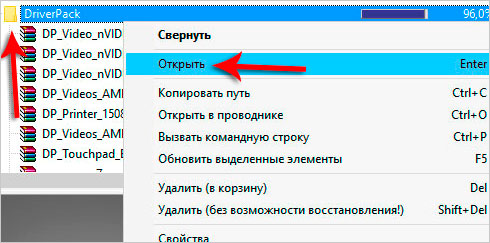
The folder with files opens in a separate Windows Explorer. Here I double-check that the files really weigh 8 gigabytes, and delete them!
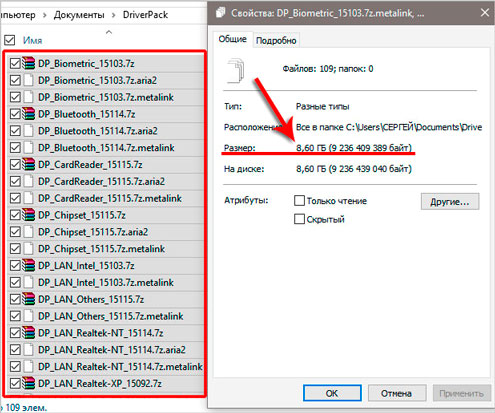
I return to the WinDirStat program. Here I am still interested in what this is a large number of files under light black color? The files seem small, but there are quite a lot of them. I click on the first file and pay attention to the top part of the program.

Here I see that the file is located in the _acestream_cache_ folder, which is exactly 10 gigabytes in size! AWESOME!
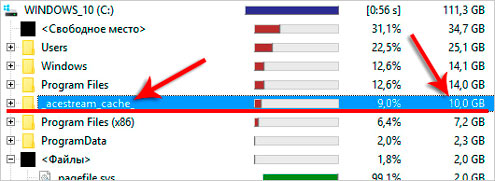
By folder name acestream I can easily determine that these files belong to the program of the same name that I downloaded to . I am sure that the files that have accumulated in this folder are a regular cache that I can safely delete!
It turns out that I deleted almost 20 gigabytes unnecessary files. No program could find these files.
 At the beginning of the lesson I already warned you that this way to free up memory not for beginners and I think you are already convinced of this. Finding files and folders that take up a lot of disk space is not at all difficult, but understanding Is it possible to delete these files?
At the beginning of the lesson I already warned you that this way to free up memory not for beginners and I think you are already convinced of this. Finding files and folders that take up a lot of disk space is not at all difficult, but understanding Is it possible to delete these files?
But this does not apply to cleaning other drives. For example, if you want to determine where does disk space go? (D:) , then after analyzing it using the WinDirStat program, it will be easy for you to understand whether it is worth deleting a series or game that takes up 50 gigabytes. Well, what about the system disk, where it is important not to damage Windows files, everything is a little more complicated.
Let's return to the WinDirStat program. Here I also want to tell you that you can use not only colored squares to understand where the space went. You can simply sort the folders by size at the top of the program, and if one of the folders weighs a lot, then you need to study them one by one.
Let's look at what's inside these folders and draw the appropriate conclusions. For example, I opened several folders and see that one of them is called Camtasia Studio, and its volume is 1 gigabyte (for reference: Camtasia Studio is a program for).
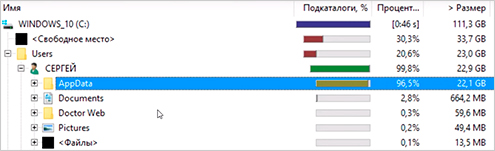
I open Camtasia Studio and see that inside there is a folder CrashDumps, which I can safely empty, since these files, in fact, were created when the program froze, and now they are no longer needed.
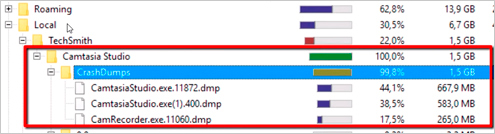
Using WinDirStat program you get another disk cleaning tool. Apply the knowledge you have gained and benefit! Free up memory by analyzing.
That's all, I wish you good luck.
And don't forget to leave a comment! It is important!
The problem with the disappearance of free space on drive C is one of the global ones for all users working in operating systems Windows family. Most owners of personal computers and laptops approach solving the problem rather strangely, giving their equipment for repair to a specialist or service center. The service is not free. But any user who has the Internet and the desire at hand will not have to make much effort to clean it themselves. The purpose of this article is to answer the question “where does the memory disappear from drive C?” Ways to solve the problem are also presented here.
Ignoring additional partitions
In most cases, the user's laptop or personal computer has a modern HDD(maybe several disks), which is divided into at least partitions C and D. As often happens, the memory on drive C is reduced, and drive D is empty. All you need to do is transfer music, movies, photos and documents to additional section, and the problem will be solved. It remains to clarify where all the user’s files are hidden on drive C.
- Desktop. In 100% of cases, it contains more than one gigabyte of files. Because of this, memory disappears on the C drive. For ease of access, directories with data can be moved to an additional partition, and then shortcuts can be made from them and placed on the desktop.
- "Downloads" folder. All browsers store documents and multimedia downloaded from the network in it by default. It is located in the user’s profile, which can be accessed through “My Computer” - “C:\Users\Profile”.
For torrent lovers
Many computer owners download movies from high quality using Zona or Utorrent programs. After viewing them, users do not delete them, remaining on the distribution. As a result, not only the memory on drive C is clogged, but also the Internet. In the program settings, you need to look at where the files are uploaded, follow the link and delete unnecessary ones. In the future, after watching films, correct deletion is recommended. By right-clicking on the file name in the program, select deleting both the torrent and the downloaded file.

Alternatively, if you want to keep the film in your collection, you should set the path to additional disk, for example "D:\torrents". This solution will eliminate the problem of running out of free space on the C drive.
Windows restore checkpoints
A wonderful feature in the operating system allows all users to restore it to the latest successful download, if Windows work was damaged by viruses, incorrectly installed software or drivers. But there is also another side to the coin. When writing down points, he stores them in his system folder, accordingly, eats up memory on drive C. Reduce system reserved There is no need for space for recovery points, much less disabling this function altogether. It is enough to clean it every six months.
To login service menu you need to perform the following sequence of actions. “Start” - “Control Panel” - “System” - “ Extra options systems." Select the “System Protection” tab and, placing the cursor on drive C, wait for the “Configure” button to become active and click it. In the window that appears, you can familiarize yourself with the occupied space of the recovery points and, accordingly, delete them using the button of the same name. After eliminating unnecessary files, it is recommended to return to the previous menu and click the “Create” button so that there is at least one recovery point.
Swap file
Another useful one Windows function designed to increase system performance. Without going into details, it is used as a RAM assistant. By temporarily dumping unused data onto the hard drive, the system frees up memory for its needs. The paging file size is fixed, set either by the user or by Windows automatically. Due to an incorrectly configured paging file, memory is lost from drive C.

To configure the capacity of this file, you need to go to settings: “Start” - “Control Panel” - “System” - “Advanced system settings”. Select the “Advanced” tab. In the “Performance” section, click the “Options” button. In the window that opens - “Advanced”. Click the “Change” button in the “Virtual Memory” section. At the very bottom of the window that appears there is information about the current size of the paging file and the recommended size. For drive C you need to specify the recommended setting, and for other drives you need to disable the paging file. Original size and maximum can be the same.
Sleep mode
Many have noticed that when the user is inactive, the monitor screen fades. This way the system goes into sleep mode, from which it can be woken up by moving the mouse. On laptops this feature is useful when running on battery power, but on a personal computer it is not needed. Sleep mode can be disabled, because it causes memory to disappear on the C drive due to the fact that the entire contents of the RAM are written to the hard drive for storage. We go along the path “Start” - “Control Panel” - “Power Options”. Select the “High Performance” item and in its settings indicate that you should never put it to sleep. After saving and restarting the computer, it is recommended to go to the settings of the paging file and adjust its size, because it also reserves space for sleep mode, which was disabled.
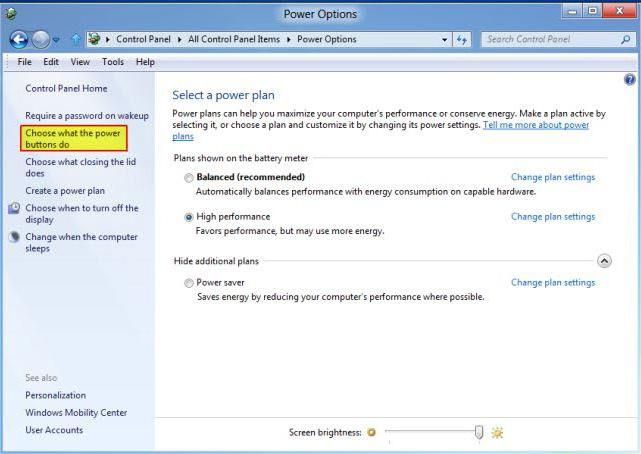
Clearing cache
When installing everything modern browsers are not configured to independently clear the history of visited pages. Accordingly, the more time a user spends on the Internet, the faster memory disappears from drive C. This is quite natural. Cleaning can be done in two ways. The first is to go to the browser settings and find the section responsible for storing data on the media. IN this section Every browser has a “Clear” button. How more information accumulated during operation, the longer it will take to clean. You need to be prepared for this, because the process may take more than one minute. During the cleaning process, it may seem that the browser, and the entire system, has frozen. This is not true, it’s just that the cache is written on the hard drive in more than one place and it takes a lot of time for the system to search for this data. The second method is more interesting, since it is produced professional program, which “knows” a lot about unnecessary resources of the Windows system and will find where the memory from drive C goes.
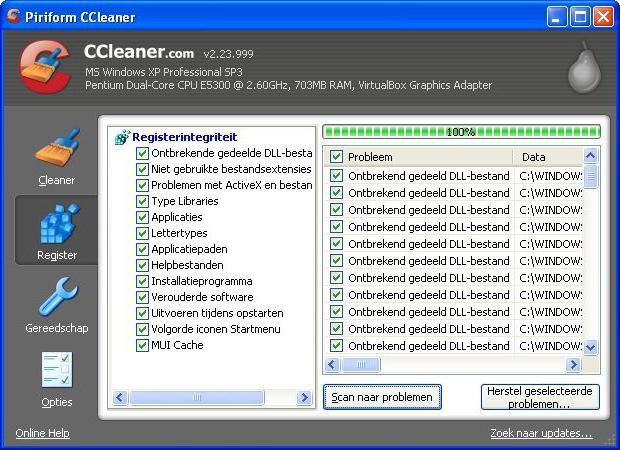
Global from garbage
A software called CCleaner must be installed on every user personal computer and laptop. This wonderful free creation of programmers is designed not only to clean systems of unnecessary files, but also to fully manage operating system resources. The program will give detailed information about where the memory from drive C goes. All actions in the program are designed to improve computer performance. The program is available for download directly from the developer’s website, which excludes the presence of viruses and spy modules. After launch, the user will have access to the “Cleaning” menu, from which to start. In the Windows and “Application” tabs, the developers have noted the data that needs to be deleted, but it is recommended to uncheck the “Passwords” and “Log” boxes so that after cleaning you do not have to look for login data social media again. After analyzing and cleaning, you can find more than a dozen free gigabytes on the active disk.
Duplicate files also take up space
A fairly popular problem among users is copying, instead of moving, multimedia files and documents. Because of this, the memory on drive C is filled. The CCleaner program allows you to find and delete all duplicate files on your computer. To do this, in the “Service” section there is a “Search for duplicates” item. You need to be very careful with it, because duplicates can also be found in system directories“Windows” and “Program Files”, which should not be deleted. Get rid of problems with system files The “Exceptions” item will help, where you can specify paths that will be ignored by the program during the search. Duplicate search has fine tuning, for example, you can specify the size of the files you are looking for. By narrowing the search to one gigabyte, you may find the same movie recorded twice. After removing it, the question of where the memory disappears from drive C will be resolved.
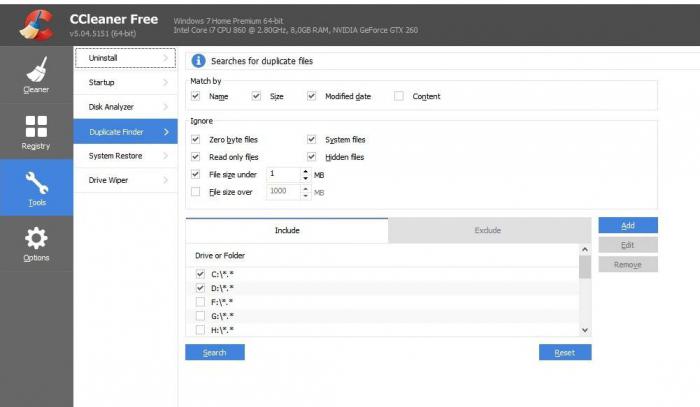
Removing unnecessary programs
Over many years of using a computer, during which the user installed a large amount of software, there may be a dozen applications that have not been used for a long time. Because of them, memory also disappears hard drive. Correct removal of unnecessary programs from using CCleaner will free up free space on the active media. To do this, just go to the “Service” section and select “Uninstall programs”. Go through the names in the list and delete unused applications. Before uninstalling, it is recommended to clarify the purpose of the program by entering it into the browser search bar. After all, system applications are also reflected in the list.
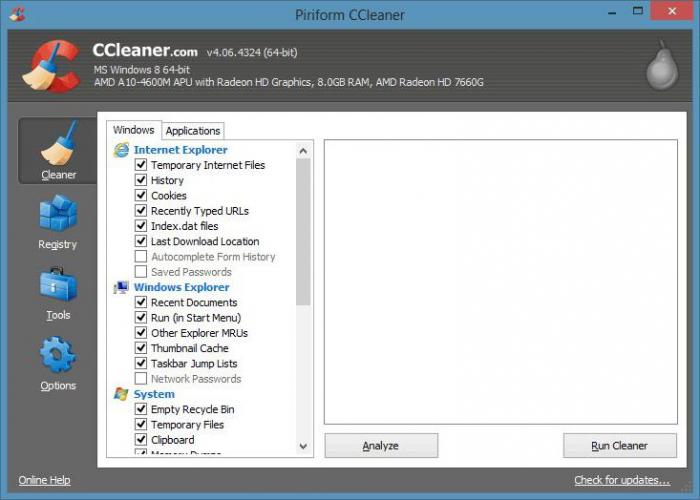
Finally
Having found out where the memory on drive C went and deleted it, you should use the services of applications to clean the registry, or rather its integrity. After all, Windows is for everyone remote file created a shortcut or prescribed some actions for herself to open it. IN CCleaner program A good registry cleaner is built in. They are to be used. By going to the “Registry” menu, the user needs to analyze and correct. During the correction process, the program will prompt you to do backup copy. It is quite reasonable to keep reserve registry to the system disk, specifying the path to any directory. But most specialists do not see the need for this, so it is up to the user to decide whether to make a copy.
