Start Cortana not working windows 10. Critical error Start menu and Cortana app not working
Some users, and not the majority, but only a few who use Windows version ten as their main system, recently encountered the problem that the Start menu and the Cortana application do not work. Why this happens is not known for certain. However, you can immediately find the answer, since not all Russian-language functions are available in new system. But first things first.
First, let's look at the very reason why such situations arise. There may not be many of them, but sometimes there are extremely negative moments. The solutions under consideration do not contain any third party tools, which could disrupt the operation of the operating system. The main focus is exclusively on Windows tools.
Why does the error appear?
In general, I would like to immediately ask all users: who told you that Cortana will work in the Russian language? Windows versions? By the very nature of the application this cannot happen! Anyone who tries to activate the assistant in Russian either does not understand at all what we are talking about, or is so far from setting up computers based on this system that he does not know that the assistant for Russian-speaking users has not yet been released (and in general, it is unknown when will it be released, although the official release was planned for the end of 2016, based on statements from Microsoft management).
No, of course, some folk craftsmen can launch the assistant by changing English phrases to Russian ones. But this is not the original. Without switching to English or another shell other than Slavic languages, Cortana will not work. This is not discussed. Therefore, even posing the question of why the Start menu and the Cortana application do not work is completely incorrect. IN Russian-language systems this module is not available at all! So it cannot cause any malfunctions due to its deactivated state. Judge for yourself, because in fact the service is disabled, its module is deactivated, and there is not even autoloading of the executable process at system startup.

Moreover, it is worth noting that when switching to another interface in mandatory you need to download the language file. If it is not there, the transition, no matter how you look at it, will not take place. By the way, this file is used not only for the external shell (graphical interface), but also for the Cortana assistant itself.
Still, what actions should be taken if the Start menu and the Cortana application in Windows 10 do not work?
What to do?
But suppose the user nevertheless changed the interface language to one of the supported ones. The problem of the Start menu and Cortana app not working can occur in this case as well. This is due to pre-loaded update packages that were not ready to install. But most often the error appears even after complete reinstallation system (and even after downloading all available updates and upgrades).
To begin with, you can try to restore the configuration that was recorded as the last working one. To do this, use the F8 key (if it is activated) or enter the corresponding menu mode and select the seventh item. But to do this, you will have to go through various menus related to diagnostics and selective startup for quite a long time, or even boot from removable media, after which to activate the same F8 button you can use the bcedit commands with setting the legacy boot parameters, but that’s not about that now.

After this, you need to call the standard “Run” console and enter in it msconfig command(system configurator). In the main window on the tab general parameters You need to uncheck the GUI loading item, then save the changes and reboot the system.
But what is a GUI? And this is GUI user. In other words, by disabling this function, we only get rid of personal settings user, but do not disable the entire system interface as a whole. In general, such a move can only reduce the load on system resources in terms of displaying graphics, nothing more. And if anyone thinks that after using such options the system will crash, they are deeply mistaken. Nothing like that will happen.
The Start menu and Cortana app don't work. How to fix?
Another option to correct the situation: in the same system configurator, install selective startup and proceed to system recovery.

If this does not work, you can return the computer to the initial state(How last resort). But, before taking such drastic actions, you should first check the system components through the command line (sfc /scannow) or try to restore the system using the DISM tool.
You can also use utilities like Fix It from Microsoft. Such programs are universal and are designed to eliminate many problems in Windows systems that do not belong to any one class, but are grouped according to common characteristics. But in the end, you shouldn't count on them too much. Just as Windows systems were completely unfinished, they remain so. But with knowledge the necessary commands they can sometimes be brought to mind.
Bottom line
What's the end result? The only thing is that when a critical error occurs (the Start menu and the Cortana application do not work), you need to disable the loading of the GUI, checking the loading of system services and startup items to start the system. It is imperative to check the box next to the line for using the original configuration. Perhaps this is the way services work and Windows services will be restored. And although even the specialists who recommended them cannot guarantee the performance of the above solutions, nevertheless, in practice such methods work (not always, however, but they still work). And you should not neglect such techniques.
How to fix the error “Start menu critical error and Cortana application is not working...” on Windows 10?
- Nothing helped me, and I think Windows 10 is not finalized.
- There is one more way to get rid of a critical error, it helped me, just download Comet again and reboot your computer or laptop
- Wait Windows release 10 is not an option, is it?
- If nothing helps, follow the instructions
go to the start menu, and see options there, click, and see the most latest update and security, there will be a menu on the side, and we find recovery and click return the computer to its original state. I immediately say that all games and applications will be deleted except photos :)
1. Press CTRL+SHIFT+ESC
2. Select File-Run new task and run msconfig
3. In the download tab, check the box "without GUI"
4. Click accept and click on the button with a critical errorAfter these windows actions launched successfully without errors.
- what build? in the latest "start" error has been fixed, but Cortana for Russia does not work (yet)
- Wait for Windows 10 to come out
- Wait for the final assembly, how do you like this option?
- I faced exactly the same problem. I tried everything that was written on the internet. And the only thing that HELPED. This man is fumbling Mr_Serega. Thank him very much for his initiative. I wanted to reinstall WINDOW
Message from
Mr_SeregaHi all. I encountered exactly the same problem. I ran into the "Comet" application from mail.ru and after deleting it, a critical error began to appear: "The Start menu and the Cortana application do not work...". But none of the ways to solve the problem found on the Internet helped. 1)msconfig and normal startup, 2)Loading the system without GUI,3)various codes via powershell and command line. I tried cleaning the registry with CCleaner, but to no avail.
But after 3 days I was still able to overcome this error.
1) After removing "Comet" through (Control Panel/Programs and Features) I scanned the computer
"AdwCleaner" for removing tails left by this program (after the computer reboots).
2) Next, I decided to manually clear the registry. (win+r, copy the “regedit” command there and click OK).
In the “Registry Editor”, press ctrl+f in the search, copy the word “kometa”, check all 4 boxes, click “find next”. After completing the search, I deleted those folders where the word “kometa” was or was mentioned (example folder “Kometa.NBMMMMILKLLCXV6R66N6WBXIA4” or it could simply be written “kometa”) and also deleted those values in which the word “kometa” was present. (I repeated this several times 4-5, until the search stopped finding this word). Then I unchecked the “Search only the entire line” checkbox. And if it was found, I deleted those folders and those values where there is where there is the word “kometa” (I also searched until the search stopped finding this word)
3) rebooted and the error no longer appeared.P.S. I learned this method by scientific research and I could be wrong about something, so it’s better to protect yourself and create a backup.
Use at your own risk! - restart the computer helped me)
- One of the solutions that helped me:
1. Press CTRL+SHIFT+ESC.
2. Select File-Run new task and run msconfig.
3. In the download tab, check the "Without GUI" checkbox.
4. Click accept and click on the button with a critical error.After rebooting, my startup started, but most services will be disabled.
Open msconfig again, in the general tab select selective startup and check all the boxes, then accept and reboot.After these steps, Windows will most likely start without the same error.
- I came across this problem because I work in this field. I tried everything I found on the net - nothing (it’s good that I had a registry backup at hand). But I figured out the essence of the problem. The cause of this error is either deleted or modified registry keys responsible for the operation of Cortana. A command in PowerShell helps someone. Someone needs a command to reinstall standard programs. But if everything is already really bad, then it’s better to reinstall Windows and immediately make a backup of the registry. This can be done through RegEdit itself. This is exactly how I solved this problem.
- It didn't help me!
- Hello everyone, restore the system and everything will be fine!!!
- nothing helps me
In the operating room Windows system 10 the user may encounter a critical Start menu error. When it appears, Explorer and the Start button do not work. The cause of this malfunction is unknown, since it may appear during a system update, after cleaning the system, installing new software, or enabling or disabling synchronization. However, there are several ways to fix it.
Ways to resolve critical Start menu error
If you encounter a critical Start menu error in Windows 10, you should follow these steps:
- Press “Ctrl+Shift+Esc”. The task manager will open. Click “File” and select “Run new task”.
- Enter the command “msconfig” in the field.
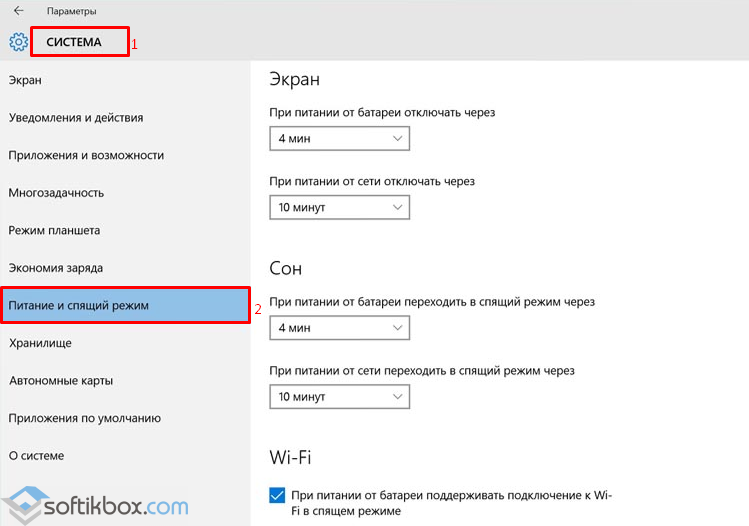
- A new window will open. Go to the “Download” tab and check the box next to “Without GUI”.

- Reboot the computer. Critical error The Start menu will disappear, but some functions will not work. Therefore, we perform the same steps, only open the “General” section and check the “Selective launch” checkbox.
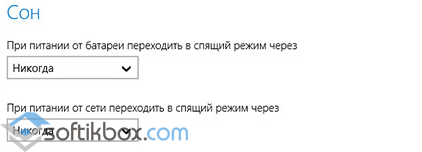
- Reboot the computer again. Afterwards we repeat the same steps, only we set “Normal loading”.
- Click right click mouse on the Start icon and select “Command Prompt (Admin)”.
- Enter “sfc /scannow”. If the utility does not find any errors, enter “dism /online /cleanup-image /restorehealth” into the command line.

- After scanning, you should enter the following commands: “PowerShell.exe”, then “Get-ExecutionPolicy” and “Set-ExecutionPolicy Unrestricted”.

- Copy and paste the following command: Get-AppXPackage -AllUsers |Where-Object ($_.InstallLocation -like "*SystemApps*") | Foreach (Add-AppxPackage -DisableDevelopmentMode -Register "$($_.InstallLocation)\AppXManifest.xml")
- After re-registration, you should restart your computer.
Also, if a critical Start menu error appears after installing updates, you should roll back the system to a more recent one. early state and remove updates “KB 3081424” and “KB 3081436”. It is these updates that cause the error.
- Click “Start”, select “Control Panel”, “Programs and Features”. Next, click “Installed updates.”

- Right-click on the update and select “Delete”.
- Reboot the computer.
A critical Start menu error in Windows 10 can also be caused by an antivirus or firewall. Therefore, to eliminate this point, it is worth temporarily disabling these defenders and checking the system for functionality.
If the above steps did not help solve the problem, you should.
After upgrading to Windows 10, a significant number of users encountered the fact that the system reports that a Critical error has occurred - the Start menu and Cortana do not work. At the same time, the reason for this error is not entirely clear: this can happen even on a newly installed clean system.
Below I will describe known ways to fix a critical Start menu error in Windows 10, but their functionality cannot be guaranteed: in some cases they really help, in others they do not. According to the latest available information, Microsoft is aware of the problem and even released an update to fix it a month ago (you have all the updates installed, I hope), but the error continues to plague users. Another instruction on a similar topic: .
Easy reboot and boot in safe mode
The first way to fix this error is offered by Microsoft itself and consists of either simply restarting the computer (sometimes it may work, try it), or booting the computer or laptop into safe mode, and then reboot it into normal mode(works more often).
If everything should be clear with a simple reboot, then I’ll tell you how to boot into safe mode, just in case.
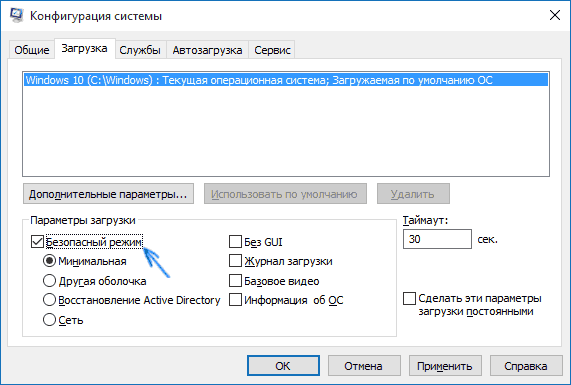
Click Windows keys+ R on your keyboard, enter the command msconfig and press Enter. On the “Boot” tab of the system configuration window, select the current system, check the “Safe Mode” checkbox and apply the settings. After this, restart your computer. If this option is not suitable for some reason, other methods can be found in the instructions.
Thus, in order to remove the critical error message from the Start menu and Cortana, do the following:
- Enter safe mode as described above. Wait for the final Windows boot 10.
- In Safe Mode, select Restart.
- After reboot, go to your account already in normal mode.
In many cases, these already help simple steps(we’ll look at other options later), and according to some messages on the forums, not the first time (this is not a joke, they actually write that it worked after 3 reboots, I can’t confirm or refute). But it happens that after this the error occurs again.
A critical error appears after installing an antivirus or other actions with the software
I haven’t personally encountered it, but users report that many people experienced this problem either after installing an antivirus in Windows 10, or simply when saving it during the OS update process (it is advisable to remove the antivirus before upgrading to Windows 10 and only then install it again). At the same time, Avast antivirus is most often cited as the culprit (in my test after installing it, no errors appeared).
If you suspect that a similar situation could be the cause in your case, you can try to remove the antivirus. At the same time, for Avast antivirus it is better to use the utility Avast removal Uninstall Utility, available on the official website (the program should be run in safe mode).
As additional reasons critical start menu error in Windows 10 is called disabled services (if disabled, try turning on and restarting the computer), as well as settings various programs“protecting” the system from malware. It's worth checking out this option as well.
And finally one more possible way solve the problem if it is caused by latest settings programs and other software - try running system recovery through Control Panel - Recovery. It also makes sense to try the command sfc /scannow launched in command line on behalf of the administrator.
