How to enable secret mode in the browser. How to enable private browsing mode in Google Chrome, FireFox, Opera, Yandex Browser and Internet Explorer browsers
Today, almost every person has the skills to use a computer. Therefore, in frequent cases, several people use one computer at once.
Accordingly, in this way you can easily track website traffic and read the history that is saved in the browser.
Any search engine and provider collects information from any user in automatic mode.
Many users do not want to save current sessions. Therefore, in this case, professionals recommend using a plugin, an anonymizer. For example, programs such as Zenmate, Frigate and others built into the Yandex browser can maintain confidentiality and not display entries. Many people often confuse stealth mode with the actions of a proxy server. IN in this case The IP address remains the same. The location is considered unchanged and the system fixes the geographic filter.
In general, users feel that this function allows you to be invisible on social networks, Vkontakte, Facebook, etc. However, this mode only stops the process of collecting information about user traffic to various sites.
Portals you visit will no longer appear in your browser history. When entering, search query will not be saved in the system, therefore, this factor will not affect the appearance of contextual advertising.

Enabling incognito mode
A specially designed mode allows users to remain invisible when entering phrases in search engines. To connect this mode, certain actions need to be taken. First of all, you should launch the Yandex browser and open the control panel. This program is displayed at the top of the window.
After completing the steps, a menu with the “Advanced” option should appear in the window. And the expanded list will prompt you to click on the “Open a new window in incognito mode” button. Alternative way is to use the following key combination: Control + Shift + N. Thanks to this combination, you can perform an action in any language, regardless of the activation of the CapsLock keys.
As soon as the action is completed, Yandex browser will not save entries, images, inputs, documents and other elements. Each file opened in a specific window will be destroyed automatically. Therefore, having logged in to another portal during the shutdown process, Account will be completely erased. Information with downloaded files will disappear.
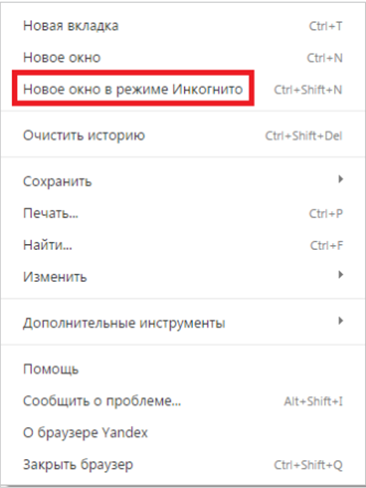
Invisibility mode allows you to be incognito not only for the Yandex browser, but also for other systems. If you need to use a search engine where the entered information will not be displayed contextual advertising, then you should immediately apply this service. Reliable system will allow you to avoid unnecessary questions. After all, often strangers controls the entries that are displayed in search engine. Now, you can solve the problem very easily and simply.
Ordinary Internet users can freely use anonymity and not be afraid of their actions. Since on social networks, many users use other names and hide their identity. Therefore, incognito mode will help in resolving the problem.
Instead of real photos, some put different avatars that cannot be seen carefully. Hiding your activities in social network, users will feel more relaxed. To hide some information, previously you had to delete the cache and use programs. But now, incognito mode, which has modern browser, will help in protecting confidential data.
In private or Incognito mode, your online activity is not saved on your computer. However, this does not mean that you are also anonymous on the Internet. Every page you visit recognizes your computer's IP address. Function private browsing useful for those who work on someone else's computer and do not want the owner to know about the browsing history. It is also useful if the computer has several owners.
Below we will look at how to enable incognito mode in browsers:
- Internet Explorer;
- Google Chrome;
- Firefox;
- Safari;
- Opera;
- Internet Explorer;
Enable private browsing in Internet Explorer
This is done in several steps:1) Open Internet Explorer.
2) Press the Ctrl + Shift + P keys simultaneously.
Second way:
1) In the upper right part of the browser window, click "Tools".
2) open the "Security" menu.
3) Click InPrivate Browsing.
Enable private browsing in Google Chrome browser
1) Open .Second way:
1) Click on the wrench icon or the "Menu" button (the icon on the right top corner).
2) Click the “New incognito window” button.
Enable private browsing in Firefox
1) Open .2) Press combination Ctrl keys+ Shift + P keys at the same time.
Second way:
1) Click " Firefox menu" in the upper right corner of the browser window.
2) Select "private window".
Enable private browsing in Safari browser
1) Open Safari browser.2) Click the "Gear Safari" button located in the upper right corner of the browser window.
3) Select "private browsing" from the drop-down menu and click "OK".
Enable private browsing in the Opera browser
1) Open the Opera browser.2) Press the key combination Ctrl + Shift + N.
Second way:
1) Click the "Opera" button in the upper left corner of the window.
2) From the drop-down menu, select New Private Window.
Incognito means “anonymous.” Using this mode, the user can freely navigate through website pages, participate in forms, chats, and visit social networks. However, the passwords and logins that he enters are not saved.
When a network user visits a website, the device stores not only all his personal data (passwords, logins, nicknames), but also all the actions he performs on the page. Much data is stored in the form of “cookies” (often passwords and logins in unencrypted form). Each transition to next page you can find it in the “History” of your device.
You may not always have a phone or tablet nearby when you need it (to visit, for example, your page on a social network), or maybe there is simply no way to connect the device to the network. In such cases, people turn to those who are nearby with a request to borrow a phone.
But after your innocent entertainment, passwords from sites and forums visited from it are saved. If you trust the person from whom you borrowed the device, or are not hiding anything from him, then remembering all personal data is not scary. If this is not observed, then you need to act in “Incognito” mode to protect yourself.
Keep in mind: In Internet cafes and Apple devices, all data is saved.
 If desired, it will not be difficult for the permanent owner of a phone or tablet to find out your personal data, so when working with them it is strongly recommended to use the “Incognito” mode.
If desired, it will not be difficult for the permanent owner of a phone or tablet to find out your personal data, so when working with them it is strongly recommended to use the “Incognito” mode.
How to enable incognito in Yandex browser ios?
It doesn’t matter which Apple device you use (iPhone, iPad), the process for enabling Incognito mode is almost the same:
- Turn on Yandex Browser.
- Go to your browser settings.
- A list will immediately appear, go to the “Advanced” function (in some versions the transition is available right there: “Tab”, “ New inset", "Open a new window in Incognito mode", click on it).
IoS user in Incognito mode
 If you managed to enable incognito mode in Yandex Browser, a new window will appear in front of you. It will depict a man in a hat and glasses, the background usually turns black by this time.
If you managed to enable incognito mode in Yandex Browser, a new window will appear in front of you. It will depict a man in a hat and glasses, the background usually turns black by this time.
The system warns you, and before entering the request, a message appears on the page stating that you are in incognito mode and no personal data that will be entered will be saved.
It is already clear that passwords and logins will not be saved. There will also be no data left in history. Queries entered in this mode will not appear the next time you type a query. To ordinary people You won’t be able to find out anything from your iPad, but hackers, providers and various “authorities” will find necessary information easily.
