Flash Player does not work in Chrome - what should I do? Causes and solutions to the problem
This question arises among users quite often. Flash Player not working is a problem that occurs all the time. The reasons for its occurrence may be different. Some points are critical, others are easy to fix. Fortunately, the second option occurs most often. Therefore, if Flash Player refuses to work, it is recommended to follow several tips to help resolve the problem. What to do in the described situation?
Browser plugins
Flash Player doesn't work in Chrome? There are several reasons for this, as already mentioned. The first is the presence of several versions of the plugin in the browser. Chrome has a special built-in FlashPlayer. Additionally, users usually install their own audio and video playback application in the browser. This is where a software conflict arises. And as a result, Flash Player refuses to work.
You can correct the situation in a few clicks. First you need to write chrome://plugins in the browser line. Then you should look at what plugins are installed in the program. In the "Connected Modules" section there will be several "Flash Players". One of them is built into the browser. In the description window for each there is a "Disable" button. You only need to leave one FlashPlayer. The one that allows you to use a newer version of the program. If the build is the same, it makes no difference which plugin will work. Ready? Then you can restart the browser. Everything should work.
Version
Still in Flash Player? Then you should pay attention to the version of the non-working application. The fact is that sooner or later all plugins have to be updated. Old versions become inoperative. This is where problems arise.
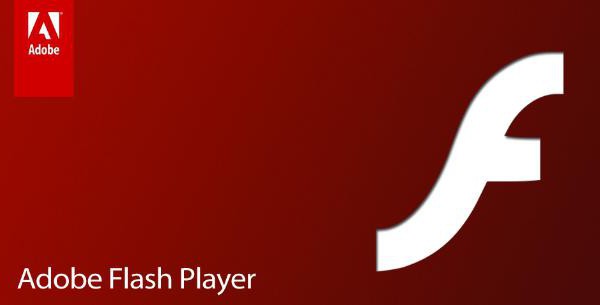
If the previously proposed method did not help or the problem is not a plugin conflict at all, it is recommended to install the latest version of FlashPlayer. It does not matter whether the specified application has been installed previously. In case of updating, it is recommended that after initialization, go to the plugins menu in Chrome and then disable the outdated version. As soon as FlashPlayer is updated, Chrome is restarted. After this, the changes take effect. And as a result, the specified plugin should work normally. Still no use? Let's find out further why a similar problem may arise and how to deal with it.
Viruses
The next option is to infect your computer with various viruses. In this case, you shouldn’t be surprised why Flash Player doesn’t work in Chrome. This is a completely normal phenomenon, very common when infected with a variety of spam and Trojans. Treating the OS for viruses helps here. The antivirus program performs a full scan. Then all are treated and removed (only those that cannot be healed). As soon as there is not a single virus left on the computer, Flash Player will work normally. But that's not all!
Crash
Flash Player doesn't work in Chrome? It is likely that a normal system glitch is to blame. The first thing to do if this problem occurs is to open the browser, and also restart the program for accessing the Internet. Remember that all the previously listed actions need to be done only after updating the “problematic” website. A one-time failure of Flash Player does not pose any danger and can be corrected by rebooting.
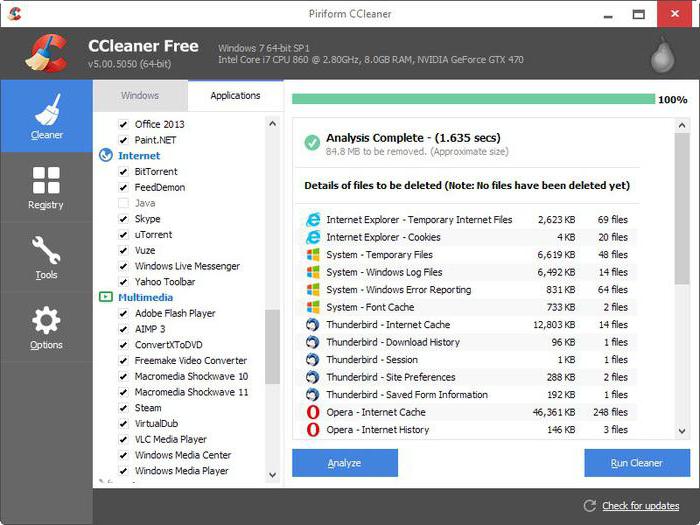
Disk space and registry
Flash Player doesn't work in Chrome? There is a possibility that all this is due to the small amount of space on the hard drive or due to the fullness of the computer’s registry. The problem is easily solved. You need to free up space on your computer. Particular attention is paid to the section with the operating system. To clean the registry, we recommend using CCleaner. The application is completely free. After installation and launch, you just need to press 2 buttons, after which the registry will be cleared. These are "Analysis" and "Cleaning". After this, the problem where Flash Player does not work in Chrome will disappear.
