Setting up bluetooth through the engineering menu on Android. Engineering menu for phones based on mtk processors
Smartphones and tablets under Android control have a lot and interesting features, hidden from prying eyes.
Why are they hidden? Firstly, so that an inexperienced user does not break anything, and secondly, they are needed in especially rare cases and are not used regularly. Today we will talk about the engineering menu.
What is it and why is it needed?
It's about special program, which developers use at the final configuration stage software platform mobile device. With its help they contribute latest changes into operation of the device, check the functioning various sensors and perform testing of system components. Hidden functionality is also used to obtain large quantity system information and conducting various tests (about 25 pieces).
Attention! This section intended for experienced users who bear full responsibility for the consequences.
Engineering menu available on smartphones and tablets powered by MediaTek processor. On the Qualcomm chipset it is either reduced or absent altogether.
How to open the engineering menu?
To enter the engineering menu, you need to enter a special command in the dialing application: *#*#3646633#*#*. On some versions the code *#*#4636#*#* or *#15963#* may work.
If the code did not work or you do not have a dialing application (relevant for tablets that do not support calls), the MobileUncle Tools or MTK Engineering applications, which can be downloaded for free via Google Play.
Advanced users modern smartphones and tablets use numerous functions that engineering Android menu. It allows you to get information about the mac address, check or configure Wi-Fi work, Bluetooth, update software cameras, speakers. Very often, using such a menu you can improve the sound on your device and make other fine adjustments. For example, return the original settings Google account, specify settings for blocking and turning off the device, set settings that allow you to create a backup copy important information. Before entering the engineering menu, you need to understand that rash actions can lead to a malfunction of the device. It is advisable for the user to remember what changes were made to the system in order to return all settings to their previous state if necessary.
How to enter the engineering menu using the standard capabilities of the device?
List functionality can be opened by typing a certain combination of characters in the device's call window. The Android engineering menu code varies depending on the brand of phone or tablet. Each manufacturer sets its own combination. Such information is usually indicated in the instructions for the phone and on official websites. For users modern devices Usually there are no difficulties in finding the required code.
Below we provide a table of the most common combinations. It is not recommended to use them unless your device is one of the listed brands.
The developers do not recommend executing such commands without certain knowledge and experience. But often only this method helps to quickly solve a number of problems associated with returning the device to original condition, receiving additional information about the device. The engineering menu is presented at English, making it understandable for most users.
Using additional programs
It is not always possible to find out the combination that is suitable directly for your device. In such situations, you can set to mobile device special software that will allow you to open a list of the functionality of a smartphone or tablet with a few clicks. It is publicly available to different versions Android and device models.
The program for entering the Android engineering menu can be installed via a USB connection to personal computer or laptop. One of them is called Mediatek Engineer Mode. It is a file EnMode.apk, which must be transferred to the device memory and installed in the usual way. This program is suitable for devices operating on the MTK processor. The user has the opportunity to download free and paid version BY. 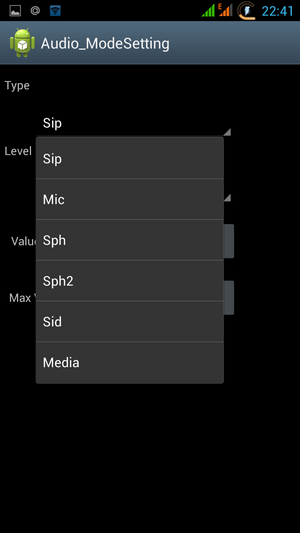
IN Google store Play there is an opportunity to download the Mobileuncle utility MTK Tools. It is designed for smartphones and tablets running Android 2.1. and later versions. The description says that similar utility also suitable exclusively for devices equipped with an MTK processor.
The Mobileuncle Tools program is suitable for owners. There are other utilities, for example, Shortcut Master, engineering MTK menu, launching the MTK engineering menu. Before installing them, we recommend that you read the application rating, reviews from other users, and also check your device for compatibility.
Setting up optimal sound by opening the engineering menu
One of the most common reasons, due to which users are looking for information on how to enter the engineering menu, is a necessity fine tuning sound. The following situations may occur:
- Poor audibility when the speakerphone is on
- Sudden changes in sound when incoming call while listening to audio
- Insufficient signal volume
- Quiet sounds while recording video
- Quiet operation of the headset and microphone.
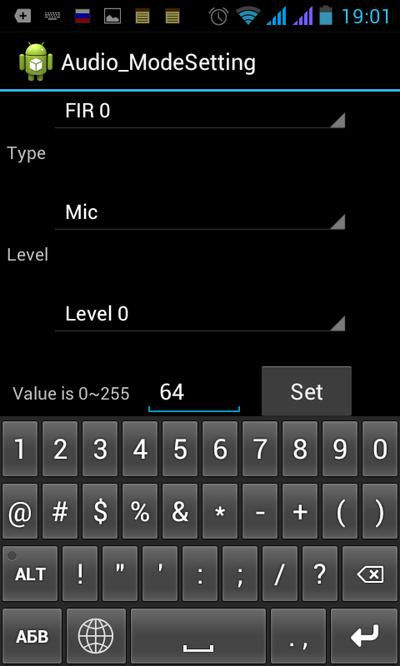
This is just a small list installed settings, which can be changed through the engineering menu of a modern mobile device. Sound settings are done via Audio section, which is displayed immediately after entering the menu. Then the screen will appear various tabs, for example, Headset Mode. This tab allows you to set sound parameters that are activated when you connect a headset. Normal Mode sets the sound in the normal state of the mobile device (without connecting headphones or speakers).
LoudSpeaker Mode tab, which are activated when the loudspeaker is turned on. Headset LoudSpeaker Mode allows you to make settings for active mode speaker while a headset is connected to it. The Speech Enhancement tab provides settings that come into play when communicating over a mobile network.
In any of the modes, you can fine-tune the microphone or increase the volume (see table).
The volume of any sound parameter has seven levels - from 0 to 6. The higher the value, the louder your device will sound. We do not recommend installing maximum settings, because it promotes fast . In many devices, setting the volume to maximum can result in unpleasant noise.
The engineering menu is a mechanism for fine-tuning mobile devices operating on Android platform. For developers, the list of such features opens up new options when implementing applications. Of course, such a menu is used not only for adjusting sound parameters. It is an important tool that supports optimal performance smartphones and tablets. But it's best not to make changes you're not sure about.
Purchasing a new smartphone or tablet is a real holiday for many. Every owner expects that the gadget will bring joy for many years. reliable operation and the absence of any problems. Moreover, regardless of who the assembler is and what control system is installed.
However, as often happens, modern mobile devices can hardly be called ideal, since some time after the start of use, issues are identified that the owner wants to correct by modifying them in one way or another. software part his mobile assistant to the ideal. Of course, in my understanding. One of available tools- this is the engineering menu "Android".
Secret settings that everyone knows about
At the final stage of configuring the software component of the gadget running the Google system, developers use the so-called Android engineering menu. a special program that allows you to make adjustments to the operation of the device, perform technological tests, and view information from sensors. Since thoughtless use of this tool can lead to unpredictable results, access to it is most often hidden from users. However, in fact, the secret is already known to everyone - to learn how to call up the mentioned menu, you only need to spend a few minutes searching for recommendations.
A few important points
However, not all mobile devices can log into the Android engineering menu. In order to take advantage of its capabilities, you need to make sure that the gadget meets certain requirements.
Firstly, CPU must be manufactured by MediaTek (or MTK). On inexpensive Spreadtrum models, for example, SC-6825, popular Snapdragon from Qualcomm, various Tegra NVidia and Intel, trying to launch the Android engineering menu is useless. It is not there. It will not be possible to achieve functionality, even if you carefully install the appropriate application.

Secondly, various modified operating systems, for example, CyanogenMod, popular in some circles, do not allow running the configuration program, since they were originally developed for devices with a Qualcomm processor that do not support the Android engineering menu. In addition, it is highly desirable that the operating system be original or created on a basic basis.
Thirdly, the application itself (file) must be present among programs, even if hidden from standard conductor. Thus, some mobile device manufacturers, after completing the software settings, simply delete the “Android” engineering menu. Descriptions and recommendations for use in this case are useless, which is obvious.
Secret combination
There are several ways to get into the engineering menu settings on Android. It is impossible to say which one is better, since a direct comparison is incorrect. Therefore, we will consider them one by one.
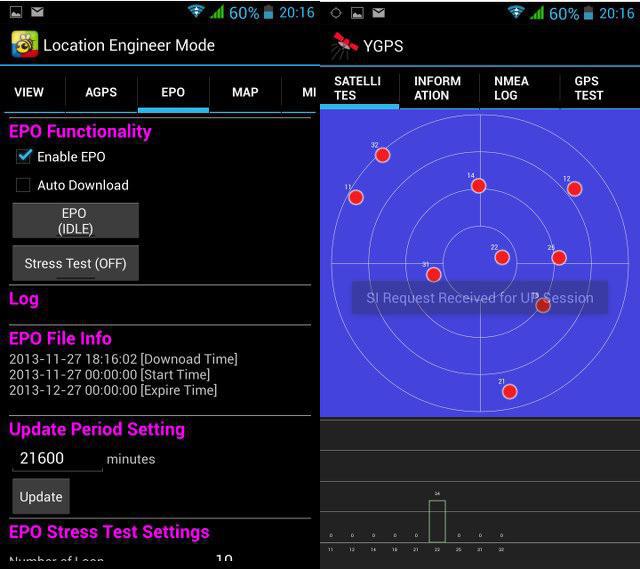 One of the most “ancient” options, which was used in the first models of smartphones and tablets, is that the user in the dialer program (the so-called dialer) dials not the subscriber’s number, but special code engineering menu "Android" by analogy with checking funds in an account. If the combination is recognized and accepted, the configuration application is launched. Some mobile device companies use their own modified code, so the standard set does not always work. Otherwise, to call the menu, you should type the following character order without spaces - * # * # 36 46 633 # * # *. It's that simple.
One of the most “ancient” options, which was used in the first models of smartphones and tablets, is that the user in the dialer program (the so-called dialer) dials not the subscriber’s number, but special code engineering menu "Android" by analogy with checking funds in an account. If the combination is recognized and accepted, the configuration application is launched. Some mobile device companies use their own modified code, so the standard set does not always work. Otherwise, to call the menu, you should type the following character order without spaces - * # * # 36 46 633 # * # *. It's that simple.
Traditional access method
Usage secret combination not always convenient, if only because the order of the characters is easy to forget. Also, in the case of a changed set, it is easier to use the program rather than looking for the correct order of characters. One of the most famous applications is the so-called “Mobile Uncle”, or MobileUncle Tools. It is free, so there are usually no problems with finding and installing it. At the time of writing current version is the official 2.9.9 or assembly 3.1.4, which has additional support some new processors.
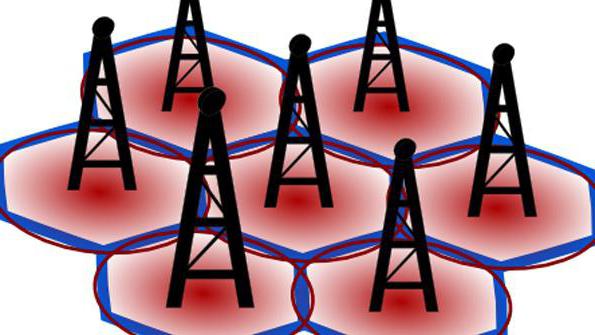
In order for the program to work, the user must first obtain root rights on his gadget. There are a lot of applications for this, for example, KingRoot, SuperSu, etc. In this article we will not talk about the nuances of working with a rooted device, since this is a separate voluminous topic. After launching the application, you should select the third item called Engineer Mode (both in Russian and English versions), and in the window that opens - “Work with MTK”. When asked to provide root access, you must answer in the affirmative.
How to restore access to the engineer mode
If the manufacturer mobile gadget took care of safety operating system, having prudently removed the configuration program, you can install it again. To do this, you need to find an installer on the Internet that restores EngineerMode.apk and install it.

We do not indicate the exact name due to the abundance of analogue clones. For example, one of them is called “Engineering Mode”. You can also just copy missing file V system folder, located on the path system\app. After this, you can use any method for access: either dialing a number or directly calling from the program interface. Please note that these operations require
Features of the miracle program
Through the engineering menu, despite the ambiguous attitude of gadget owners to this, it makes it possible to solve several important problems. In particular, adjust the sensitivity of the microphone, cure a “childhood disease” manifested in insufficient volume of the system speaker, reduce battery power consumption by disabling scanning of “extra” ranges, and reduce the time the receiver searches for satellites global system positioning. Let's look at the above functions in more detail, since they are the ones that are most in demand.
Ringer volume
Raising the ringer volume is very easy. To do this, select the “Audio” section by swiping to the right. A list of modes will appear. LoudSpeaker Mode, Ring subsection, is responsible for the system speaker. The parameter in the first window should not be changed, but in the second you can enter a higher value. The developers may initially set the indicator to 130, which is quite quiet, but 156 is already close to the limit. The maximum is 160. After editing, you need to press the Set button, located here, and reboot the device, correctly exiting the program.
Mobile operator frequencies
To optimize the power consumption of a mobile communication device, you can disable scanning of “extra” frequencies. In our country, when working in regular 2G/3G networks standard frequencies are 900 and 1800 MHz. The other pair, 850 and 1900 MHz, represents American standard. To enable or disable it, you need to select the Band Mode item, go to the settings for SIM-1 and SIM-2 one by one and uncheck/check the desired boxes. Confirmation is by pressing the Set button.

How to improve GPS? To improve performance, you need to turn on Wi-Fi, select Location in the Android engineering menu, go to Location Based Service and open EPO. Here you need to make sure that the Enabled and Download checkboxes are checked (if present). After this, you should return to YGPS and in the information section, alternately click “Full”, “Cold”, “Restart”. Next, you need to select the “Satellites” item and wait until the answer is recorded (green dots on the map). Everything takes from 2 to 5 minutes. After this, all that remains is to exit the menu, close the program and restart the gadget.
Summing up
The engineering menu of devices operating under control opens up opportunities for the owner of the gadget, the use of which allows you to configure the device in an optimal way. This is often the only way to delay the purchase of a new mobile assistant. This menu It is contraindicated only for those who are already completely satisfied with the performance of their tablet, navigator or smartphone.
Often in Chinese (and probably not only Chinese) phones Android based in the engineering menu they are set far from optimal settings volume of the speaker, headset (headphones) and microphone, their correction will be discussed in this article.
How to get to the engineering menu of an Android phone
To get to the engineering menu, open the dialer and enter a special code: *#*#3646633#*#*
Also on some Android versions the command may work *#15963#* and *#*#4636#*#*
If your phone's processor is not MTK, then different options are possible.
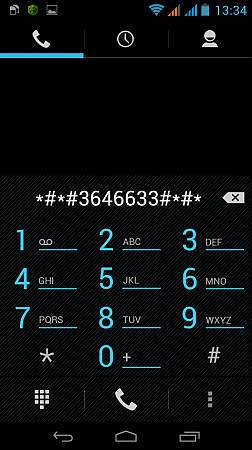 I will give the codes known to me for opening the engineering menu on different phones and tablets:
I will give the codes known to me for opening the engineering menu on different phones and tablets:
*#*#54298#*#* or *#*#3646633#*#* – smartphones based on MTK processor
*#*#8255#*#* or *#*#4636#*#* –Samsung smartphones
*#*#3424#*#* or *#*#4636#*#* or *#*#8255#*#* – HTC smartphones
*#*#7378423#*#* – Sony smartphones
*#*#3646633#*#* – smartphones TEXET, Fly, Alcatel,
*#*#3338613#*#* or *#*#13411#*#* — Fly smartphones, Alcatel, Philips
*#*#2846579#*#* or *#*#2846579159#*#* – Huawei smartphones
*#*#2237332846633#*#* - devices from Acer
Immediately after entering, the command should disappear and the engineering menu should open. But on some devices you will still need to press the “Call” key
A list of sections of the phone's engineering menu will appear.
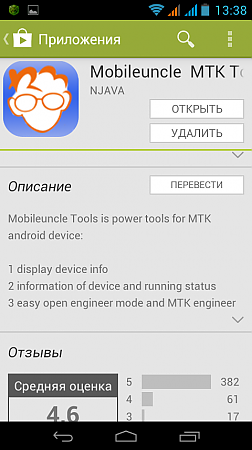 Just in case, take a notepad and pen and take note of the settings that were set on your phone before your intervention. You never know, anything can happen.
Just in case, take a notepad and pen and take note of the settings that were set on your phone before your intervention. You never know, anything can happen.
On my phone (based on an MTK processor), in order to get to the engineering menu I had to install free utility(program) from Google Play " Mobileuncle MTK Tools“, which opens access to the engineering menu (that is, it works similarly to dialing the magic combination *#*#3646633#*#*).
I'm sure you'll find it there too free apps and for other phones.
Volume settings for the speaker, headset (headphones) and microphone of the phone through the engineering menu
 For clarity, let’s briefly look at setting the device’s volume level:
For clarity, let’s briefly look at setting the device’s volume level:
We go into the program or dial the magic combination to enter the engineering menu. Next, in the menu that opens, select the section “ Engineer Mode»
A section will open in which you can select the engineering menu of the Android system (we skip it), and the engineering menu of the phone itself.
We need the phone’s engineering menu, so select the “Engineer Mode (MTK)” section. This point is circled in the figure with a red marker.
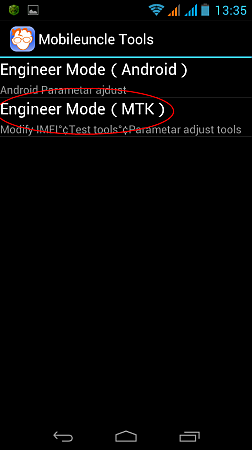
A very long menu will open, through which you can get to almost any phone settings. But it’s not enough to get to them, you need to know how to manage them.
Therefore, do not change what you have no idea about.
At worst, write down the parameters that were before your intervention, so that you can return them back later. Let's continue!
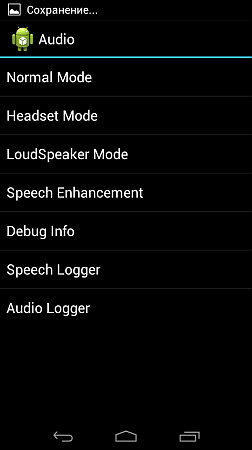 Since we are interested in adjusting the sound level, select the “Audio” item, I circled it with a red marker.
Since we are interested in adjusting the sound level, select the “Audio” item, I circled it with a red marker.
And... magic! The menu of interest to us for setting the parameters of the speakers and microphone opens.
Why did we actually go into this menu? Doesn't something work like that out of curiosity? Okay, let's continue to figure it out!
It’s worth stopping here and figuring out what all these menu items mean.
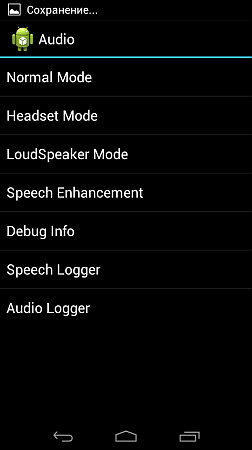 Normal Mode(Settings section in normal or normal mode) – this mode is active when nothing is connected to the smartphone;
Normal Mode(Settings section in normal or normal mode) – this mode is active when nothing is connected to the smartphone;
Headset Mode(headset mode) – this mode is activated after connecting headphones or external speakers;
Loud Speaker Mode(speaker mode) – it is activated when nothing is connected to the phone or tablet and you turn on speakerphone while talking on the phone;
Headset_LoudSpeaker Mode(speaker mode with a headset connected) – this mode is activated if you connect headphones or external speakers, and you turn on the speakerphone while talking on the phone;
Speech Enhancement(phone conversation mode) – this mode is activated in the normal mode of telephone conversations, and nothing is connected to it (headset, external speakers) and the speakerphone is not turned on.
Debug Info– it’s not clear why – information on backing up information or debugging it;
Speech Logger– I haven’t fully figured it out, most likely it was logging during negotiations or recording the conversation. If you check the box next to “Enable speech log”, then after completion phone call V root directory memory cards, corresponding files are created. Their name and structure take the following form: Day of week_month_year__hour_minutes_seconds (for example, Friday_July_2016__time17_12_53.pcm).
What these files serve and how they can be useful to us is unclear. The /sdcard/VOIP_DebugInfo directory (which is the storage location for files with backup information) is not created automatically; if you create it manually, it will remain empty after the conversation.
Audio logger– used to record sound that supports quick search, playback and saving it. 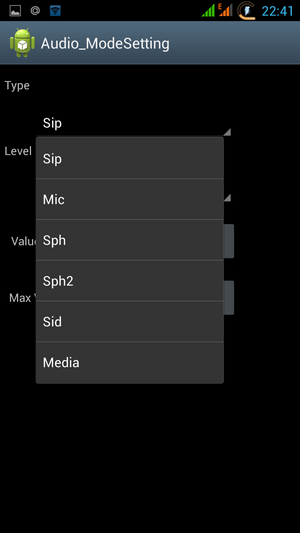
When you enter any of the modes, you will have access to various settings volume (Type). Here is a list of basic settings you need to know:
- Sip – settings for Internet calls;
- Mic – microphone sensitivity settings;
- Sph – settings conversational dynamics(the one we apply to the ears);
- Sph2 – settings for the second speaker (I don’t have one on my phone);
- Sid – skip, if you change these parameters during conversations on your smartphone or tablet, you can hear yourself instead of your interlocutor;
- Media – adjust the multimedia volume level;
- Ring – adjust the volume level of the incoming call;
- FMR – FM radio volume settings.
Under the settings selection item, a list of volume levels (Level) is available (see figure). 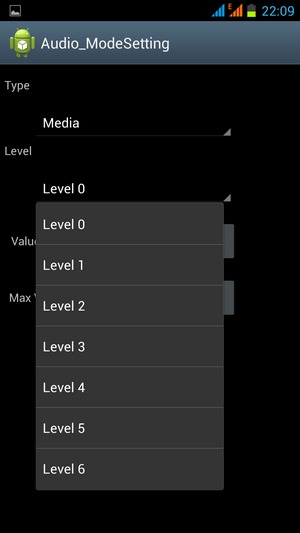
There are usually 7 such levels, from level 0 to level 6. Each such level corresponds to one “click” on the volume rocker of your smartphone or tablet.
Thus, level 0 is the quietest level, and level 6 is the loudest signal level. Please note that each level can be assigned its own values, which are located in the Value is 0~255 cell. They should not go beyond the range from 0 to 255 (the lower the value, the quieter the volume).
To change this parameter, you need to erase the old value in the cell and write a new one, and then press the “Set” button (the one next to the cell) to assign. 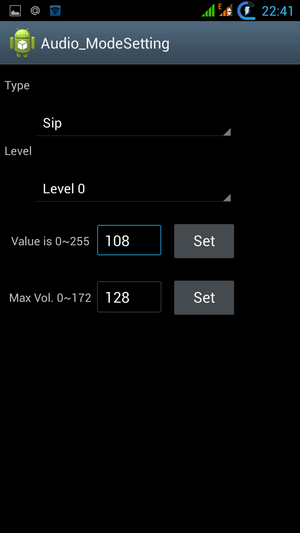
Finally, at the bottom you can see the Max Vol section. 0~255 (on my smartphone, for example Max Vol. 0~255, it all depends on the manufacturer). This item sets the maximum volume level; it is the same for all levels.
Dear friends. Item names may vary depending on different models. This is an MTK platform, so be prepared to rack your brain and look for a match in your menu. I have a Jiayu G3 phone.
For me the changes were applied immediately, but someone may need to restart the phone for them to take effect.
Although, it seems like you shouldn’t break anything, and if you don’t like the changes, you can always enter the old value..
But still..
YOU MAKE ALL CHANGES AT YOUR OWN RISK!!! Don't forget to turn on your thinking!
P.S.: I found a font size setting on my phone. It turns out you can increase it MORE!
P.P.S.: if something is still not clear, here is a video on setting up sound in the engineering menu:
Manufacturers of Android smartphones implement and use the engineering menu to test devices. It contains all kinds of tests and device settings that are not available to ordinary users. However, today, knowing the USSD command or downloading the application from PlayMarket, anyone can go to the engineering menu.
Why do you need a hidden engineering menu in Android?
Engineering menu (Engineering Mode) – at its core hidden application, which developers use to test and set optimal parameters mobile phone or tablet. Specialists check the operation of the sensors and, if necessary, make adjustments to the functioning of system components.
When working with the Android technical menu, be careful - changing some functions leads to malfunctions of the device.
How to enter the menu
To open the menu, set by the manufacturer, activate the dial pad on your smartphone and enter one of the USSD commands presented in the table. After entering the command, the numbers will disappear from the screen, and a menu will open instead.
In the dial pad, enter a combination of numbers and symbols to enter the menu
Table: combinations for launching Engineering Mode
| Device manufacturer | Team |
| Sony | *#*#7378423#*#* |
| *#*#3646633#*#* | |
| *#*#3649547#*#* | |
| Philips | *#*#3338613#*#* |
| *#*#13411#*#* | |
| ZTE, Motorola | *#*#4636#*#* |
| HTC | *#*#3424#*#* |
| *#*#4636#*#* | |
| *#*#8255#*#* | |
| Samsung | *#*#197328640#*#* |
| *#*#4636#*#* | |
| *#*#8255#*#* | |
| Prestigio | *#*#3646633#*#* |
| LG | 3845#*855# |
| Huawei | *#*#2846579#*#* |
| *#*#14789632#*#* | |
| Alcatel, Fly, Texet | *#*#3646633#*#* |
| Smartphones and tablets with a MediaTek processor (most Chinese devices) | *#*#54298#*#* |
| *#*#3646633#*#* | |
| Acer | *#*#2237332846633#*#* |
Video: how to work in Engineer Mode
If the code does not work and you cannot launch the service menu using the standard method, use third party applications- You can download them on PlayMarket. Recommended programs - “Launch the MTK engineering menu”, Mobileuncle Tools, Shortcut Master.
The manufacturer menu does not work on some device models with Android 4.2 JellyBean (x.x.1, x.x.2), as well as on Android 5.1 Lollipop. The menu is also invalid when installed firmware Cyanogen Mod. In Android 4.4.2, when you reboot, changes made in the application are reset.
“Launch the MTK engineering menu”
The application allows you to open and configure the engineering menu without typing digital commands. Works correctly on MediaTek processors(MT6577, MT6589, etc.) and Android systems 2.x, 3.x, 4.x, 5.x. According to user reviews, the program successfully performs its functions, but after rebooting the smartphone, the settings made using the application are reset.
Mobileuncle Tools program
The functionality of the application is similar to the previous one, but, in addition to accessing the engineering menu, the user has the opportunity to view information about the screen, sensor and device memory, as well as update the firmware, restore the IMEI number and improve GPS. For stable operation, root rights are required.

To enter the engineering menu, select Engineer Mode
Shortcut Master utility
The Shortcut Master program is designed to work with shortcuts and system applications: creation, search, deletion. It does not have a direct function for entering the engineering menu. But with its help you can view the list of secret commands operating on your device. And by clicking on the name of the command, you will see a drop-down menu in which there will be an item “execute”. Convenient and does not require unnecessary actions.
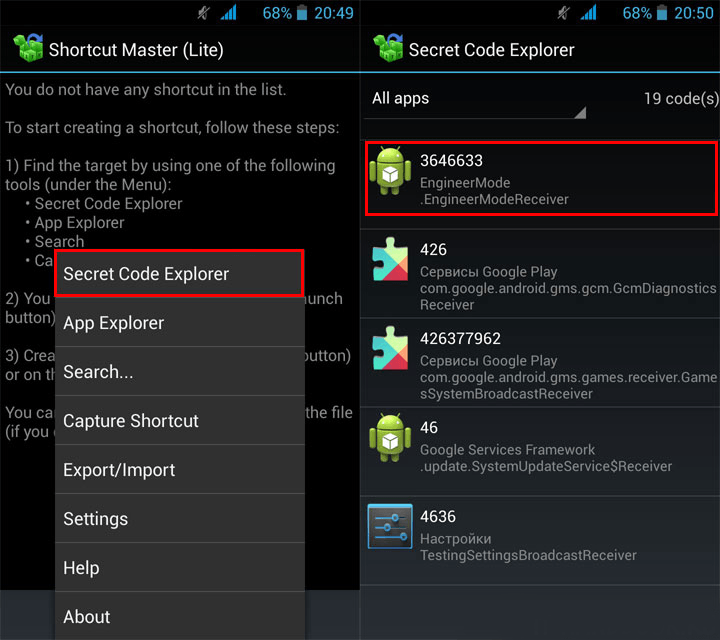
In the program call additional menu and select Secret code explorer to see a list of codes
Root rights to access the engineering menu
To get to the service menu on some versions of Android, the user must have superuser rights (root). You can obtain permissions using specialized applications: Farmaroot, UniversalAndRoot, Romaster SU and others. To get Root access to your device using Farmaroot:
- Install and run the program. Link to Google Play: https://play.google.com/store/apps/details?id=com.farmaapps.filemanager&hl=ru.
- If the application supports installing root rights on your device, then you will see a list on the screen possible actions, among them - “Get root”. Select this item.
- Choose one of the preset root methods.
- The program will begin installation.
- At the end of the procedure, you will see a success message. root installation access.

Instructions for obtaining root access through the Farmaroot application
Possible problems and solutions:
- the application closed mid-installation - restart the device and try again;
- root rights are not installed - try installing using a different method (select a new exploit in the application).
What can be configured in the menu
Appearance engineering mode and options for adjusting settings may vary depending on the tablet or smartphone model. In the menu, users most often adjust the sound, change camera settings and use recovery mode. The parameters for adjustment and the procedure are given below. Be careful - the names of menu items may differ in different device models! You act at your own risk.
Audio: Increase volume level
If your phone does not ring loudly enough, find the Audio section in the engineering menu and go to LoudSpeaker Mode. Select Ring. For each signal level (level 1–6), change the values - set the numbers in ascending order, from 120 to 200. Increase the value in the Max item. Vol - maximum 200. Press the SET button to save the settings.
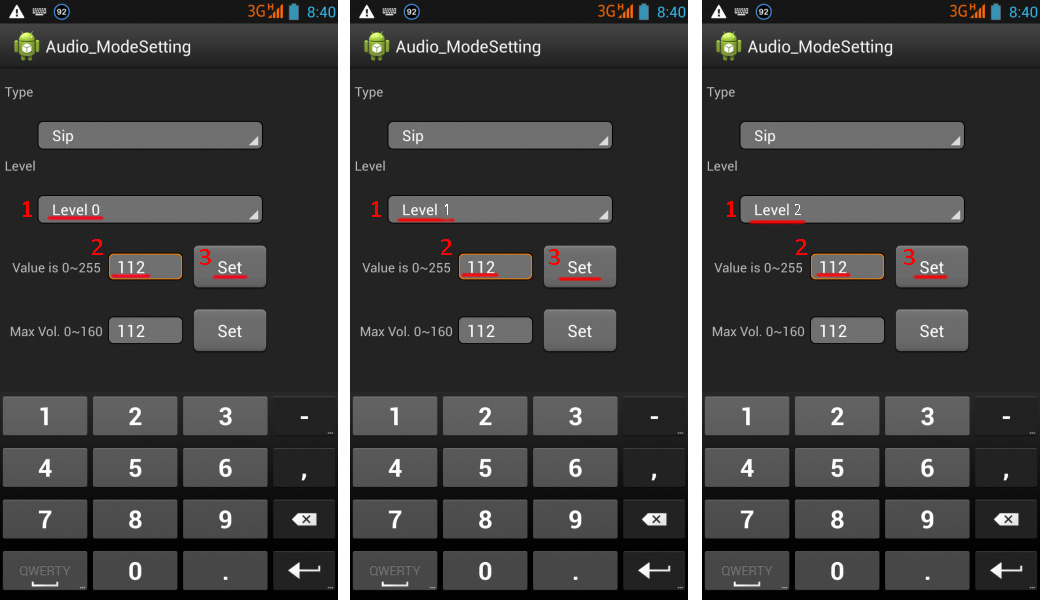
Change the values one by one maximum volume for each level
Audio: Increase phone call volume
To enhance the speaker tone for conversations, see service menu Audio select Normal mode and open the Sph item. Set the values for signal levels (level 1–6) from 100 to 150, and the number for Max. Vol. – up to 160.
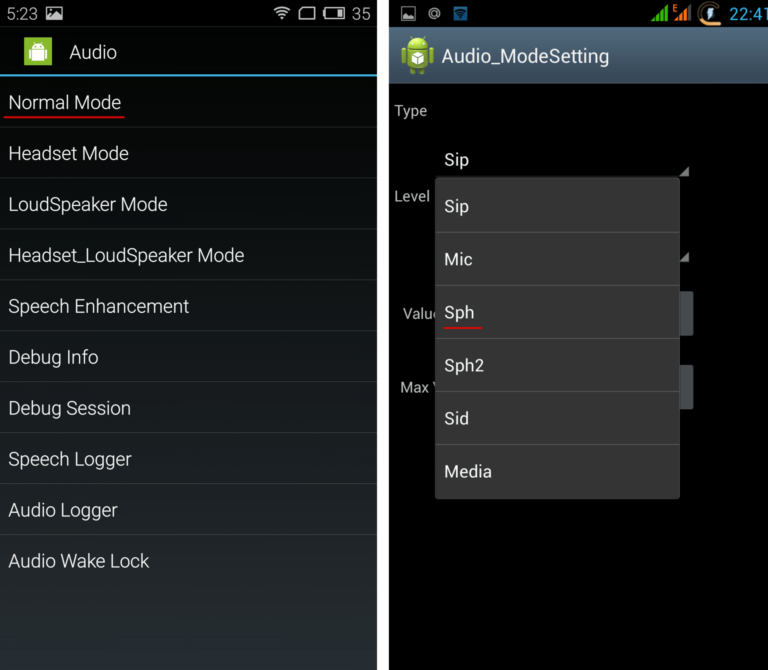
By adjusting the speaker volume, you will be able to hear your interlocutor better during a call.
To increase the sensitivity of the microphone, go to the menu Audio - Normal mode - Mic. For each level assign same values microphone sensitivity, for example, 200. Press the SET button, reboot and check whether the other party can hear you better.
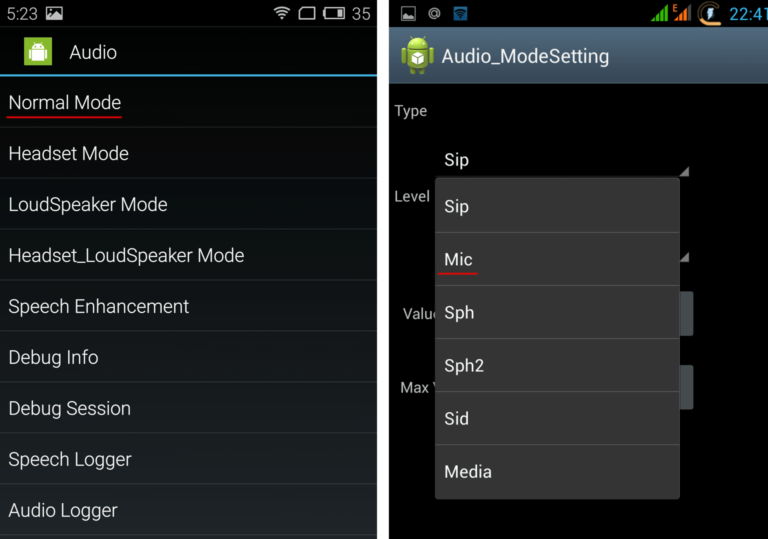
Increased microphone sensitivity will allow the other person to hear you better
Video: adjusting sound parameters in the engineering menu
Battery: Disable unused frequencies
Smartphones quickly consume battery life running applications, maintaining cellular communications And network connections. Using the engineering menu you can increase the battery life.
Modern devices scan several GSM frequencies - 900/1800 MHz and 850/1900 MHz. In Russia there is a 900/1800 MHz pair, which means there is no need to scan the network at other frequencies. The radio signal for the second pair can be turned off, which will significantly save the charge level.
In Engineer Mode, open Band Mode. Disable unused frequencies by unchecking the corresponding items - PCS1900 and GSM850. If the device supports two SIM cards, open the SIM1 and SIM2 items one by one and perform the indicated steps in each. Press the SET button to save the settings.

Disabled frequencies save battery power
If your smartphone and SIM card operate in 3G networks, disable the networks that are not used in Russia: WCDMA-PCS 1900, WCDMA-800, WCDMA-CLR-850. Press the SET button again.
You can enable scanning of disabled networks by returning to the same menu and checking the boxes.
Camera: photo and video settings
By default, Android devices save pictures in JPEG format. Meanwhile, photographers prefer to shoot and process material in RAW to gain more editing options. The technical menu allows you to select the desired image format.
Find Camera in the menu and select Capture Type. Set the photo format to RAW and press SET. Also in the Camera menu you can increase the size of pictures, set the ISO value, enable shooting in HDR for higher photo detail, and set the frame rate for videos. After changing each parameter, remember to press SET to save the settings.
Recovery Mode
Recovery Mode(Recovery mode) – analogous to Bios on a computer, allows you to control the device without logging into Android system. Recovery mode features:
- resetting settings to standard;
- firmware update;
- access to root rights;
- Creation backup copy OS;
- removal of personal data from the system.
In Recovery Mode, do not perform an action if you are not sure what it will lead to. Some commands may harm the device and system.
If the settings are not saved
Users who have access to the technical menu complain that the parameters changed in it are not activated or are reset when the device is restarted.
To activate the settings after changing the parameters, tap on the SET button at the bottom of the screen. If the parameters are reset after rebooting the device, try accessing the technical menu not through the application, but using a digital command.
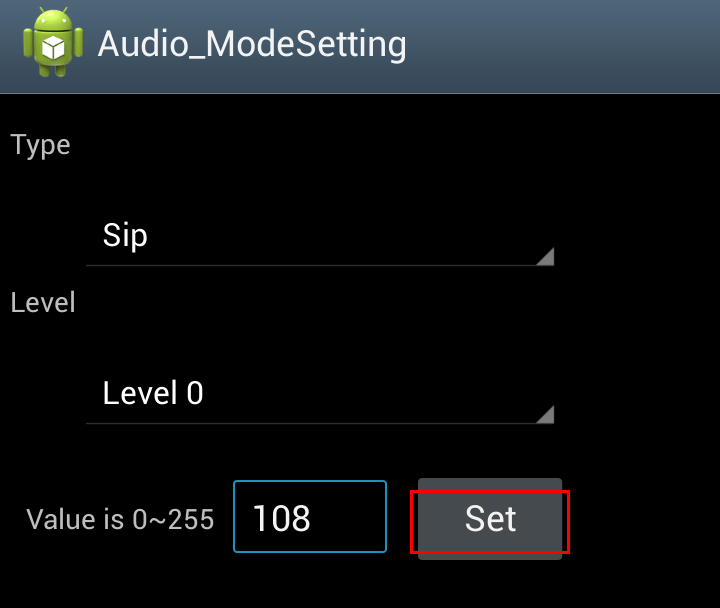
After setting the settings, do not forget to press the SET button
Service codes for Android devices
Besides technical menu, secret USSD codes allow you to control the functionality of Android smartphones - combinations of numbers and symbols, by typing which the user performs an action. Secret codes For different devices are given in the table.
Table: list of secret commands for Android
| Manufacturer | Digital Team | Meaning |
| Codes for most manufacturers | *#*#7780#*#* | Rolling back settings and uninstalling user applications |
| *2767*3855# | Firmware change, total settings rollback. | |
| *#*#232339#*#* *#*#526#*#* |
Checking wireless connections | |
| *#*#34971539#*#* | Camera details | |
| *#*#232338#*#* | View Wi-fi address | |
| *#*#273283*255*663282*#*#* | Activating media backup on your phone | |
| *#*#1472365#*#* | Express GPS test | |
| *#*#0*#*#* | Checking the screen | |
| *#*#2663#*#* | Viewing touchscreen information | |
| *#*#2664#*#* | Touchscreen testing | |
| *#*#4636#*#* | General device and battery data | |
| *#*#0673#*#* *#*#0289#*#* |
Audio tests | |
| *#*#7262626#*#* | Checking GSM reception | |
| *#*#0842#*#* | Vibration and display brightness test | |
| *#*#3264#*#* | RAM information | |
| *#*#232331#*#* | Testing Bluetooth Communications | |
| *#*#8255#*#* | Checking Google Talk | |
| *#*#232337#*#* | Bluetooth address information | |
| *#*#1234#*#* | Device firmware data | |
| *#*#44336#*#* | Device build date | |
| *#06# | IMEI number information | |
| *#*#197328640#*#* | Service activity test | |
| *#*#1111#*#* | Free-to-air version of programs | |
| *#*#2222#*#* | Iron number for free-to-air | |
| *#*#0588#*#* | Checking the proximity sensor | |
| Sony (devices use the same commands) | **05***# | Unblocking a PUK code |
| Motorola | *#06# | IMEI |
| *#*#786#*#* | Reverting settings to original | |
| *#*#1234#*#* *#*#7873778#*#* | Opening applications with root rights | |
| *#*#2432546#*#* | Checking for updates | |
| *#*#2486#*#* | Entering the service menu | |
| HTC | *#*#4636#*#* | Service menu |
| ##3282# | EPST System Application | |
| *#*#8255#*#* | G-talk monitor | |
| ##33284# | Network status | |
| *#*#3424#*#* | Functionality test | |
| ##3424# | Device diagnostics | |
| ##7738# | Protocol diagnostics | |
| ##8626337# | Voice Coder | |
| Samsung (generic codes are effective) | ##778 (+call) | Activation of EPST menu |
| LG (working with codes is replaced by the technical menu) | 3845#*855# | International devices |
| 3845#*400# | Chinese devices | |
| 5689#*990# | Sprint | |
| ##228378 (+ call) | Verizon Wireless | |
| 3845#*851# | T-Mobile | |
| 3845#*850# | AT&T |
If for some reason service code didn’t work, don’t be upset - install and run the Secret Codes application (Link on Google Play: https://play.google.com/store/apps/details?id=fr.simon.marquis.secretcodes&hl=ru). The program will analyze the combinations active in the device and offer you a list. You can activate the combination directly in the application with one click on the name.
There are many ways to improve your Android mobile device using the engineering menu. The menu structure differs in different device models, but the basic functionality is preserved everywhere. When opening and changing parameters in the service section, be careful - some commands lead to system failures and device failure.
