Online music recognition services
From the article you will learn about the most popular methods related to the topic: online music recognition. Don't know the name of your favorite musical composition that sounds in the video? Do you remember only the words from a song that you really like? Perhaps you have an audio track, but its name is incorrect? Using one of the methods below can easily solve any of the problems listed above.
To recognize music, you can use both programs and online services. There are ways to recognize music using a mobile phone. Some of the music recognition options below require a microphone to be connected to the computer, while others do without it. The article discusses all the most popular ways of determining the name of musical compositions, starting with the most common ones and ending with little-known, but working ones.
Which service to use is up to you, but we recommend searching for music in the chronological order that is presented in the article. It can easily happen that the first service will not help you find a song by sound online, then the second or third will certainly solve this problem. The services do not have specific features regarding musical genres or years of song release; you can only rely on the fact that the database of one of them contains the musical composition you need. It is worth saying that popular as well as modern audio files are searched without problems on almost all resources.
Online services for searching music
It is best to use them, because the likelihood that the file you are looking for will not be found is reduced to zero. This is due to the fact that the databases of online music search services are huge. There are several ways to search for music through the site:
- By providing the file (if it doesn't have a name).
- By providing a link to the music track.
- By playing or humming a song online through a microphone.
- Using a virtual piano (you need to play a tune).
If the music track you are looking for is in the video, then you only need to use the microphone search: turn on the microphone, then start the video with the song of interest. Topic: how to identify music by sound from a video file - we’ll look at it in the review of the service www.midomi.com
Although the interface of this Internet resource is English, it will not cause problems for Russian-speaking users; finding music with its help is easy and simple. When you visit the site, you immediately find yourself on the page you need, but you can only search for music through a computer (any browser is suitable); a browser on mobile devices will not be able to work with the site. Pay attention to the window in the center (see screenshot below), this is what you need.
The search is carried out using a microphone, into which you either sing a song online, or play a music track on a computer or other device, and then simply bring the microphone to the speakers. The source from which the recording is being made should sound normal, you do not need to bring the recording device too close to the speakers, as the sound may be excessively loud, with a lot of noise - this will cause you not to find the desired song.
Step-by-step instructions for searching music using Midomi
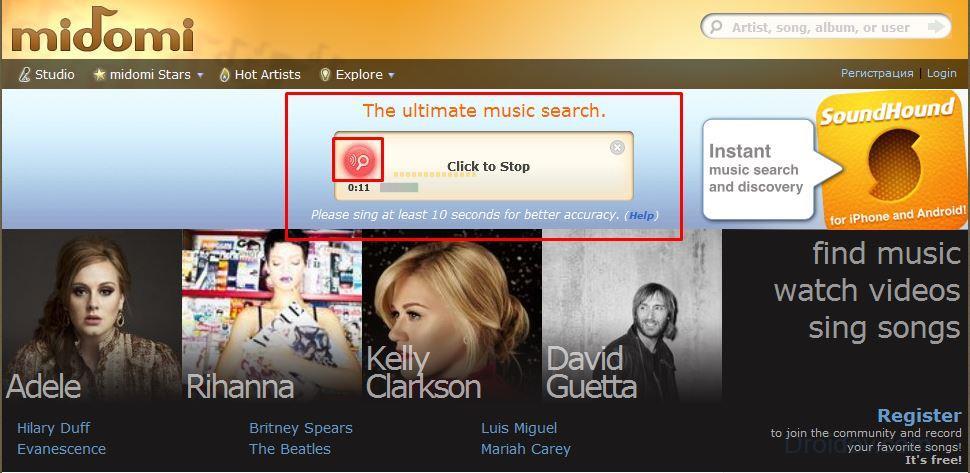
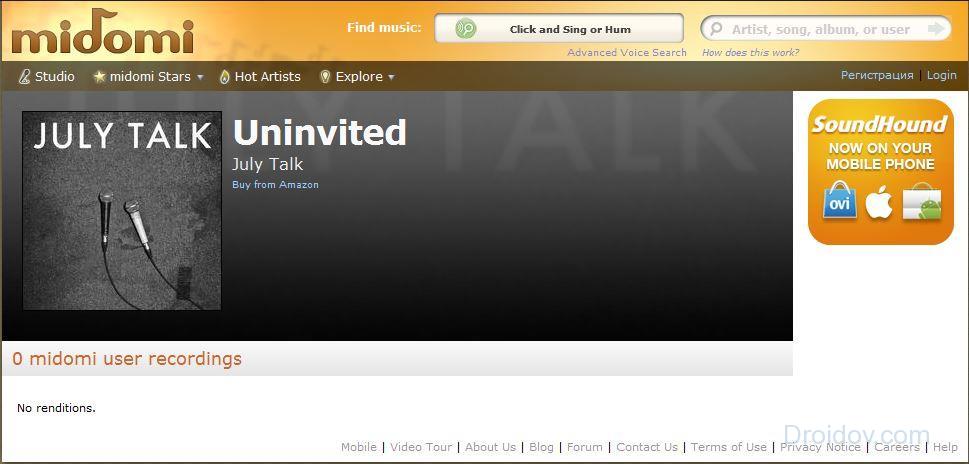
If the site cannot find the name of the song you are looking for, a corresponding window will appear (in the screenshot below). Midomi is one of the best services that allows you to search for music online, without any significant drawbacks.
Why might the search fail?
The most common reason why a music track is not found is poor recording quality. Please, before complaining about the poor performance of the site, make sure that you are doing voice search correctly, i.e. in good quality, to do this you need to click the “Review your voice search” button. If the recording really isn’t of very good quality, try again by clicking on the green magnifying glass.
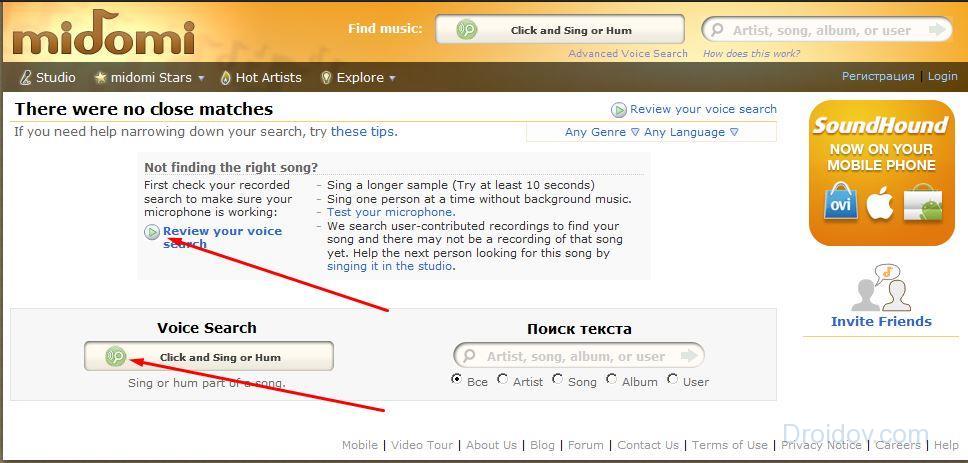
If you have achieved the best recording quality, but the audio track is still not found, try recognizing the music using another online service.
The video discusses the operating principle of the Midomi service (from 1:04), as well as the AudioTag service, which will be discussed below.
The peculiarity of this, which provides the ability to search for music by sound online, is that it works with links and files. That is, you can either provide the service with a link to the audio file whose name you want to know, or upload it from your computer. The service will independently “listen” to your audio track and compare it with the existing audio files in the database, then the system will provide you with the found file (you will receive the name of the song, album, year of release). It is worth noting that this site is very old, so a huge number of musical compositions have accumulated in its database, which means that the likelihood that you will successfully recognize the song you are looking for is very high.
A clear example of working with the service
First, you need to go to the site and change the language to Russian. How to do this is shown below.
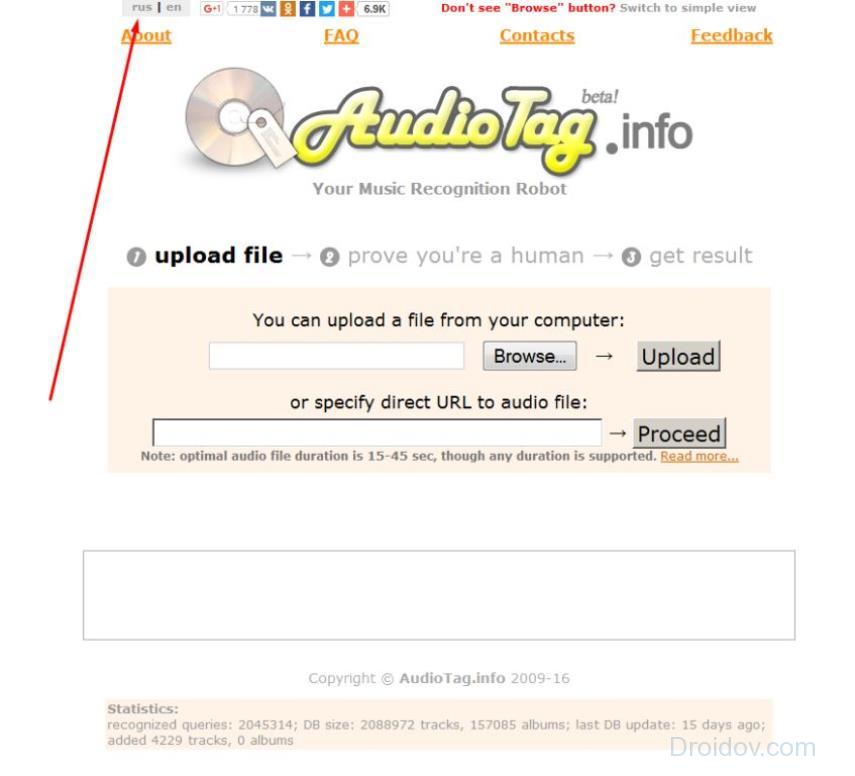
Thanks to changing the language to their native one, it seems to us that any user can easily figure out the AudioTag service on their own. Just in case, we will provide detailed instructions and check the functionality of the service ourselves.
First way. Let's try to find music by downloading an audio file from a computer. By clicking the “Browse…” button, you need to select a file stored on your hard drive, and then click the “Download” button. The service supports the most popular audio formats, a full list of which you can find in the FAQ section.
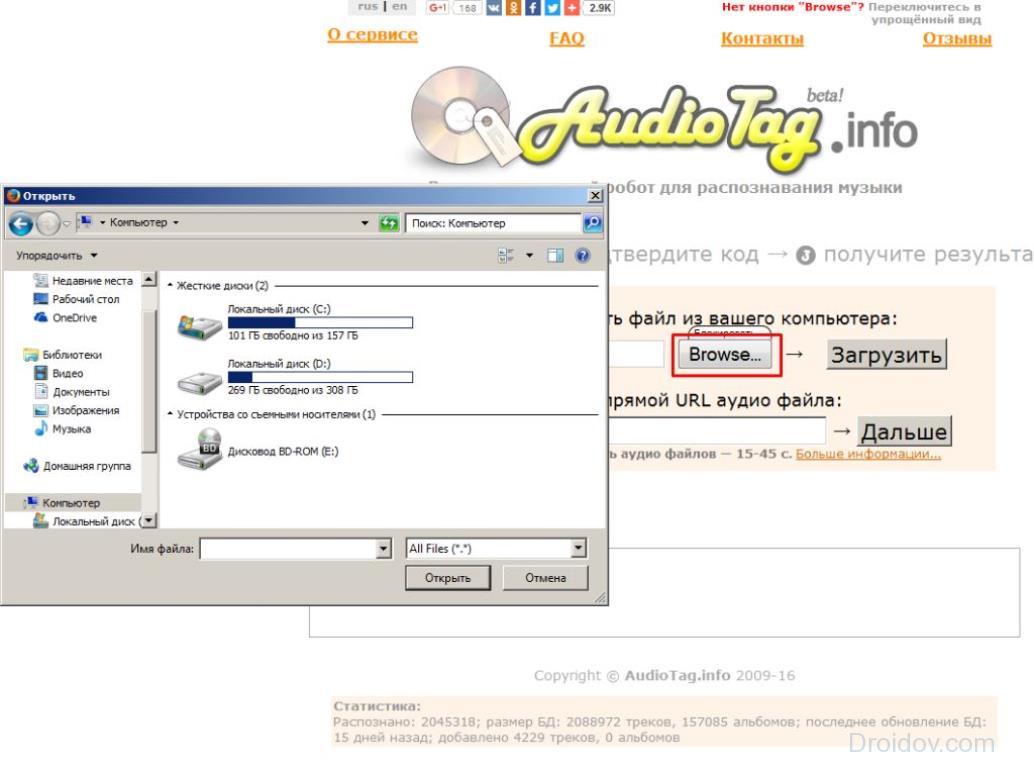
Before the search begins, AudioTag wants to make sure that you are not a robot, but a real user, so it offers a simple example to solve.
Upon completion of the operation, we obtain a result that provides detailed information about the musical composition: title, artist, album, year of publication of the song. As you can see from the picture below, the service can return several results, but one way or another we found out the name of the desired composition.
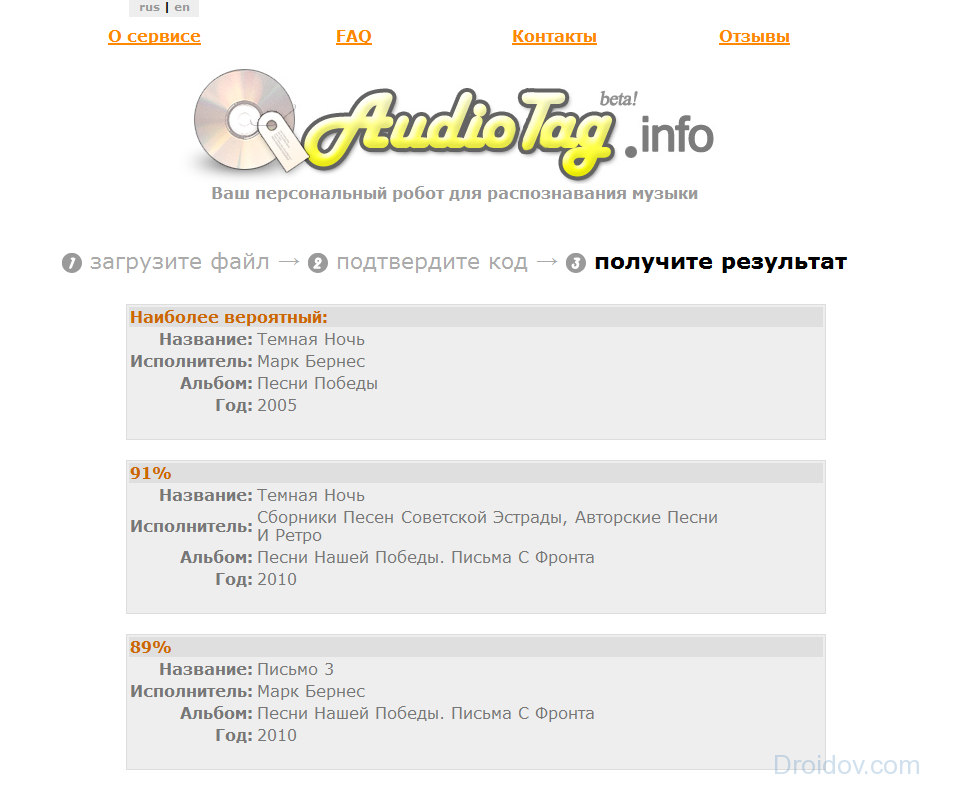
Second way. Now let's determine the name of the musical composition having only a link to it. Let’s say right away that we were unable to carry out the search using this method. We entered a link to an audio file located in Google Drive, in the Yandex storage, we even tried to insert a direct link to an audio recording from the social network VKontakte, the result was always the same. If you have information on how to find out if this function works on the site, please write about it in the comments.
Most likely this is a service flaw. After reading the information in the FAQ section, a solution to the problem was not found. You may be able to successfully use this method to identify music. If the first method caused you difficulties, although it is unlikely, watch the video instructions located above (at the very end of the Midomi service guide).
An English-language online music recognizer with a distinctive feature - the presence of a virtual piano - is not suitable for everyone. If you have a musical education or are comfortable with keyboard instruments, then this service will be indispensable in finding a musical composition whose tune is spinning in your head. It is worth saying that Musipedia allows you to search not only by playing a melody on the piano, but also in other ways accessible to ordinary people who do not have musical skills. A significant drawback of the site: the lack of Russian language.
Search using microphone
Let's go to the website. In the screenshot below in the red square is a list of all possible methods for recognizing music; we need the last one: or whistle it to the computer using a microphone. You need to click on the words “a microphone” in the indicated line. You can also click on a similar button in the top menu of the site.
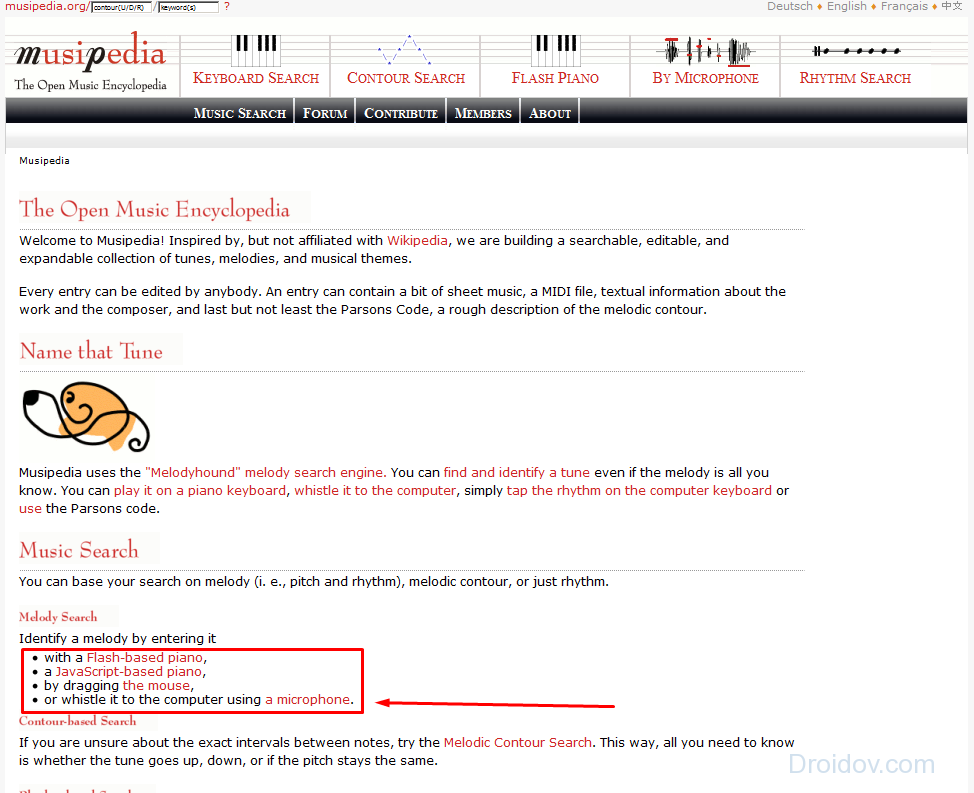
You are taken to the audio file recording page. There are only two buttons: record and play. As in the first option for searching for music, you will be asked for permission to use the microphone, and then recording will begin. Whether you hum the song or play it by holding a microphone to the speakers, it makes no difference. Usually a musical fragment of 20 seconds is enough, after which you need to press the “stop” button and the service will automatically start searching for the music file.
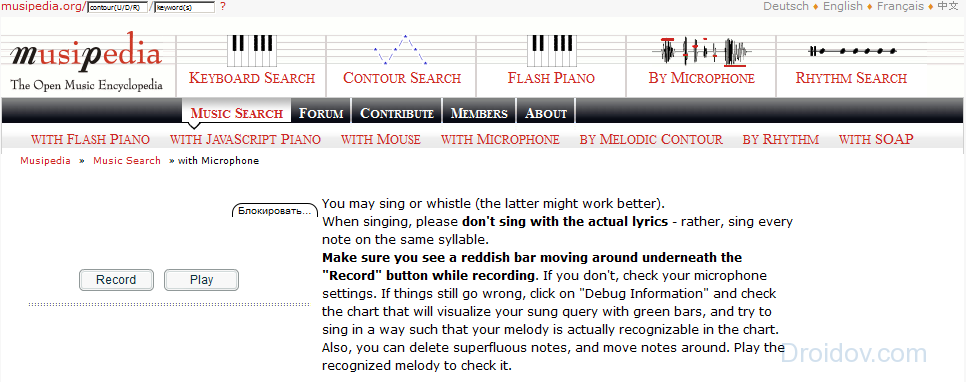
We will not show an example of how to use the virtual piano, but will attach a video here, from which you will most clearly get acquainted with the principle of operation of the Musipedia service.
Social network WatZatSong
The specificity of this service is that it is not a robot that helps you find a music track, but other real Internet users. The disadvantage of the service is that it is only available in two languages: French and English. This should not stop avid music lovers! Below we will clearly demonstrate how to find music by sound online using WatZatSong.
The essence of the service is as follows: the user uploads a musical excerpt or an entire song to the site, and other people listen to the uploaded file and, if they know the name of the track, write it in the comments. Of course, this service will be most convenient for users who speak English or French. If you want, you can help people find a song by excerpt yourself: listen to the audio that other users upload, if you know the name, write it down, they will probably thank you.
Sequence of actions to search for music on the WatZatSong website
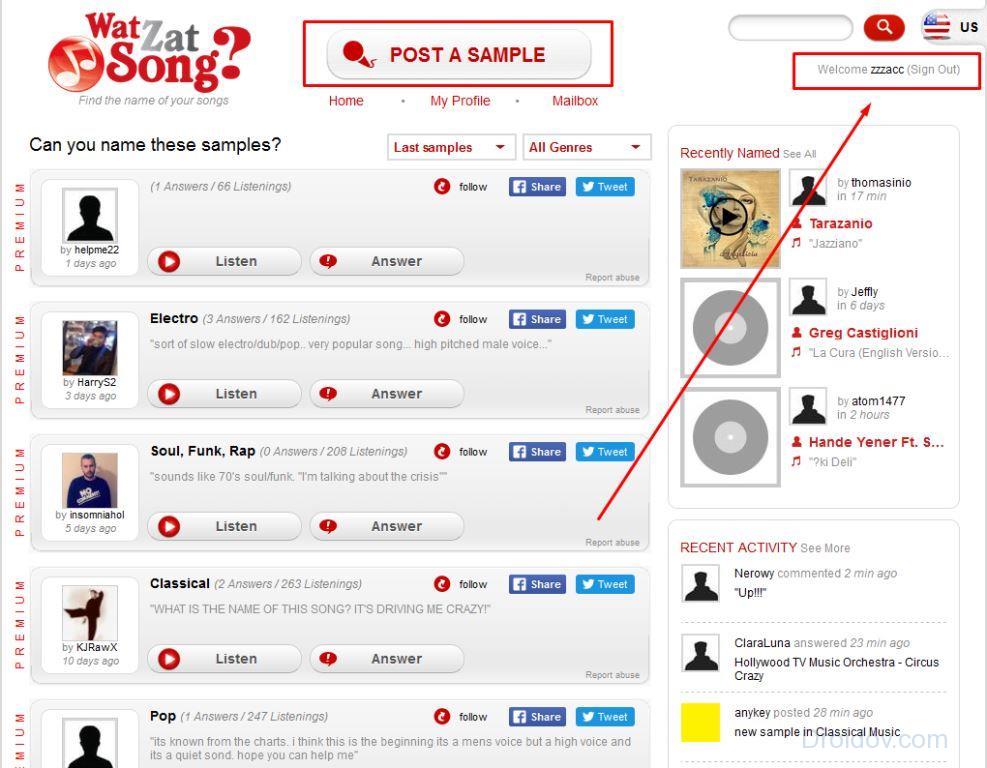

We didn't wait for users to comment on our post just because we weren't too interested in it. Judging by the reviews, activity on this social network is quite high and they will help you suggest the name of an audio track very quickly (within a few hours at most).
If you have an audio file whose name you don’t know, in the search format selection window (we looked at “Record”) you need to select “Upload”, upload the file from your computer to the site and perform the same actions: specify the genre, artist’s language, write comment (if you have this information), after which all you have to do is wait a little.
Determination using Tunatic program
You can download the program from the link: www.wildbits.com/tunatic. It works on all versions of Windows and Mac operating systems. The interface of this application is extremely simple and clear, so we will tell you about it in literally one sentence. Install the program on your computer and launch it, then turn on music from any source (browser, Winamp, Windows media player, etc.) and click the “Search” button in the program interface. Please note that the application requires an internet connection to operate.
So that we can be sure that you can figure out how to search for music by sound online through the Tunatic program, we are attaching a video tutorial here.
Find music using the Shazam mobile app
The only normal application for mobile devices that recognizes music - this is how Shazam can be described. The application is suitable for both Android and Apple, it can also be installed on a tablet. You will receive detailed information about the product on the official website: www.shazam.com/ru. We will only note here that the application is completely Russified and searches for music even better than some online services.
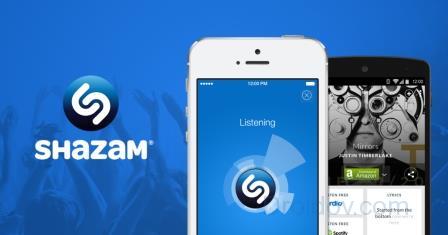
We will not talk about the principles of operation of the mobile program, since it is so easy to use that even a child can search for the name of a song by sound.
Detailed video review of the Shazam application:
Shazam app for desktop
Shazam Online has a desktop version, but it does not support older Windows operating systems. If you have Windows 8 or higher, you can easily install the application and use it for free. To use the application, you will need to register by entering your email address or logging in using your Facebook or Google account.
Installing Shazam on your computer
The easiest way is to go to the Windows Store and search for the program you need, then click the “Install” button. Or this can be done from the official website of the application developers: www.shazam.com/ru.
There is nothing complicated about this program; as soon as you install it on your device and run it, you will immediately understand how it works. We will only talk here about some of its features.
In addition to the main function - searching for music, Shazam for a computer can be used as an audio player. The great convenience of this program is that it can be used to share audio recordings with friends on social networks: Facebook and Twitter, or send files by email. In addition, the program will work even without an Internet connection, but you won’t be able to search for files right away; you will only be able to make notes, and it will be possible to obtain their recognized result only when connected to the network - this is convenient if you have a slow or unstable Internet connection. It is also worth noting that according to the rating of Russian-speaking users of programs capable of identifying modern music, Shazam takes first place.
In contact with
