Batch convert pdf to jpg. Convert PDF to JPG
Instructions
Adobe Acrobat is a program that allows you to edit, modify and save PDF files on your computer. The application also acts as a document viewer. If necessary, Acrobat can be downloaded from the official Adobe website for free. The program is distributed under a paid license, but can be used for free for a 30-day period.
Right-click on the file you want to convert to an image. Select "Open with" - Adobe Acrobat. Wait until the program finishes loading and use the menu “Tools” - “Document Processing” - “Export Images”. The “Export” dialog box will appear in front of you, in which you will be asked to select the format of the saved images. You can also adjust the color settings of future images by clicking on the Options button and selecting the appropriate conversion settings. Specify the path to unpack the document, then click “Ok” or “Save”. The file will appear unpacked in the folder you specified.
For PDF conversion to image you can use services such as convert-my-image.com, smallpdf.com and convertonlinefree.com. Open the page of the selected site for conversion. Click “Browse” or “Select File”, and then specify the path to the desired PDF on your computer. Click "Convert" and wait for the conversion operation to complete. Links will appear on the page that you will need to follow to download the resulting JPG file. Save all images on your computer by right-clicking and selecting “Save As” if downloading the desired picture did not start automatically.
PDF Image Extraction Wizard allows you to extract necessary files PDF. The advantage of the program is the ability to extract images from several documents at once. Using the program, you can also set the size of the output images and the number of pages required. To convert PDF to JPG, programs such as ABBYY FineReader, Universal Document Converter, PDF XChange Viewer.
Go to the website of the developer of the selected program and download the latest available version. Run the resulting file and follow the installer's instructions. After completing the installation, launch the application via a shortcut on your desktop. Click “File” - “Open” to specify the path to converted file. Using the menu functions, set the image parameters and click “Convert” (File – Convert or “File” - “Save As”). Specify a folder to save the images and click "Save". Conversion complete.
When it comes to extracting a picture from a PDF file, many users experience difficulties. The thing is that PDF files are not that easy to edit.
The PDF (Portable Document Format) format, developed by Adobe Systems, is widely used and is used for storing documents, instructions, and electronic books. The advantages of the format are that a document created in PDF format, is displayed identically on any device.
How to extract pictures from a PDF file? For this, there are advanced paid programs For PDF editing files. In this article, we will look at ways to extract images from PDF without using paid tools.
You will learn the three easiest ways to extract images from PDF. A PDF file can have different properties. Therefore, to solve the problem: extracting a picture from a PDF, we will use different methods.
To do this, we need the free Adobe Acrobat Reader - PDF viewer files, and an application for creating screenshots.
How to extract an image from PDF (1 method)
First, let's look at the simplest method, in which a PDF file consists of text and images. IN in this case, we will copy the image directly from the PDF file.
Open the PDF file in Adobe program Acrobat Reader. On the document page, click on desired image, the picture will be highlighted in a blue background. Next click on the image right click mouse in the opened context menu Click on "Copy Image".
The picture from the PDF file is copied to the clipboard. Paste an image into another text editor, for example, in Word, or open the picture in graphic editor, to save the file in the desired graphic format (JPEG, PDF, BMP, GIF, etc.).
Open graphic paint editor, built into the operating system, which you will find in the Start menu, in the Standard Windows Programs.
IN Paint program Click on the “File” menu and select “Save As” from the context menu. Select the required graphic format For of this image, save location, save the image to your computer.

How to get an image from PDF (method 2)
In many cases, PDF files are created from images, especially for e-books. In such a file whole page is a single image, and we need to extract only a specific picture (there can be many pictures on a page) from a given page. The first method, in this case, will not suit us.
To copy a picture in the program Adobe Reader, we will use the “Snapshot” tool built into the program.
Open desired page in Adobe Acrobat Reader. Select an image in a PDF file manually using the mouse cursor. Enter the “Edit” menu, in the drop-down context menu click on the “Take photo” item.
A message will appear in the Adobe Reader window indicating that the selected area has been copied to the clipboard.
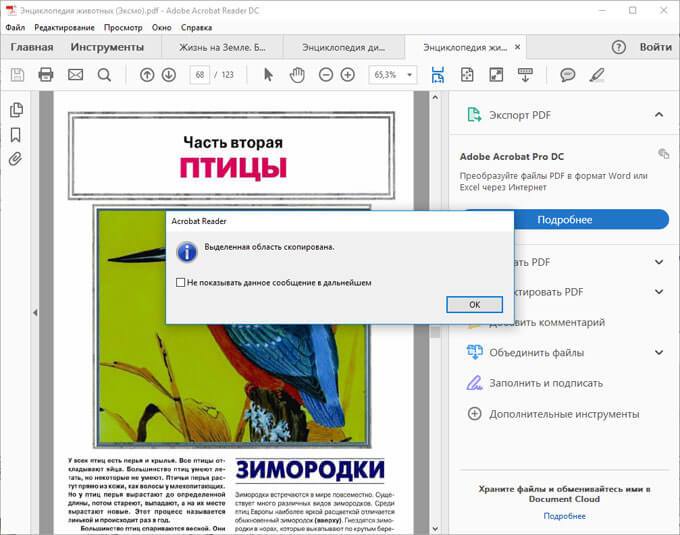
Now the image can be opened in Paint, in another graphics editor, or inserted into a text editor that supports inserting images.
How to extract an image from PDF (method 3)
In some cases, users have difficulties when they try to extract an image from a PDF using the first two methods, but nothing works.
The PDF file may be protected. Therefore, it is not possible to extract images from a PDF file using these methods.
In some cases, it is necessary to copy a picture from a PDF that does not have clear rectangular boundaries. Let's make it more difficult. What if secure PDF file, do you need to copy an image that does not have clear boundaries (framed by text or other design elements)?
It is very easy to get around these obstacles. The solution is very simple: you need to use a program to take screenshots. You just need to take a screenshot (screenshot) of the required area that includes the image of interest to us.
Open the PDF file in Adobe Acrobat Reader. Then launch the screenshot program. Suitable for this standard program"Scissors" included in the operating room Windows systems, or another similar more advanced program.
I opened it in Adobe Reader e-book in PDF format, which is protected. I want to copy an image that doesn't have clear rectangular borders.

To take a screenshot, I use free program(you can use the built-in Windows application). In the program for creating screenshots, you need to select the “Capture arbitrary area” setting.
After capturing an image of an arbitrary area, the picture will open in the program window for creating screenshots. Now the image can be saved in the required graphic format on your computer. In the application settings, select saving the picture in the appropriate format.

Conclusion
With the help of three simple ways You can easily extract pictures from a PDF file. Pictures will be extracted from PDF, even if PDF file there is protection, or the desired image on the page PDF document does not have clear rectangular boundaries.
Convert PDF to Image
Looking for a tool to convert PDF to image? He's in front of you! PDF2Go service allows you to convert PDF files to JPG, PNG and more.
Download the PDF. You can edit the resulting image if you wish. Change width and size, resolution (DPI), add effects. After that, click on “Save Changes”.
Each page of the PDF file will be converted into a separate image.
Simple and convenient converter
Many PDF converter sites offer you to download and install a program or application. The PDF2Go service does not require this. All conversions are done online to: - save time
- do not take up disk space
- save your nerves
Why convert PDF to image?
PDF files are supported by many devices and platforms. However, in some cases it is more convenient to work with an image.
PDF files are completely secure
Convert PDF to JPG and don't worry about security. All files are processed automatically and are not transferred to third parties. We do not store files for a long time and regularly delete them from the server. Of course, we do not claim rights to your file! Any doubts left? Read the privacy policy.
Document to Image
The PDF2Go service was created to convert PDF files into JPG format. But you can convert the document to another graphic format. For example:
PNG, GIF, SVG, TIFF, BMP, TGA, WEBP and others
