Using NAS servers in small companies and offices. Network Attached Storage (NAS)
NAS- this is an abbreviation for the English name " Network Attached Storage”, which literally means “network-connected storage.”
In the Russian usual understanding, NAS is “ network storage"or, as it is otherwise called according to its main functional purpose, « data storage server».
NAS can be characterized as a combination of large-volume storage media and a special hardware platform that allows you to connect this storage media to a local computer network.
As a rule, modern NAS are used as storage media hard disks due to their relatively large (relative to other information storage technologies) available capacities at a relatively low storage cost per unit of volume. In addition, hard drives are currently capable of providing the highest speed of information exchange.
The key difference between NAS and conventional PC-based file servers is the optimization of the hardware platform and embedded OS specifically for the task. network storage data and disk array management. have a specialized control system with a clear graphical user interface, which is located in internal memory platforms and in many cases independent of the ones used disk drives, which gives a significant increase in the reliability of the entire system. Most network storage devices are equipped with a built-in management system (micro OS) based on the Linux kernel and are built on a special RISK architecture storage processor, which ensures performance and fault tolerance. As in the case of full-size PC servers, NAS have the ability to remotely administer, but this process is organized through a web interface, which allows you to conveniently manage the network drive from any segment of the local network, as well as from the global network using regular Internet browsers. In terms of manageability and access control, modern NAS are not inferior to traditional file servers. They can work in Windows domains, many of them support group template access and Windows security policies Active Directory. Security of access to stored information, the ability to encrypt data and separate usage rights into separate folders and files make network drives a convenient means of storing data in corporate or home network with the most high level secrecy.
A NAS can use one or more hard drives. The number of hard drives used depends on the power of the hardware network platform and the capabilities of the embedded software. Today, Synology in its products provides the ability to use from 1 to 5 hard drives, depending on the model.
Today, network drives are not only storage media, but also the whole system additional services and service applications built into the control system, providing a variety of additional functions, capable of satisfying many of the needs associated with the main storage task, both for small offices and for home consumers. Synology network drives implement such functions as a print server, video surveillance server, web and ftp server, and iTunes server at the highest quality level.
Modern network storage- This central device at home or office network, capable of solving a whole range of problems, saving time, money and effort every day for a working group or private user. Working in the field of solutions for end users, small and medium businesses, Synology provides widest choice models, among which each consumer will be able to choose the most optimal one both in terms of price and functionality.
From the history of network storage drives
The predecessors of NAS were full-size file servers based on the PC platform. As you know, the initial setup, launch and subsequent operation of a PC server based on traditional server operating systems requires significant qualifications, and sometimes significant time expenditure. All this inevitably affects the cost of ownership of such systems. Besides, physical dimensions and heat dissipation parameters of a traditional storage server in many cases exclude the possibility of its use in small rooms with poor and moderate ventilation, and also impose restrictions on hidden installation. All these prerequisites played a role in launching the process of searching for reliable solutions that were easier to implement and operate.
It was noted that if the basic requirements are in place - to effectively manage disk array, to provide shared access to this array via a network, the power of the PC platform, with the increase in processor performance, has significantly outpaced the actual needs of the storage system itself. This means that the consumer inevitably overpays for capacity that he will never use.
Based on such practical conclusions, in the 1990s a number of companies involved in network equipment and microprocessors, including Motorola-Freescale, Intel (a division of XScale - now part of Marvell), 3Com and a number of others began developing specialized platforms optimized for working with networked disk array management tasks.
As a result of these studies, chips were obtained and ready-made solutions on building specialized data storage platforms.
Thus, the idea of building specialized network storage devices for the wide consumer market at the SOHO and SMB levels was born quite a long time ago, and the first samples of NAS-class products in the closest form to their current form appeared in the mid-to-late 1990s.
Despite the obviousness, simplicity and elegance of NAS solutions at the dawn of their appearance in the form of complete devices for the end consumer, they could not confidently establish themselves in the market due to the rather high cost at that time and, more importantly, due to the fact that they were ideologically ahead of their time. At that time in the development of technology and technology, the prevailing solution was PC-based file servers, and trust in alternative platforms was very fragile.
Compared to the start period network drives in the mid-90s, today the volume of stored information in every office and in every home has increased critically. The multiplicity of this growth is not even tens, but hundreds of times, and nothing indicates a decline in this trend. In today's conditions, not every small and medium business wants to employ expensive specialists to maintain IT infrastructure, and certainly almost none of the private users will want to use storage systems that are complex in architecture and operation. That is why, in response to market demands, network storage devices today are becoming much more compact, cheaper, simpler and more accessible to all consumers, especially when compared with traditional PC-based file servers. It is on the basis of such simple, understandable and effective systems and a strategy for organizing the storage of data arrays in modern homes and offices will be built.
Network attached storage (NAS) allows you to conveniently store files, easily share them, and even create your own multimedia center. Below you will find answers to ten frequently asked questions regarding popular all-in-one solutions.
At first glance these small devices practically no different from standard ones external hard disks. But when the right approach Network-attached storage can take center stage in your digital life. Regardless of whether we are talking about the office where the home computer, or the living room where you watch movies in the evenings - network storage will instantly deliver documents, films and music to where they are needed at that particular moment. You will be able to access the data even when you are outside your home - the only requirement is an Internet connection. Even on the go, you can easily view files using your smartphone.
We'll walk you through the capabilities of network-attached NAS drives for the home, providing answers to ten questions that are most often asked about these devices.
1. Network attached storage (NAS): per hour Is it different from an external HDD?
home distinctive feature NAS is all about the way it handles data. Despite their modest size, NAS devices are capacious file servers with wide functionality. Models with multiple bays allow you to combine drives into RAID arrays. At the same time, file storage can be organized in such a way that the failure of one hard drive will not in any way affect the integrity of the data.
Plus, with just a few clicks, you can determine which network users can access your data. And it’s not a problem if two people try to open the same file at the same time: the NAS will be able to organize access in the correct sequence.
Even mid-range network storage devices make it easy to share large files with friends and colleagues, download data from torrent trackers without a computer, receive easy access to your multimedia collection - all without installation additional programs, since any NAS has all the necessary tools.
iPhones and other browser-equipped mobile devices provide NAS control. Some devices allow you to listen to your favorite music tracks in the browser using a built-in audio player. And if the NAS also has a standard iTunes server, then access to music files can be accessed from any network computer equipped with iTunes. You can easily turn your webcam into a video surveillance system and, using the web interface, remotely control the situation at home.
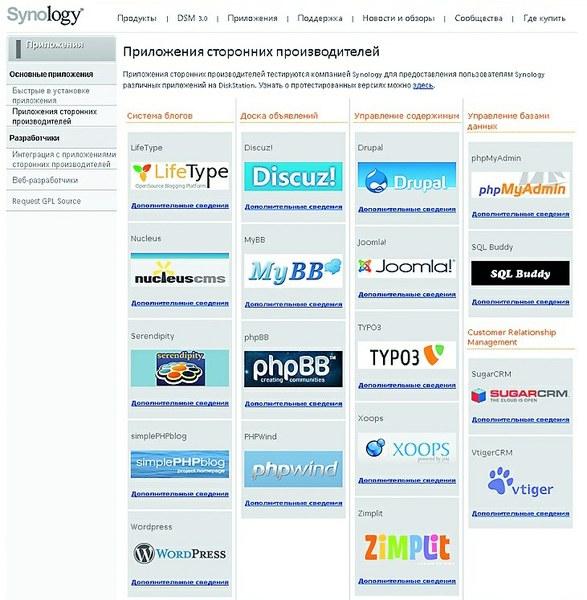
Many NAS allow a webmaster to create a simple blog or even a more complex website with a few clicks. An additional benefit for web developers is that NAS can be used for website hosting and creating your own email server. However, it is not at all necessary to have deep knowledge in the field of administration.
2. Can I access my files remotely?
If you connect the network storage device to the router, it will almost immediately become available within your network. And in order to be able to connect to the NAS from anywhere in the world, you must have an IP address accessible from World Wide Web. If you don’t have it, you can order the “Static IP” service from your Internet provider. A permanent domain name can be obtained for free at www.dyndns.com. After registration, you will be provided with a domain, which must be entered into the DynDNS settings of the router along with the access data for your DynDNS account. For more detailed information, it is best to refer to the instruction manuals included with the router and NAS, where everything should be described in sufficient detail. Most devices support WebDAV and FTP protocols. This provides the following advantage: using one of them, the network drive can be connected in Windows like a network drive and accessed through Explorer, that is, the NAS will be treated by the system as a regular external hard drive. For these purposes, the easy-to-use and freely distributed NetDrive program (available at http://download.chip.eu) is suitable. The utility assigns a drive letter to the NAS drive and allows you to access the files stored on it from all Windows programs.
3. Network attached storage (NAS): m Is it possible to access from Windows, Linux and Mac OS X?
Because all NAS systems use common web protocols (such as HTTP, WebDAV or FTP), the NAS is a completely platform-independent device that allows seamless data transfer between Linux, Mac OS X and Windows. Files can be accessed through network folders or browser. Thus, you can even view the data stored on the NAS using your smartphone.
Moreover, many drive models allow you to stream audio content via a network to a mobile device. For example, owners of network storage devices from Synology have access to free iPhone applications that provide the ability to conveniently transfer music or photos to Apple phones.
In addition, downloading files from various portals, such as torrent trackers or file sharing services such as RapidShare, to the network storage device can be easily launched through the NAS web interface without installing any applications on the PC. Conveniently, if the NAS system is equipped with a USB port, you can connect a printer or USB drive to it. In this case, all computers on the network are able to access this equipment.
4. Network storage for home: nHow high are the prices and costs of their maintenance?
There are devices on the market in various versions, starting with simple models from a bay for one hard drive, which is used to store backup copies of data, to professional devices that store data simultaneously on several drives. In the case of the latter, the failure of one of the HDDs will not lead to data loss. Devices of this class are more expensive than entry-level models, but in addition to reliability, they have another advantage: as a rule, they are equipped with more powerful processors and are able to transfer data over the network much faster than inexpensive and low-performance solutions. The box on the right will help you navigate the cost of network drives of different classes.
As a rule, NAS systems are purchased in order to work around the clock. Despite this, energy costs are at an acceptable level even for professional models with RAID support. The devices are configured in such a way that if there is no access for a set time, the disks go into standby mode. Thanks to this, energy consumption does not exceed reasonable limits. And in any case, for a network drive this figure is several times, or even tens of times, lower than for an old computer that performs the same functions.
5. Network attached storage (NAS): m Is it possible to share data with friends and colleagues?
Of course, email is also suitable for sending files, but most services limit the message size to 10–20 MB. More large files only a few email providers allow. And although you can use file-sharing services such as RapidShare or DivShare to host them, network-attached storage provides the most reliable, convenient and stable way to transfer data to friends and colleagues. For example, by saving a file on the NAS drive and clicking on it right click mouse, you can generate a link to download it. Send it to e-mail to the desired recipient, and he can download the file with one click.
Some drives allow you to this operation with whole folders. You do not need to create a separate download link for each file located in any directory - when you select the desired directory all its contents can be downloaded in one ZIP archive.
However, ease of use is not just about providing access to data once. If you regularly share files with friends or colleagues, you can create accounts for them and assign different rights to them. For example, you can share a folder with important work documents with your business partner so that he can upload files both to and from the system. However, he will not be able to open the folder with videos from his last birthday. You can also determine how the NAS will be accessed - through a browser, via the WebDAV or FTP protocol, that is, in any way convenient for you.
6. M Can it be used to backup information?
Backing up data stored on a computer is not difficult for NAS owners. It is carried out in the background, completely invisible to the user. Backup programs are included with many network storage devices. Alternatively, you can use the stock backup tool Windows copy 7.
Users of Apple products will also find NAS systems useful, since the Time Machine backup program can save data to a network storage device - according to at least, if available in NAS support this software.
If you want, for example, to create a backup copy of information stored on a USB flash drive or digital camera memory card, use " One Touch Backup" is a function that is provided in many NAS models. By pressing a button on the front panel, all the necessary data is moved to pre-designated folders on the network storage device.
Those who spend a little more money and purchase a NAS with multi-drive capabilities can create a RAID array that provides the highest level of storage reliability.
7. Network attached storage (NAS): to How long does it take to transfer large files?
Within home wired network data is transferred at high speed. Plus, you can stream music and even videos in Full HD. Transferring data on such a network (even with a bandwidth of 100 Mbit/s) is also not a problem - you can even connect disk images stored on the NAS as virtual drives.
But outside the home network, you have to put up with the limitations imposed by your Internet connection. With remote access, everything depends on bandwidth lines. However great importance has also processor performance. Thus, the QNAP TS-239 Pro II model transmits data over the Network at a speed of almost 100 Mbit/s, and more available models, such as WD My Book World Edition, barely reach 28.5 Mbps.
8. How secure is accessing files over the Internet?
Those who open access to their data through Global network, expect that this information can only be viewed by users with appropriate rights. An attacker's intrusion can lead to irreparable consequences. If you leave loopholes in your router's firewall that allow outsiders to connect freely to your NAS, hackers can easily gain access to your NAS. Therefore, you need to open ports only for the services you use and protect them with a strong password. We recommend enabling encrypted services - for example, WebDAV HTTPS, which uses port 5006, or FTP based on an SSL/TLS connection.
9. Network attached storage (NAS): to How to play video on TV?
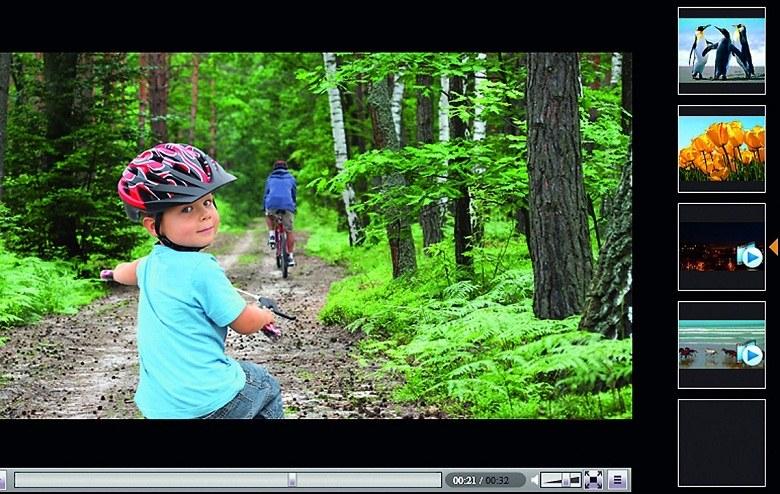
Thanks to the high capacity of its drives, NAS is ideal for storing video files. Access to videos is carried out through a browser, similar to how it is done on various video portals. Many NAS systems are not only an ideal place to store video files, but also provide the ability to comfortably play them on a TV. If both devices support the DLNA standard, then to display video on the TV screen you only need to connect them to your home network. Almost all NAS with a media server function have DLNA support, but with TVs the situation is more complicated. In case of difficulties, you can use a device connected to the TV as a playback device. game console Sony PlayStation 3.
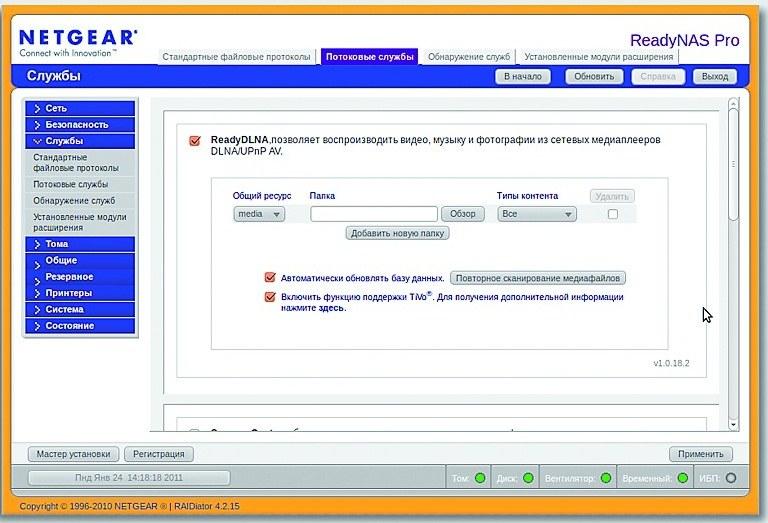
A media server with DLNA support allows you to play music, photos and videos from NAS drives using any player on the network. Additionally, you should keep in mind that not every TV or set-top box understands all available media formats, so you may be unable to play some videos. A simple way to solve this problem is to purchase a network media player (prices start at 2,500 rubles/800 UAH). These universal devices specialize in playing video on a TV screen. Since they support most common formats, there is no need for time-consuming data conversion or the need for a powerful and therefore expensive NAS that can convert on the fly. You only need to connect the media player to the TV using the HDMI or SCART connector (depending on the class of the device), and then to the home local network to which the NAS is connected using a network cable.
10. Can additional features be added?
Out of the box, NAS offers a lot of features, but you can expand them further. Using packages collected by the manufacturer or enthusiasts, you can add functions that are not provided by default: turn a network drive into a web server, install a Joomla or WordPress content management system, create information portals using Wiki technology or forums. Devices from Synology and QNAP are especially suitable for this, so they are recommended for professional users who are constantly involved in web development. For each NAS system, you will find tips on how to configure it, expand its capabilities, and make optimal use of it on the manufacturer's forums.
Productivity increase
We'll tell you how to squeeze maximum power even from relatively weak entry-level NAS.
NAS systems differ from each other not only in the number of bays for installing hard drives, but also in the internal “stuffing”. While entry-level models come with weak processors, higher-end devices offer better performance.
Why does a disk need a processor? Essentially, a NAS is a computer with a limited number of tasks. The more powerful its CPU, the faster device transmits data over the network and the more smoothly it plays movies on the TV screen when streaming. Weak processors also have difficulty in situations where they need to multitask, such as streaming music and recording data. In addition, to create an attractive web interface for network storage devices, Ajax is usually used, which is quite demanding computing resources. So, it is quite possible that after updating the firmware user interface a weak NAS system begins to slow down.
Careful about b rotation. Disable any unused services (such as Download Station or Webserver) as they take up precious CPU resources. Avoid multitasking - say, uploading photos and then creating thumbnails and streaming videos, which takes up the lion's share of resources.
As you guessed from the title, today we will build home NAS server. For more than five years I have had a small old animal in the In Win BQ656 Black Mini-ITX 80W USB/Audio/Fan + External remote control case. It has this processor inside: AMD Athlon(tm) Dual Core Processor 4050e, with a BogoMips reading of 4200. Although tiny, it eats little and can virtualize, which is important. Detailed Specifications you can watch it anywhere :). By the way, after assembly I wanted to change it to a slightly cooler Athlon 64 X2 6000+. You can buy one on Avito for 500–700 rubles. We raised this whole thing on the Minix780G-SP128M motherboard.
Not a fountain, of course, - only four SATA and no RAID support, but low power consumption. The price today could not be determined, but at one time it cost $220. Ideally, of course, it would be better to have a mother with the ability to connect six drives and RAID support. But such pleasure will cost quite a bit. Let's try to estimate from what is on the used market. They offered a kit for Intel 7600 + Asus mother can be purchased for 1500–2000 rubles (let me remind you that this is used).
Before replacing the case, the system consisted of an Ubuntu server, balls on it - and, in fact, that’s all. Inside there were two 500 GB disks. Now purchased new building, a couple more hard drives are installed. Total three HDDs of 500 GB and one of 1.5 GB.
Wishlist
Among the tasks that a media server must solve, we highlight the following:
- of course, Samba, distribution of media content over the network, more on that below;
- virtualization various levels: pair virtual machines, inside there may be a 1C Linux server, Docker containers;
- so that you don’t have to configure each home node for services, a small DNS with the something.local zone.
Hardware requirements:
- noiselessness;
- convenient installation/replacement of HDD;
- compactness.
I repeat: I would really like to replace the motherboard with the processor, but this is not necessary. Perhaps in the future I will replace only the processor with the cooler. So, a new building, the search was long and difficult. After a week of Googling, the choice fell on Raijintek Metis. What suited me in terms of price/quality.
A couple of phrases about the building
Manufacturer and model: Raijintek Metis, with window
Material: aluminum, steel
Dimensions: 190 x 254 x 277 mm (W x H x D)
Form factor: Mini-ITX
Drive bays: 1 x 2.5/3.5" (internal), 2 x 2.5" (internal)
Fans: 1 x 120mm (rear, pre-installed)
Weight: about 2.8 kg
Cool design and color look great almost anywhere, and the price is very affordable. By the way, such a case cost me only 4,000 rubles. Purchased on Avito, delivery by mail. More details about the case can be found on the manufacturer’s website. I almost forgot about the memory! At the time of writing, 2 GB were installed (two 1 GB sticks). Now I’m already ordering two 2 GB dies.
Implementation of the software part
So, what is the most important thing you want from a server? So that it is easily scalable, keeps up with the times, pleasant and easy to use/administer. An attractive web face is desirable.
- Option 1: install Ubuntu Server with the Ajenty 2 control panel and deliver everything you need by hand.
- Option 2: install OpenMediaVault. The muzzle is available, there are many plugins/extensions to increase functionality, it is based on Debian, so there is always the opportunity to deliver or finish it by hand.
- Option 3: install FreeNAS. A little less goodies, but you can deliver everything by hand, though it’s a little more difficult. Based on FreeBSD.
- Option 4: install XPEnology. Great amount goodies, repositories with additions. Support for virtual machines and Docker.
After much torment, the choice fell on the fourth option. On it we will raise home server Further. Why is this so? The first option is good in itself, but at the same time you want a minimum of effort and a maximum of opportunities without additional force. In addition, Ajenty does not allow you to access the server flexibly, so you just want to jump into the console and do everything manually from there. And then go to the panel and just admire :). Among the remaining options, XPEnology won. Provides maximum services with minimum settings.
Let's take off
So, first of all, go to the xpenology.me website in the downloads section and download the deployment kit.
XPEnoboot is a boot disk image for installing and booting/rebooting the server.
DSM is the system itself. Synology Assistant - optional, the program detects XPEnology/Synology servers, installed or ready-to-install nodes. I installed it via the web interface - as they say, all markers have different tastes and colors.
The ISO image needs to be unpacked onto a USB flash drive and used every time the server is restarted, which is not entirely convenient. Or donate a flash drive to the server and make it a priority when loading. There is a second way. In previous issues of Hacker magazine, I wrote about organizing a PXE server with various options downloads. If there is such a service, then you can easily give it to him. Two files are responsible for loading into XPEnology (as in any Linux distribution): zImage and rd.gz. We place them in the PXE server directory and add the following to the menu:
Insert Into Pxelinux.cfg/Default Label Xpenolog Kernel Xpenology/Zimage Root =/Dev/MD0 IHD_NUM = 2 SYNO_HW_VERSION = RS3612XS AC1 = 0010562E3E36 Mac1 = 0051562E37 SN = B5JDN10005 Initrd Xpenology/RD.gz
The menu makes clear the location of the files in the xpenology subdirectory, relative to the root of the TFTP server. Information was found on xpenology.com. I recommend checking it out.
The first option didn't work. I'll try it differently. I unpack the ISO, take the menu file isolinux.cfg from there, copy the menu into my PXE menu, with the path to the zImage kernel file adjusted. I copy the zImage to the PXE server. This option worked as it should; after the installation began, even the operating system pat file was not required. The server itself downloaded it from synology.com, which makes me smile :). During the installation process, the server will ask you to enter administrator credentials. After installation, we get a completely ready-to-use Synology server on regular hardware. For those who are not familiar with this OS, I highly recommend it! Huge community. As a result, there is a large number of repositories that greatly expand the standard functionality.
Continuation is available only to subscribers
Option 1. Subscribe to Hacker to read all materials on the site
Subscription will allow you to read ALL paid materials on the site within the specified period. We accept payment bank cards
Which must be stored on a hard drive, grows at an amazing speed for any user. Those memory volumes that seemed unrealistically large just a year ago are now filled in a few weeks. And if for home use you can solve the problem for some time by purchasing another hard drive, then for organizations and enterprises, for those who have large
the amount of memory required for professional activity, the only solution can only be network storage. This system also ensures its security, which is also quite important.
In practice, network storage is a specialized storage device that is selected in such a way as to optimally solve the assigned tasks: storage and This system also provides quick and convenient access to the necessary data. For home use it is quite possible to re-equip an old computer, but this option has only one advantage: relatively low price. But there are many more disadvantages: problems may arise

with installation of new disks, their cooling, administration. Often motherboard regular computer does not allow connecting two Ethernet inputs or a second power source. All this does not make it possible to industrially use such homemade storage facilities.
Large corporations specializing in the production computer equipment, developed special computers- network storages. They differ mainly in the number of disk installation locations (slots). It is traditionally believed that the more drives you can install, the higher the class of the device, but this is not always true. There is also such a criterion as a list of possibilities, software and design.

The ease of using network storage is determined by the way the disk is installed: the higher class the device is, the more comfortable and easier it is to insert/remove the element. When choosing network storage, pay attention to the presence of a cooling system and the quality of its performance. The comfort of use mainly depends on these two parameters. Of course, you also need to take an interest in the software. Today, NAS is mostly Linux-based. Microsoft lags behind its main competitors: its products place quite high demands on the hardware with which it will work. The mistake made by the developers, which can lead to the loss of stored information, does not add to the popularity of Microsoft's creations. But Linux can also bring surprises: sometimes mysterious symbols appear in unexpected places that can frighten the average user. In general, choose what you like best. Sometimes additional features may influence your choice: an NAS may have several additional communication options. Typically this is USB ports, through which you can connect flash drives, additional drives, printers, and other devices. Usually there are two Ethernet ports, but there are also more exotic options.
Network-attached storage devices (NAS) are of great practical value for the comfortable use of your multimedia devices on a home network and organizing a media library: you can store various data on it (music, video, documents and much more) and access them whenever you please. You can use your data not only on your computer, but also play multimedia from a TV that supports , and other devices connected to your home network (smartphones, tablets, laptops), as well as via the Internet using a client program.
How many hard drives should I use in my NAS?
The abbreviation NAS stands for network storage. These types of devices connect to your home network, allowing you to access data from all devices. Using 2 or more drives allows you to reliably protect yourself from data loss in the event of HDD failure. To do this, the storage must operate in RAID 1 mode. Thus, you don’t have to worry about the safety of your photos and music collection, but you will have to sacrifice a decent amount of disk space. Two drive bays in a NAS is a reasonable minimum for home use. Depending on the number of hard drives you have, the Network Storage Array Wizard will only offer available options.
Installing and configuring network storage
When choosing the right NAS, you will find that they often come bundled with hard drives. But there are exceptions, for example, models from QNAP and Synology - in this case you will have to buy and install at least 2 HDDs yourself. The initial setup of the NAS is performed in the included program or through a web interface accessible from a browser. As a bonus, the storage package includes a program that allows you to automatically perform backups. Of course, you can use alternative scheduled backup applications.
How do NAS devices differ from each other?
The main components of a NAS are a processor and a network controller, which determine the speed of copying and transferring data over the network. From my own experience, I want to say that devices from Netgear, Buffalo, Thecus and Synology demonstrate the highest speed. When used at home, it will also be important to consider the noise from NAS devices. Network drives, like regular hard drives, differ in noise levels. For example, models from Synology and QNAP operate almost silently, which cannot be said about some Buffalo and Thecus models. Since network storage devices typically operate around the clock, important criterion when purchasing such a device is the power consumption. If you place a deep emphasis on this parameter, then make sure that the storage standby function is available. The devices are also easy to control. For example, remote access access to data sometimes causes difficulties for inexperienced users: the D-Link network drive is notorious for problems among beginners with setting up this function.
Key Features of a Network Attached Storage (NAS)
PLAYBACK. Modern TVs, Blu-ray players, game consoles and other devices with network functions support streaming multimedia content on your home network. Most modern network storage systems have the necessary built-in media server for this. When you activate the “Media Server” or “DLNA Server” function in the NAS settings, it becomes possible to play music, display photos and videos on other network-connected devices, such as a Smart TV. In this case, the transmission of both audio and video data is carried out in streaming mode, which eliminates the need to copy files to the appropriate playback device.
RIGHTS. Data stored on a network storage device can be accessed from any device connected to the network. However, if necessary, it is possible, and sometimes necessary, to limit or, on the contrary, provide access to separate folders for certain users. During the process of creating a new account, the NAS administration panel allows you to assign access rights to existing directories, set quotas for the used disk space, select the protocols with which a new user will be able to access the storage, and also set access speed limits for each of these protocols.
REMOTE ACCESS. There is no longer any need to download photos to a smartphone or tablet: almost every NAS model is accessible via the Internet, which allows you to free up memory mobile devices without losing access to the content.
SAFETY. Network-attached storage allows you to automatically back up data on your computer's hard drive. This significantly reduces the risk of loss important information in case of disk failure or PC theft.
These tips are less aimed at providing some practical skills, and more at familiarizing you with the functionality of NAS devices, learning about their capabilities before purchasing and weighing the pros and cons.
1. Connecting the printer to network storage
Many network drives have a USB port to which you can connect a printer. This will allow you to print photos and documents from all network devices(for example, from a laptop, computer, tablet or smartphone) without pre-installation drivers. I recommend looking at the compatibility list of printer models on the official website of the network storage manufacturer.
2. Remote access
Almost all NAS have free applications with which you can remotely access multimedia data or, for example, upload vacation photos to network storage, regardless of your location. Network storages, when connected to a LAN, can receive IP parameters dynamically using DHCP protocol, or be configured statically. The corresponding settings are available in the “Network” item of the control panel.
3. Copying data from a flash drive without using a PC
The presence of a USB port on a network drive allows you to take advantage of another useful function: documents, photos, videos and music stored on a flash drive or external hard drive can be easily copied to the drive without the help of a PC. Just insert the flash drive into the appropriate slot, press the button if necessary, and the data will be copied.
4. Music on your home network
Most network storage devices offer a practical feature called iTunes Music Server, which allows you to play music stored on the network storage device on multiple devices on your home network at once - provided that they are Apple products, such as an iPhone, iPad, Apple TV, or a computer with iTunes installed. .
5. Backup data
All NAS have at least 2 bays for installing two drives, as this allows you to painlessly replace a failed hard drive in the future. Some models may even have them installed. When using RAID 0 mode, all drives in the network storage are detected by the computer as a single logical drive. However, in this case, failure of any of them will inevitably lead to the loss of all data. Therefore, it is recommended to operate the storage in RAID 1 mode (when using 2 HDDs). With this configuration, you can use only half of the drives for data storage, and use the other part for placement automatically generated by the device backup. The advantage of this approach is the guaranteed safety of data in the event of a drive failure.
6. Data sharing
Network storage allows you to grant and block access to directories for certain groups of users, such as children. The corresponding settings are located in the administrative panel of the drive. Select "Users" from the menu and create an account for each of them, using the same names under which you log in. Set a password for each account. Go to the “Shared Folders” section and create several folders there - for example, one personal folder for each user, as well as one shared folder for multimedia files and documents. Each folder provides an opportunity customization access rights. Users can access files stored on the drive by connecting the device as a network drive (Windows) or by double-clicking the NAS icon. To gain access you must enter a username and password. As a result, all folders accessible to the user will automatically appear on the screen.
7. Increase memory capacity
If desired, you can install larger capacity hard drives in the storage. Most manufacturers make this operation as convenient as possible: remove the panel, remove the drives, install new ones - done! Attention! Be sure to back up your data to an external hard drive in advance.
8. Installing applications
Synology, QNAP and Netgear network storage systems offer applications not only for smartphones and tablets, but also for PCs. With their help, you can easily solve problems such as sorting photos, restricting access to video files, cloud services or performing a backup.
9. Using DLNA
Playing multimedia files stored in the NAS is possible not only on a computer, but also on Smart TVs, tablets and smartphones. To do this, you must enable data transfer via DLNA technology in the NAS settings.
10. Changing the language
Some administrative panels of network storages are not Russified, so many users will be able to understand the intricacies of the settings only by connecting the appropriate language file (for example, D-Link or Thecus). You can find it on the manufacturer's website. Download it to your computer and click on Language in the network storage settings. Next, click on the Search button, specify the location to save the file and click on Apply. The file will be connected, after which the interface language will change to Russian.
Which RAID to choose and how to calculate the usable volume?
Disk limits for different RAID configurations
- RAID0 (minimum 2 HDDs)
- RAID1 (no more than 2 HDDs)
- RAID5 (at least 3 HDDs)
- RAID6 (at least 4 HDDs)
- RAID5 + hot spare (at least 4 HDD): option available only for RS40X and DS50X models
Formula for calculating the capacity of a network storage array
You can use the following formula to calculate the total storage array capacity yourself:
- RAID0 = (z - System - Temp) * n
- RAID1 = (z - System - Temp) * (n/2)
- RAID5 = (z - System - Temp) * (n-1)
- RAID6 = (z - System - Temp) * (n-2) (RAID5 + hot spare is calculated the same as RAID6, additional HDD works as backup disk, standing in standby mode in case of failure).
Values in the calculation formula:
- z= HDD capacity (for example 500GB, 1TB, etc.)
- n= number of HDDs
- System= permanent system partition (2.3GB)
- Temp= temporary system partition (0.512GB)
Interaction of network storage and device using the example of Android and iOS OS
As you already know, modern mobile devices (smartphones and tablets) successfully cope with many PC tasks related to information stored on remote server. We cannot ignore the active development of mobile devices and convenience mobile access to the content. NAS manufacturers are developing mobile applications, providing a comprehensive solution for managing network storage devices and accessing data stored on them. You can also access the stored data from an alternative file manager: ES Explorer, Astro File Manager, etc. I will consider the model of interaction between Android and iOS devices using the example of a smartphone and Synology network storage device, as well as special applications available to implement this solution.
Mobile applications allow you to remote control NAS or access to content stored on it through:
- local wireless network(Wi-Fi) within the same network segment with the NAS (for example, an Android smartphone and the NAS are connected to the same router)
- Internet network, through access from 3G/4G networks and public wifi networks
Let's take a look at Synology's branded mobile apps:
- DS Mobile is a version of the web interface of the NAS drive operating system, designed specifically for mobile devices.
- DS finder is an application for searching Synology drives on a local network and monitoring them
- DS audio - an application for playing music stored on the drive
- DS photo+ is an application designed to access photos stored on PhotoStation.
- DS file - an application for accessing files stored on the drive
- DS cam is an application designed to view video from surveillance cameras that can be connected to a Synology drive.
All applications are free and available for download at Android Market and AppStore.
Third-Party Mobile Apps for Synology NAS
As I wrote above, alternative applications for interacting with NAS are available for smartphones/tablets from third party developers. Let's take a closer look at some of them.
UPnPlay– an application for working with media servers. It has the functionality of playing music, photos and videos. It is worth noting that UPnPlay allows you to play videos with support for all language tracks and subtitles present in the file or in the same folder.
ConnectBot– an application for working with SSH and Telnet protocols. With it, you can connect to any device that supports these protocols, including your Synology drive.
ES Explorer– an application designed to work with files, like on local device, and over the network. The application supports the SMB (Windows) and FTP protocols. On a local network, Samba is more often used due to the ability to find other computers and NAS drives on the network. After the drive is found, you can connect to it by entering the login and password of one of the accounts. FTP protocol, designed specifically for file transfer, is more often used when connecting via the Internet. In this case, you first need to enter the drive address and login password to access it.
P.S. I would be grateful if you could point out topics that should be considered in more detail. After all, it is not possible to write everything about NAS devices in one article.
